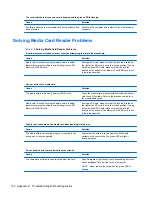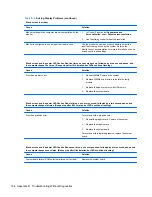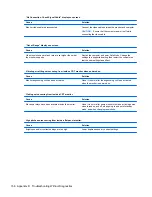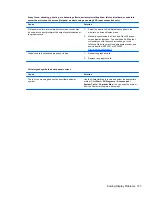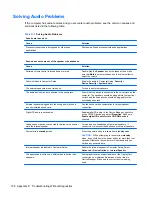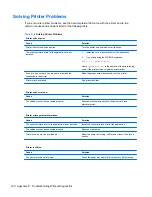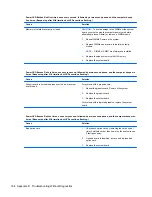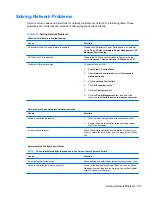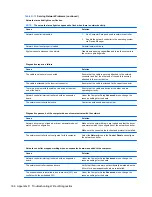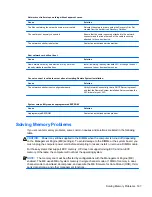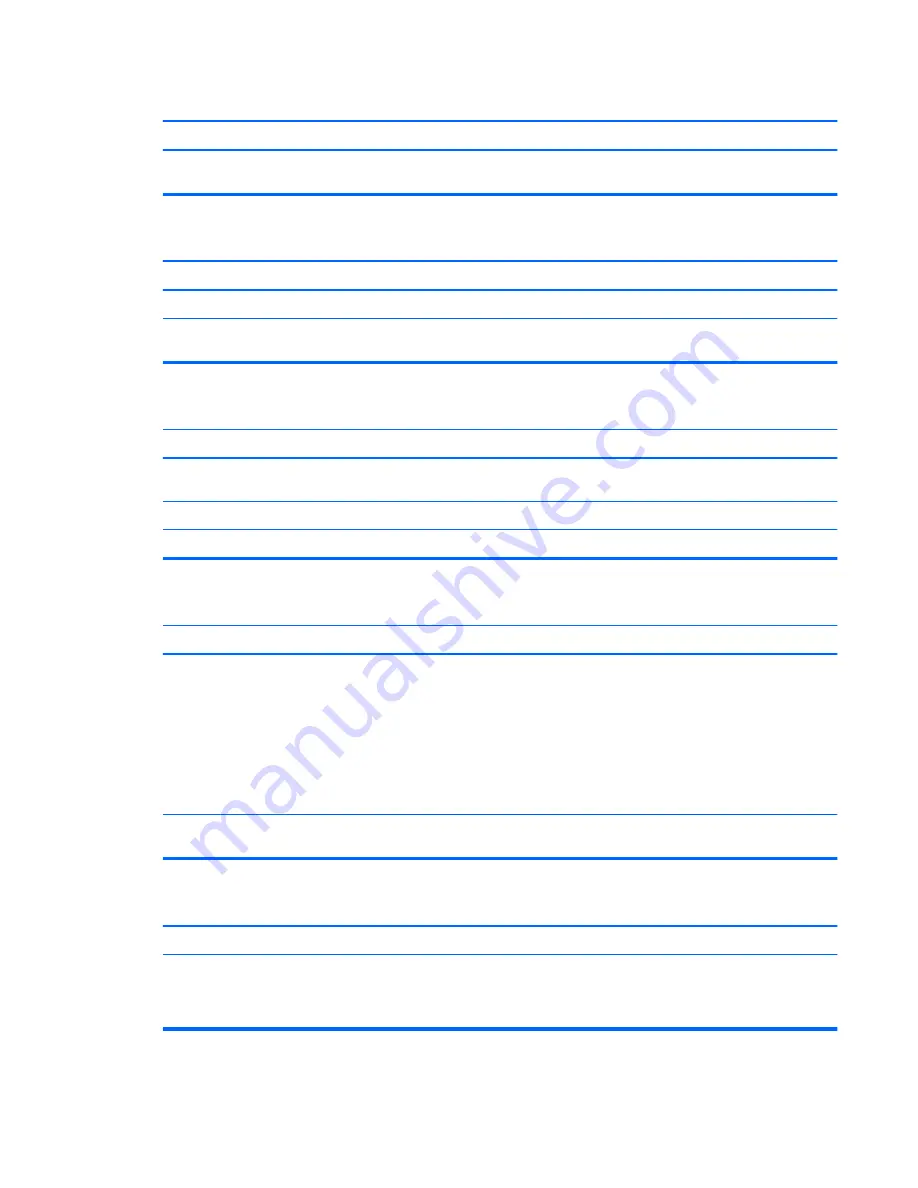
Monitor does not function properly when used with energy saver features.
Cause
Solution
Monitor without energy saver capabilities is being used with
energy saver features enabled.
Disable monitor energy saver feature.
Dim characters.
Cause
Solution
The brightness and contrast controls are not set properly.
Adjust the monitor brightness and contrast controls.
Cables are not properly connected.
Check that the graphics cable is securely connected to the
graphics card and the monitor.
Blurry video or requested resolution cannot be set.
Cause
Solution
If the graphics controller was upgraded, the correct graphics
drivers may not be loaded.
Install the video drivers included in the upgrade kit.
Monitor is not capable of displaying requested resolution.
Change requested resolution.
Graphics card is bad.
Replace the graphics card.
The picture is broken up, rolls, jitters, or flashes.
Cause
Solution
The monitor connections may be incomplete or the monitor
may be incorrectly adjusted.
1.
Be sure the monitor cable is securely connected to the
computer.
2.
In a two-monitor system or if another monitor is in close
proximity, be sure the monitors are not interfering with
each other’s electromagnetic field by moving them
apart.
3.
Fluorescent lights or fans may be too close to the
monitor.
Monitor needs to be degaussed.
Degauss the monitor. Refer to the documentation that came
with the monitor for instructions.
Image is not centered.
Cause
Solution
Position may need adjustment.
Press the monitor's Menu button to access the OSD menu.
Select
ImageControl/ Horizontal Position
or
Vertical
Position
to adjust the horizontal or vertical position of the
image.
Solving Display Problems 155
Содержание A7L26UT#ABA
Страница 4: ...iv About This Book ...
Страница 10: ...x ...