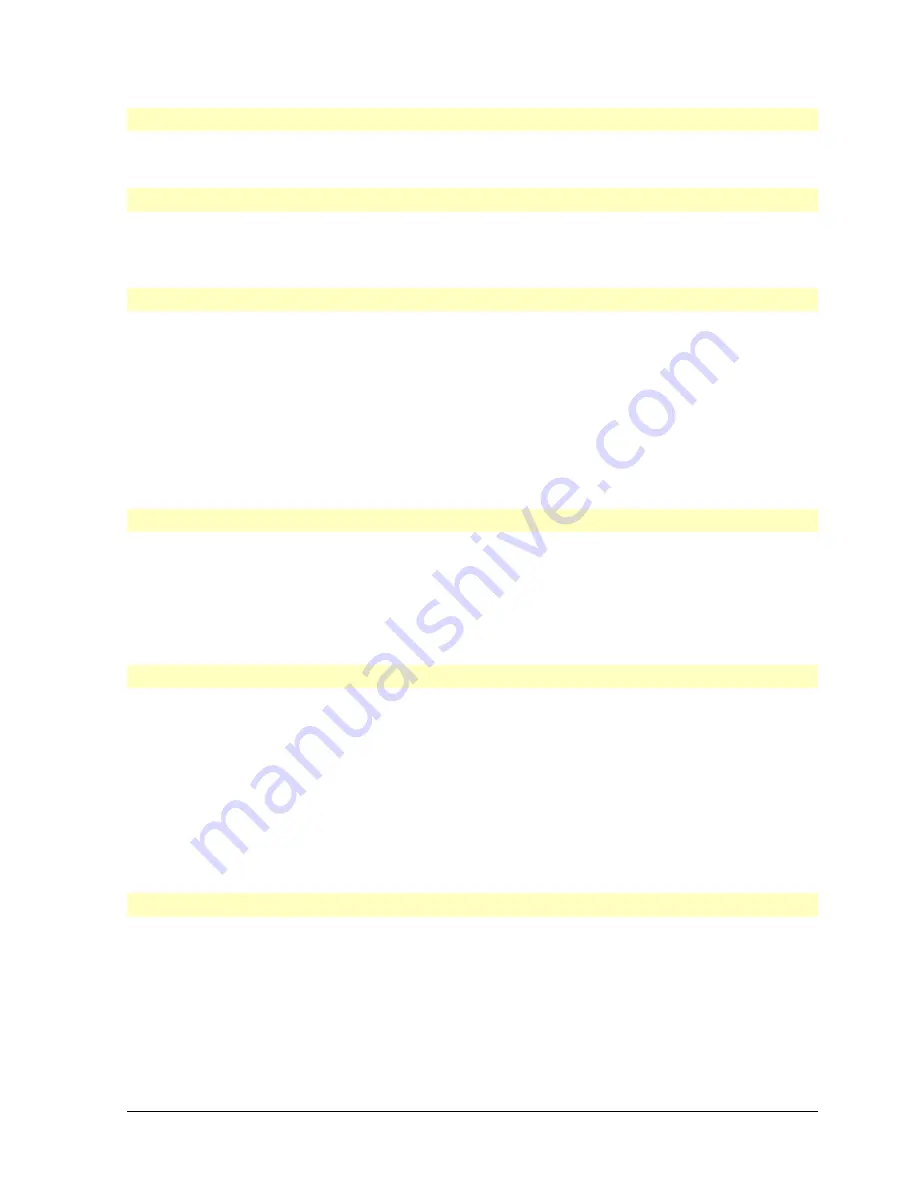
HP Vectra XU PC – Setting Up
Troubleshooting and Error Messages
••
62
Hardware Problems
This section describes what to do if you lose your key, or have problems with your disk
drives, keyboard, mouse, or printer.
If You Lose the Key
If you lose the key to the PC, you need to order a replacement lock (HP part number 5062-
5599) from the HP dealer or HP Sales and Service Office. The new lock is delivered with two
keys. Contact your HP dealer for installing the new lock.
If a Flexible Disk Drive Does Not Work
1. Ensure you are using a formatted diskette and it is inserted correctly.
2. Check you are using a diskette that is the right density.
3. Check the flexible disk drive has not been disabled in SETUP.
4. Check the drive's power and data cables are correctly connected. (Refer to “Installing
Accessories” for details.)
5. Clean the flexible disk drive using a "wet-cleaning diskette kit".
If a Hard Disk Does Not Work
1. Check the hard disk drive has not been disabled in SETUP. (Refer to “Configuring Your
PC” for details.)
2. Check the disk power and data cables are correctly connected. (Refer to “Installing
Accessories” for details.)
3. If it is a SCSI hard disk drive, refer to the section
If a SCSI Device Does Not Work
.
If an IDE Hard Disk Does Not Work
1. If you install an IDE hard disk drive in a PC with a SCSI hard disk drive, check that the
IDE drive is formatted and has an operating system installed.
2. In SETUP go to the
IDE Hard Disk Drives Interface
section. Select
Standard
instead of
Enhanced
in the
Data Transfer Method
field. (This may occur if your
IDE device does not support Enhanced IDE.)
3. In SETUP go to the
IDE Hard Disk Drives Interface
section. Select
Standard
CHS
instead of
Automatic
in the
Translation Method
field.
If a SCSI Device Does Not Work
1. Check the device is compatible with SCSI-2.
2. If the SCSI device is a hard disk drive, and you wish to load the operating system from
it:
a. Make sure its SCSI address is set lower than other SCSI hard disk drives.






























