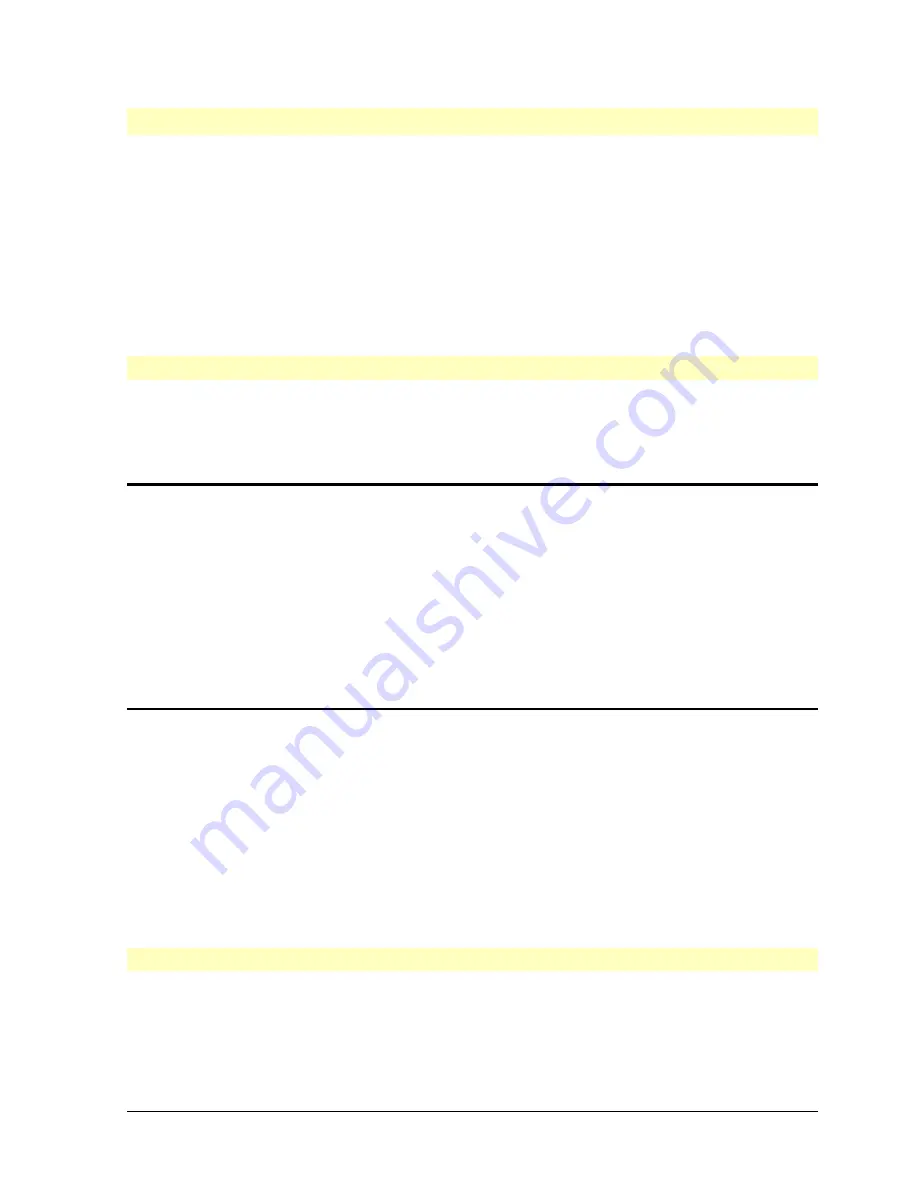
HP Vectra XU PC – Setting Up
Configuring Your PC
••
50
Video Configuration
The Power-On-Self-Test detects whether the video controller is integrated on the system
board or is on an accessory board.
•
The integrated Ultra VGA PCI video controller has 2 MB of video memory (you cannot
add more video memory).
•
The Matrox PCI video adapter board has 2 MB of video memory. This may be increased
to 4 MB, to support higher resolutions.
Use
HP User Tools
from the HPUtils group in Windows to set up your HP display and select
video resolutions. You must only select a video resolution which is supported by your HP
display.
Configuring the Integrated Ultra VGA PCI Video Controller
We recommend that you only use
HP User Tools
to configure the controller, not Windows
Setup. Use
HP User Tools
to select your type of display, the video resolution, and the
number of colors you want to use. You should only choose a video resolution supported by
your display.
NOTE
If you use Windows Setup, make sure that:
•
the resolution you choose is supported by your display
•
your PC has enough Video Memory for the resolution you choose
•
the refresh rate for the selected resolution (chosen in PC Setup) is supported by
your display.
Under certain circumstances you may be asked to insert a diskette in drive A. In this
case you should either use the diskette which you created with the Master Disk
Creation Utility, or type
C:\MASTERS\VIDDRV\DISKWIN
in place of A:
Configuring the Integrated Ultra VGA PCI Video Controller:
Configure the integrated Ultra VGA PCI Video controller, using
HP User Tools
in Windows
as follows:
1. Double-click on the
HP User Tools
icon, in the
HPutils
Group in Windows.
2. Click on the
Video
button.
3. Select your HP display from the list. (Look on the back of your display for product type
information.) If you are
not
using an HP display, choose "Unlisted display".
4. Select a video resolution and the number of colors you want to use from the choices
displayed.
Configuring the Matrox Video Adapter Board
We recommend that you use only
HP User Tools
to select your type of display. To select
the video resolution, we recommend that you use either
HP User Tools
or the MGA Control
Panel. You must only select a video resolution that is supported by your HP display. (On






























