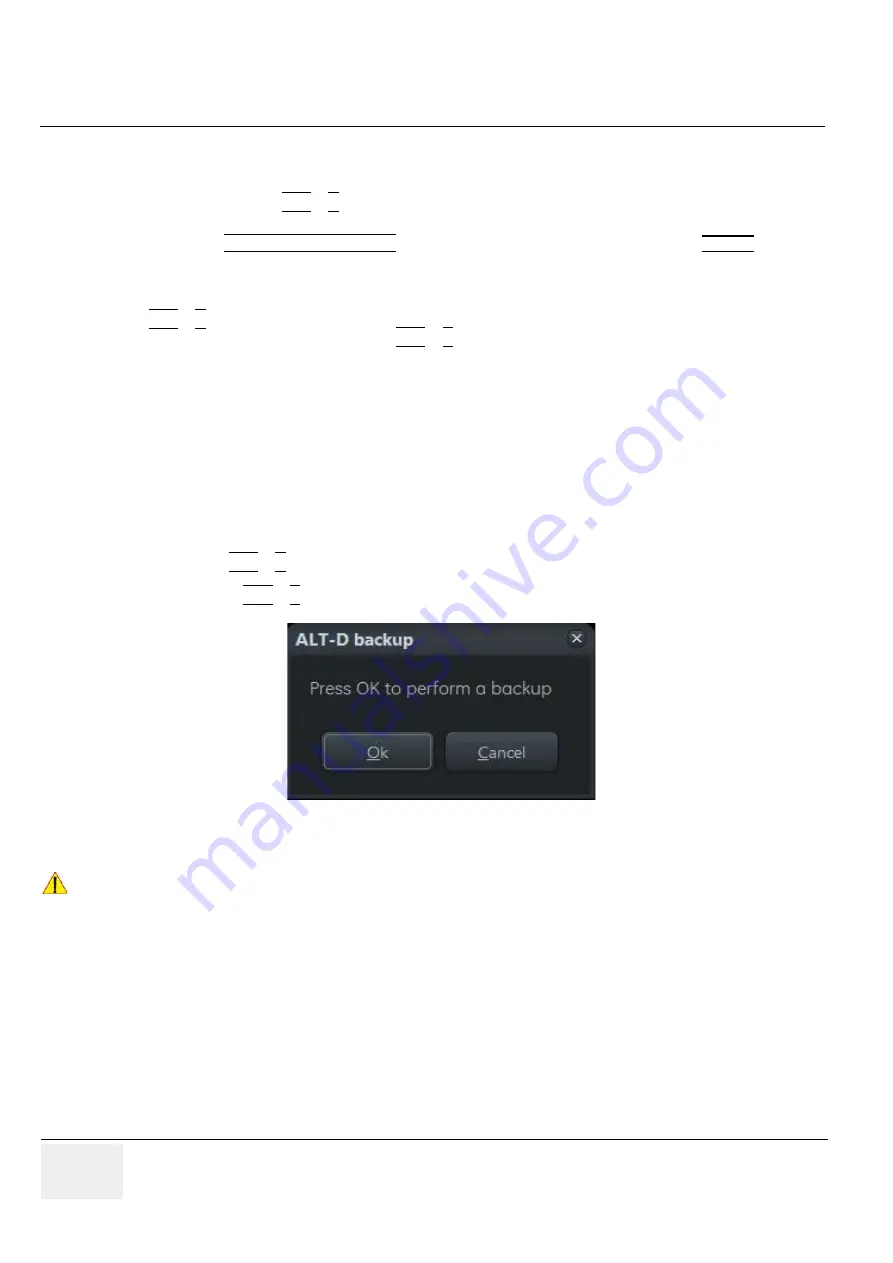
GE
RAFT
V
OLUSON
™ P8 / V
OLUSON
™ P6
DIRECTION 5723243, R
EVISION
6
DRAFT (M
AY
23, 2018)
B
ASIC
S
ERVICE
M
ANUAL
7-14
Section 7-4 - Screen Captures and Logs
7-4-3
Export Log’s and System Data
There are two possibilities to export system data (and log´s):
1.) by pressing the
ALT
+
D
key to save a snapshot and “Full Backup” of the System state;
2.) via the EXPORT SYSTEM DATA button in the System Setup - Administration -
SERVICE
page;
7-4-3-1
Export System Data (by pressing the ALT + D key)
ALT
+
D
uses “Full Backup” to gather data from the system. In addition it creates one screenshot
(Alt-D.bmp) of the point in time when
ALT
+
D
was pressed.
The main use is when R&D or OLC need detailed information about the system (e.g., when
experiencing strange behaviour or when the problem should be investigated by R&D).
It is
not
intended to replace or enhance the existing Full Backup functionality.
NOTE:
The Full Backup created by Alt + D was pressed. The main use is when R&D or OLC need detailed
information about the system (e.g., when experiencing strange behaviour or when the problem shoud
be investigated by R&D). It is intended to replace or enhance the existing Full Backup functionality.
Data can be stored on the hard disk (D:\export\fullbackup\fb1), or you can export them to DVD/CD.
Including the D:\export folder, which contains dump files (for details see:
),
Process Logger files, Autotester files, SMART logs and Screenshots [Alt + P].
NOTE:
Successive
ALT
+
D
keystrokes overwrite existing snapshots (Alt-D.bmp) at destination HDD.
1.) Press the
ALT
+
D
key on the keyboard simultaneously.
2.) Select whether you wnat to backup data with our without hardware diagnosis tests.
Figure 7-14 “Alt - D” backup
NOTICE
Please detach all probes if you want to execute hardware diagnosis, then click
Yes
.
















































