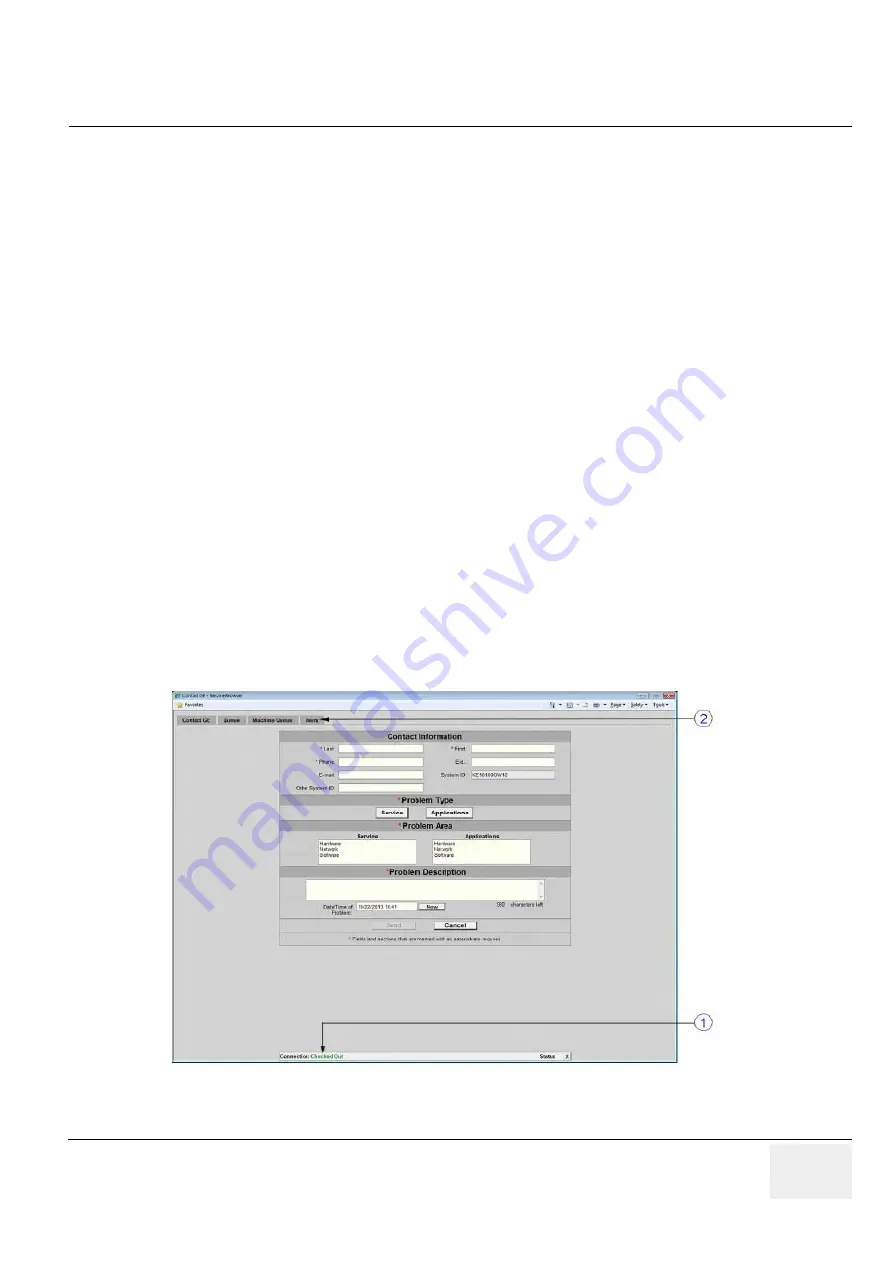
GE
DRAFT
V
OLUSON
™ P8 / V
OLUSON
™ P6
DIRECTION 5723243, R
EVISION
6
DRAFT (M
AY
23, 2018)
B
ASIC
S
ERVICE
M
ANUAL
Chapter 3 - Setup Instructions
3-91
5.) Enter Proxy Configuration(D).
a.) If the customer site does not require a Proxy server, select Disable from the Proxy pull-down
menu and continue with step 7.
b.) If a Proxy server is available, select Enable from the proxy pull-down menu, enter a valid Proxy
IP Address and Port number.
NOTE:
The information MUST properly entered, otherwise remote control does not work. There is no possibility
to detect proxy server information automatically.
6.) Click the Submit Changes button(E) and then close the page.
7.) Reboot.
8.) Reenter the Common Service Desktop(CSD).
9.) Confirm that Service Connectivity is “Configured” and “Checked Out” in the Home page.
If the system indicated “Checked Out” you can be confident that the system has registered
correctly. if required, verify further connectivity(e.g., remote connectivity using your account).
10.)Close the page and check/create InSite permanent user setting; see
3-13-8-1
How to create an InSite Permanent User
An InSite permanent user is required for automatic system error reporting to the digital service network.
3. Select Users on the top menu(2).
1.
Moving the cursor to the InSite ExC link(GE icon) at the right bottom of
the display screen and press the left trackball key(=left-click). The
“Contact GE” form is displayed.
2.
Ensure that Connection is “Checked Out”(1)
Figure 3-92






























