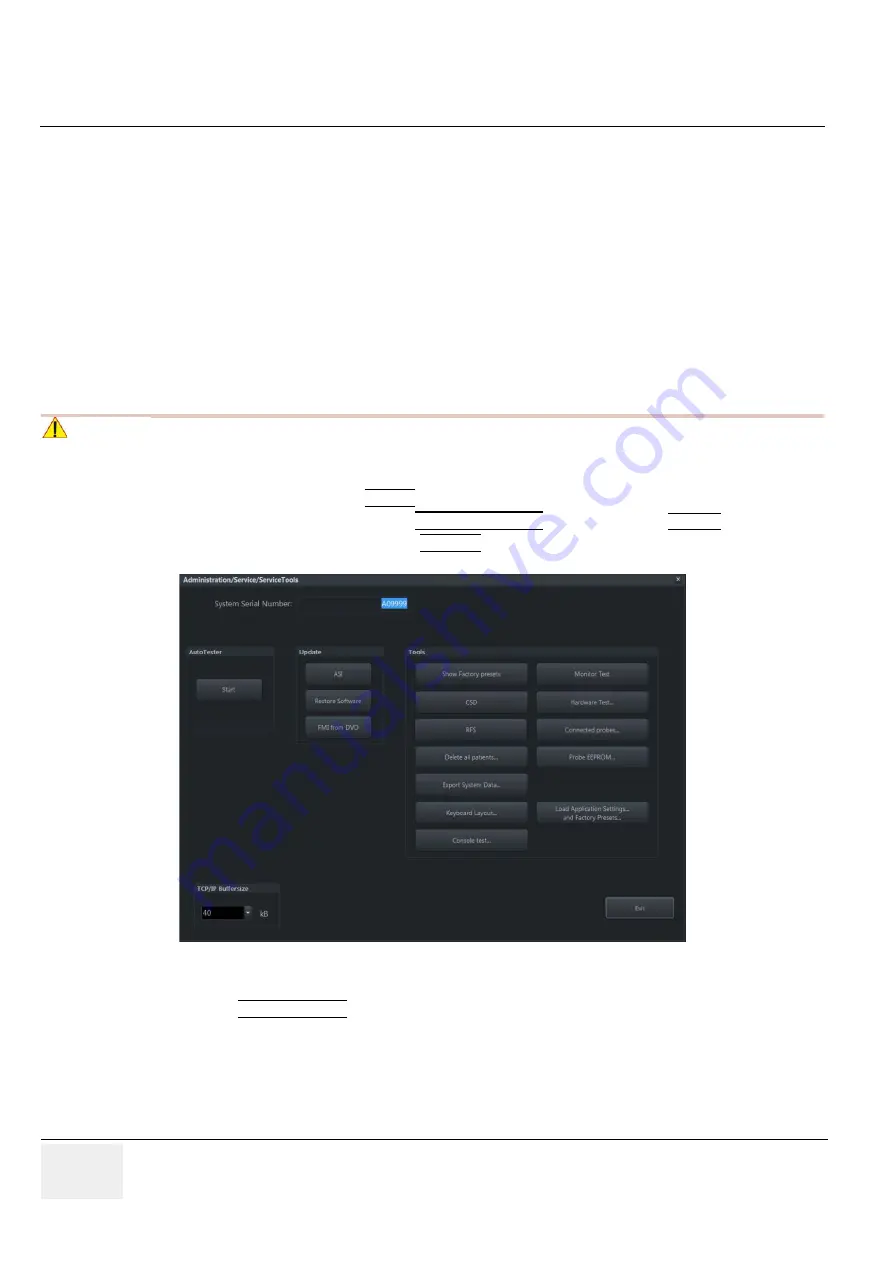
GE
RAFT
V
OLUSON
™ P8 / V
OLUSON
™ P6
DIRECTION 5723243, R
EVISION
6
DRAFT (M
AY
23, 2018)
B
ASIC
S
ERVICE
M
ANUAL
8-8
Section 8-2 - System Software - Installation/Upgrade Procedure
8-2-2
System Software - Installation Procedure (FMI from DVD)
The system software installation procedure starts with saving and recording the settings present on the
system (silent “Rollback”). Then the new software is written to the hard disk using the System DVD.
Application Settings are automatically updated, to match with new Software version.
Existing User Programs, 3D/4D Programs and Auto Text remain unaffected! Afterwards the new
software is configured such that it is integrated again in its environment.
NOTE:
For more detailed information about “FMI from DVD” refer to
1.) Perform Preparations as described in
2.) If not already done, disconnect all external USB devices (
except
DVD/CD+R/RW drive).
3.) Insert the System DVD into the drive.
4.)
Restart
the system. (Turn system OFF and then back ON.)
5.) Press the Utilities key on the control console.
6.) In the “Utilities” menu select SETUP to invoke the setup desktop on the screen.
7.) On the left side of the screen select ADMINISTRATION and then click the
SERVICE
tab.
8.) Type in the password
SHE
and click ACCEPT.
9.) Click the FMI FROM DVD button (see:
) for updating the System Software.
NOTICE
!! NOTICE:
If the system boots into LINUX, the “Boot priority order” in BIOS is incorrect. Using the alphanumeric
keyboard set “Boot priority order” to 1. boot device: Hard Disk;
Figure 8-3 Service Tools






























