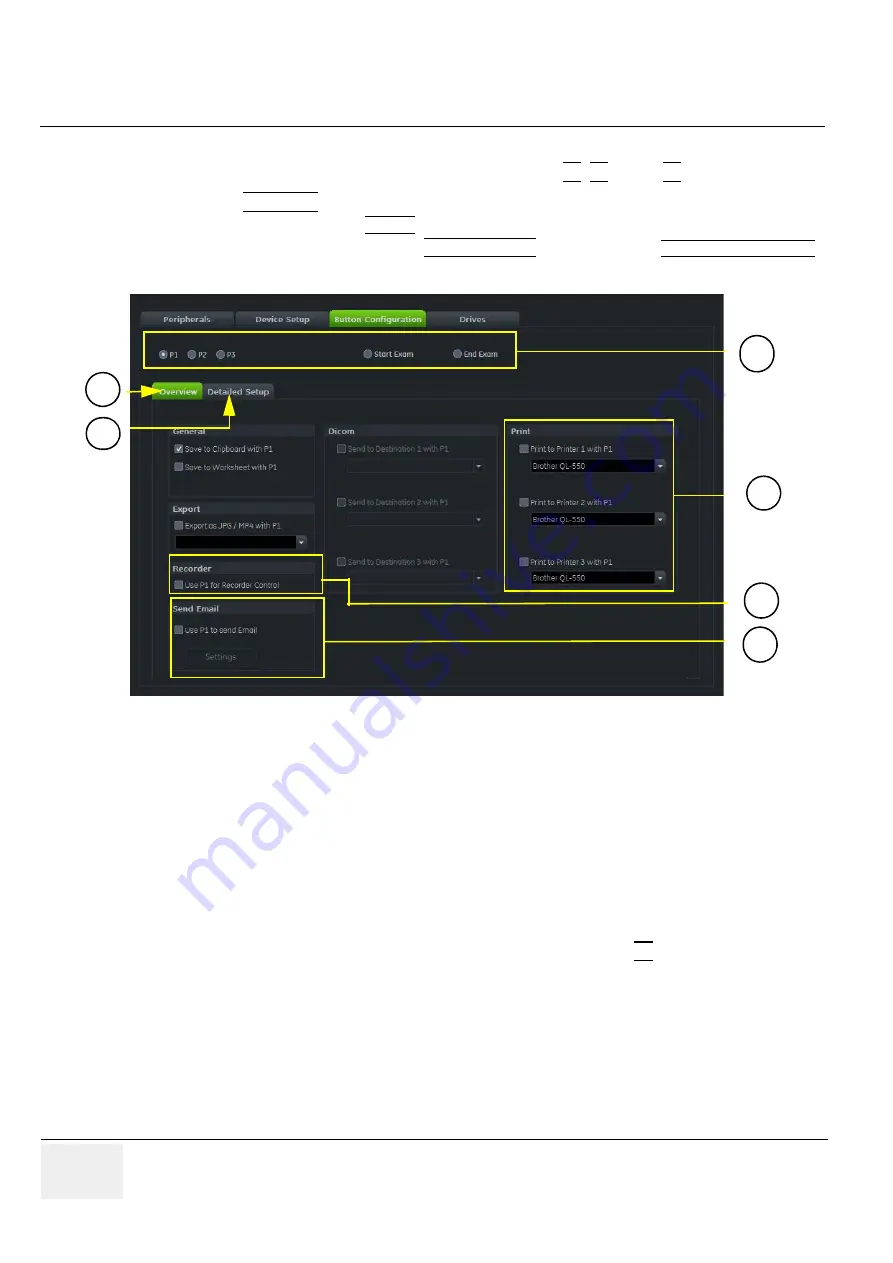
GE
RAFT
V
OLUSON
™ P8 / V
OLUSON
™ P6
DIRECTION 5723243, R
EVISION
6
DRAFT (M
AY
23, 2018)
B
ASIC
S
ERVICE
M
ANUAL
3-52
Section 3-7 - Printer Installation
3-7-8
Remote Control Selection
To assign an auxiliary device (e.g., printer) to the remote keys
P1
,
P2
, and/or
P3
1.) Press the
UTILITIES
key on the control console.
2.) In the “Utilities” menu select SETUP button to invoke the setup desktop on the screen.
3.) On the right side of the screen select CONNECTIVITY and then click the
BUTTON CONFIGURATION
tab.
•
Overview
tab:
A.) Configure “Remote” Buttons: Select the desired remote control button.
B.) Select Printer: Check mark and select the desired Printer for the remote control button.
C.) Recorder Control: Check mark this item to use the selected
P?
key for Recorder Control.
D.) Check mark “Use P? key to send Email”, and adjust
Settings
.
NOTE:
Optionally the Printer Remote Control can be done by the Foot switch.
(refer to:
Figure 3-49: System Setup - Connectivity - PERIPHERALS page on page 3-47
•
Detailed Setup
tab:
-
If it is desired, check mark “Use Report Printer for Reports”
Figure 3-55 System Setup - Connectivity - BUTTON CONFIGURATION page (Overview)
1 Overview
2 Detailed Setup
1a Configure buttons
1b Selected Printer
1c Recorder Control
1d Select P1 to send Email
2
1a
1b
1c
1d
1
















































