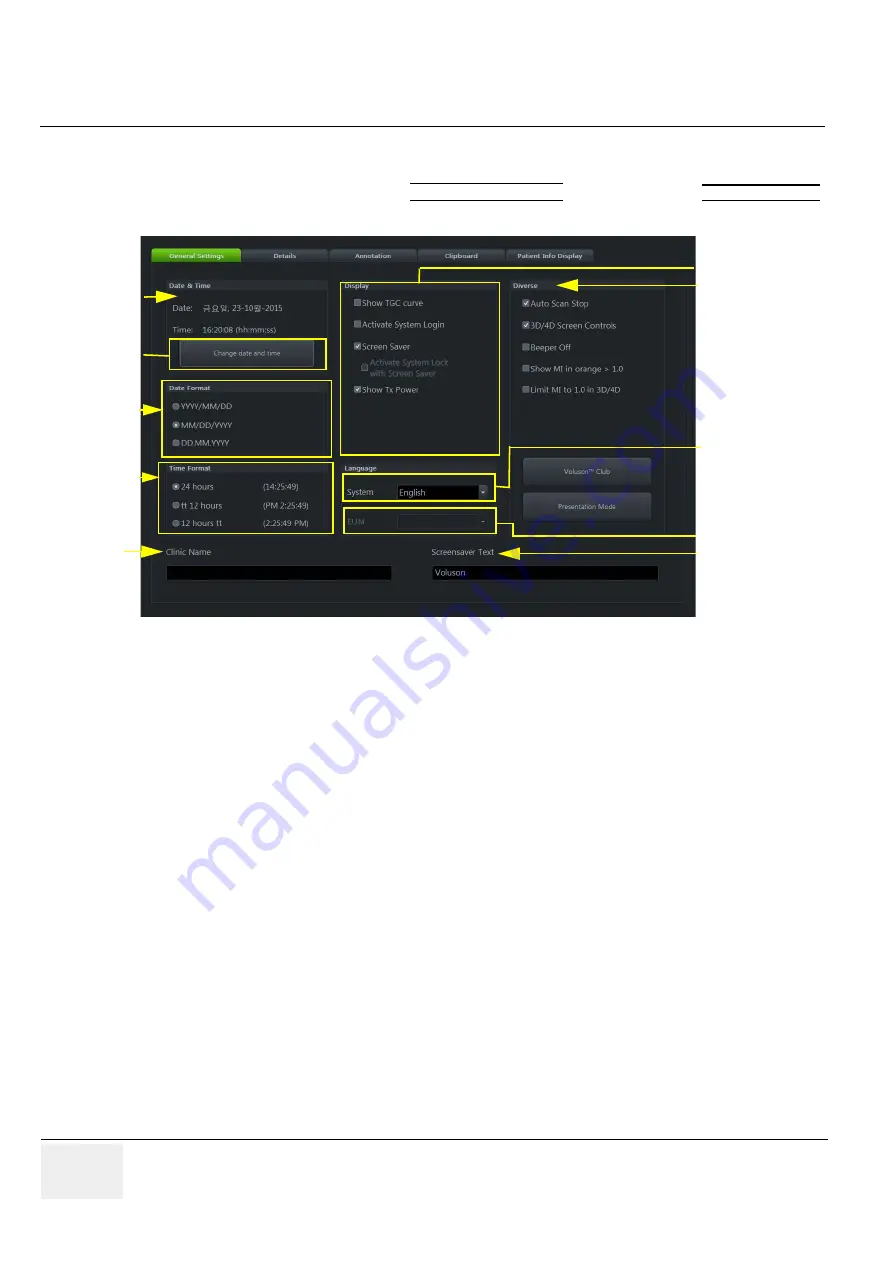
GE
RAFT
V
OLUSON
™ P8 / V
OLUSON
™ P6
DIRECTION 5723243, R
EVISION
6
DRAFT (M
AY
23, 2018)
B
ASIC
S
ERVICE
M
ANUAL
3-64
Section 3-9 - System Configuration
3-9-1-2
How to enter Date and Time
1.) Invoke System Setup as described in
2.) On the left side of the screen select GENERAL SETTINGS and then click on the
GENERALSETTINGS
tab..
3.) Click the “CHANGE DATE AND TIME” button to activate a sub dialog window to enter date, time
and time zone.
4.) Select the “DATE FORMAT” button (only one can be active).
5.) Select the “Time Format” (only one can be active).
6.) Close the Service page with Save&Exit.
Figure 3-71 System Setup - General Settings - GENERALSETTINGS page
1. Date and Time
6. Display options
2. Change date and time
7. Diverse options
3. Date Format
8. Change System Language
4.Time Format
9. Change EUM Language
5. Clinic Name
10. Screensaver Text
1
2
5
3
4
6
7
8
9
10






























