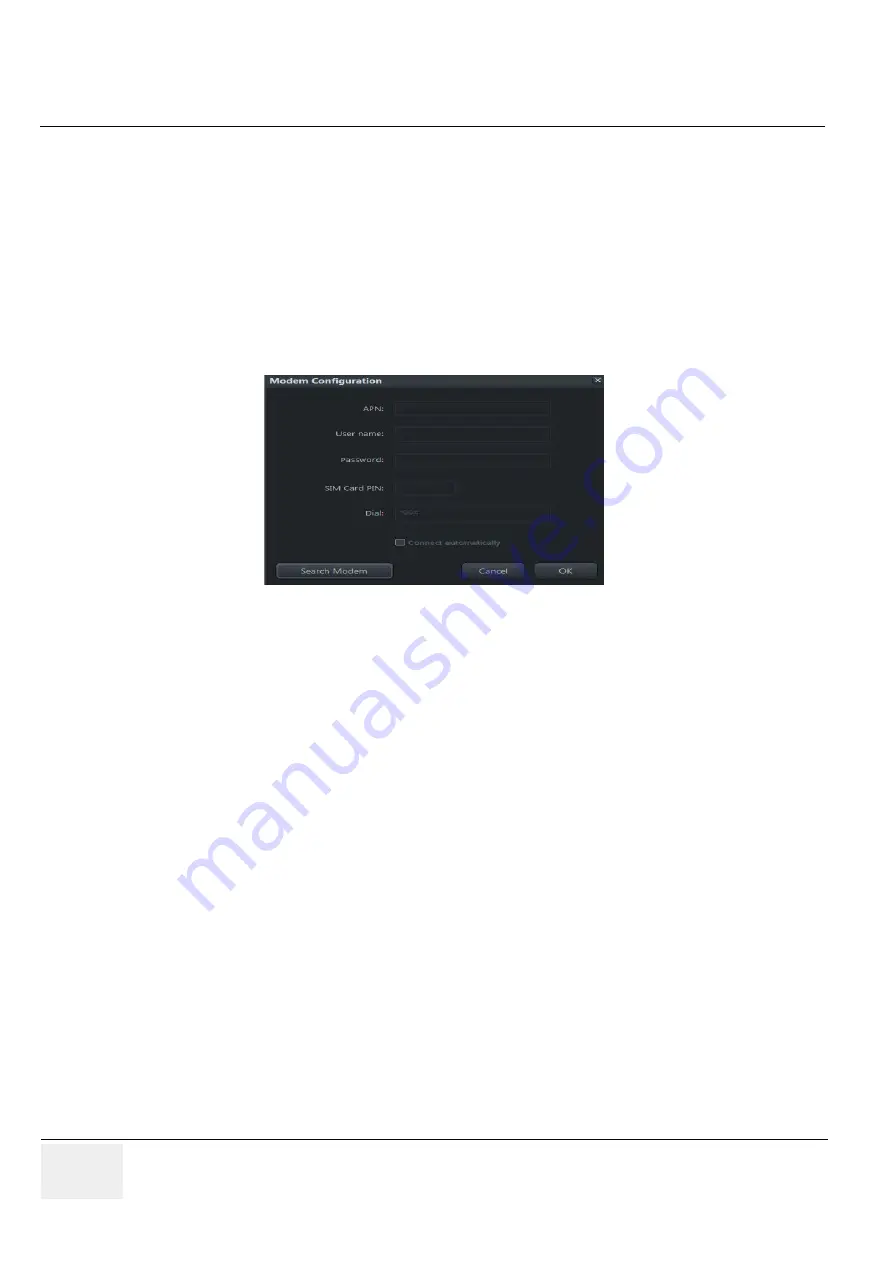
GE
RAFT
V
OLUSON
™ P8 / V
OLUSON
™ P6
DIRECTION 5723243, R
EVISION
6
DRAFT (M
AY
23, 2018)
B
ASIC
S
ERVICE
M
ANUAL
3-84
Section 3-13 - Network Configuration
Modem Configuration
1.) Power Off/Shutdown the system as described in
2.) Insert the SIM card into the Cellular Modem.
3.) Connect the Cellular Modem as described in Section 3.4.5 on page 3-17 .
4.) Press the Utilities key on the control console.
5.) In the “Utilities” menu touch the
Setup
button to invoke the setup desktop on the screen.
6.) On the right side of the screen select
Connectivity
and then click the
Device Setup
tab.
7.) Click the
Modem Configuration
button; see
The Modem Configuration screen appear.
8.) Enter all the required information.
NOTE:
Please keep the Dial information as *99#. Only in seldom cases different Dial information is needed.
9.) Check box "Connect automatically".
10.)Click
OK
.
11.)Click the signal strength icon in the status bar.
Select
Connect
for connection to the service provider.
12.)Please wait while busy symbol is on screen.
If the connection is established: Tooltip of the status icon provides signal strength in percentage.
If the connection is not established: Tooltip of the status icon provides an error message.
13.)Depending on the region and/or provider it might be possible that you need one time registration of
your SIM card, therefore:
a.) Open Windows Start Menu - All Programs - Internet Explorer.
b.) Internet connection OK: close all open windows.
c.) Internet connection fail: enter registration key or voucher code, then close all open windows.
14.)If it is desired to send E-mails, perform configuration as described in
15.)If it is desired to use also MMS, adjust settings as described in
.
16.)Assign the Modem to a remote key (P1, P2 and/or P3) as described in
Control Selection" on page 3-52
and adjust the Email settings.
17.)Individually enter Patient's Email address and Phone number in the PID screen and adjust Email
and/or MMS options as described in
.
Figure 3-84 Modem Configuration
















































