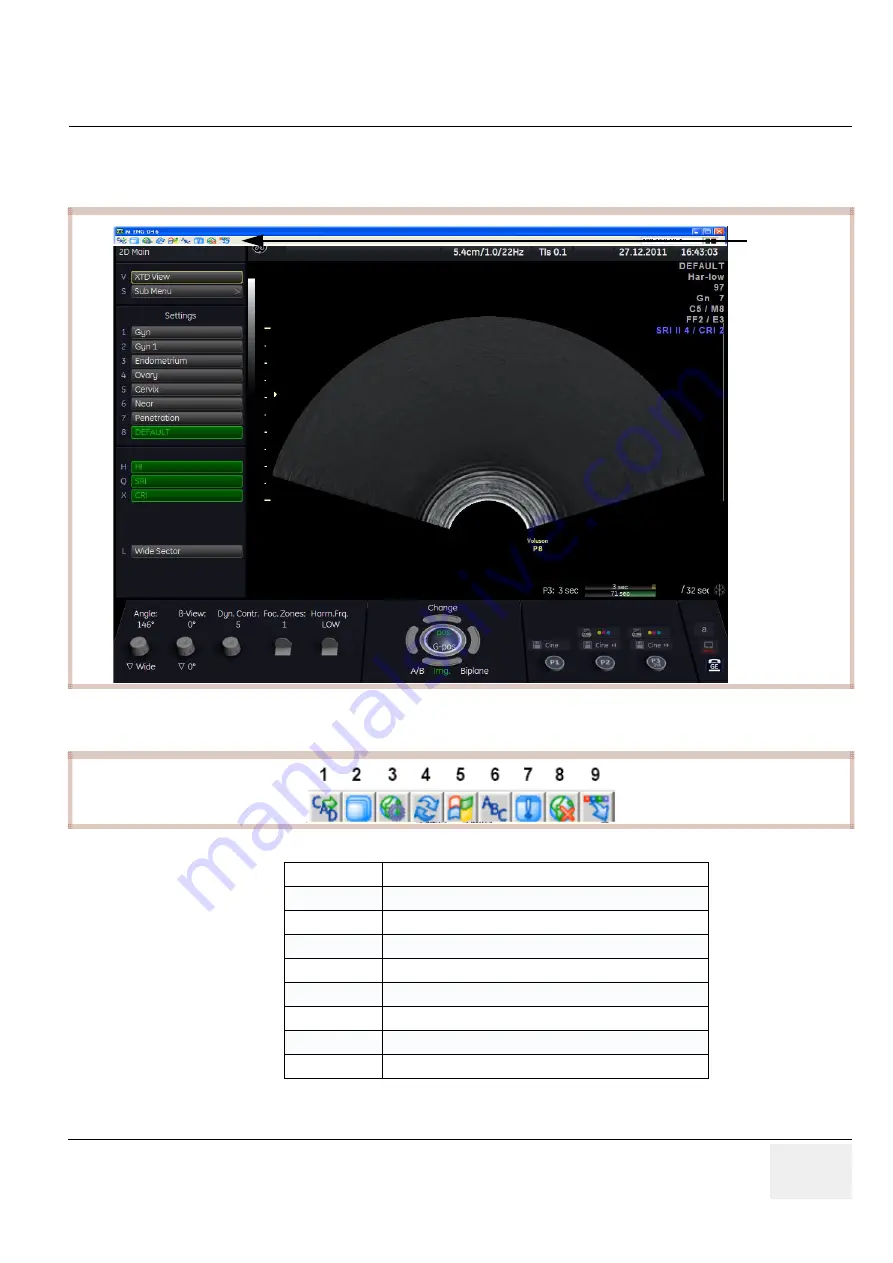
GE
DRAFT
V
OLUSON
™ P8 / V
OLUSON
™ P6
DIRECTION 5723243, R
EVISION
6
DRAFT (M
AY
23, 2018)
B
ASIC
S
ERVICE
M
ANUAL
Chapter 7 - Diagnostics/Troubleshooting
7-19
3.) The next window shows the command to be issued, click on [OK] to grant the request.
The “virtual” Monitor of the Voluson™ P8 / Voluson™ P6 is displayed on your remote
workstaticcreen.
The tool bar on top of the virtual monitor screen contains useful options.
Figure 7-19 “virtual” Monitor Screen of Voluson™ P8 / Voluson™ P6
Figure 7-20 Tool bar on top of virtual screen
1
Send Ctrl+Alt+Del (= Taskmanager) to host
2
Toggle Fullscreen Mode (On/Off)
3
Show Connection Options
4
Refresh Screen
5
Send “Start” Ctrl+ESC (= Windows Start Menu) to host
6
Send Custom Key
7
Show Status window
8
Close Connection
9
Hide Tool bar Options
Toolbar with
useful options






























