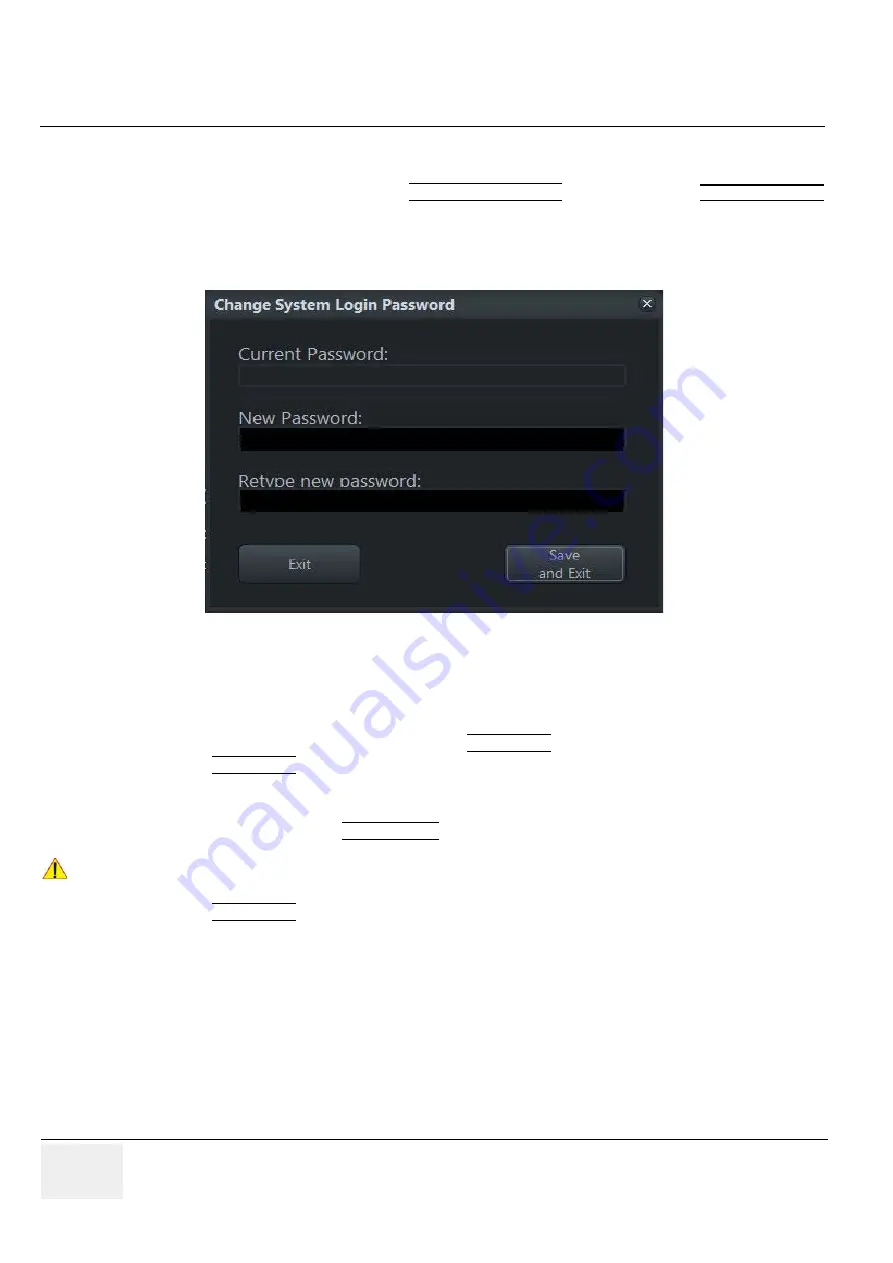
GE
RAFT
V
OLUSON
™ P8 / V
OLUSON
™ P6
DIRECTION 5723243, R
EVISION
6
DRAFT (M
AY
23, 2018)
B
ASIC
S
ERVICE
M
ANUAL
3-66
Section 3-9 - System Configuration
3-9-1-5
How to activate System Login
1.) Invoke System Setup as described in
2.) On the left side of the screen select GENERAL SETTINGS and then click on the
GENERAL SETTINGS
tab.
3.) Check mark “System Login”.
a.) If no password previously entered, the following dialog appears.
b.) Enter “New Password”.
NOTE:
A new System Login password must be at least 6 characters long and has a maximum length of 80
characters. The password must contain at least 2 non-letter characters, 0...9 or !@#$%^*().
c.) “Retype new Password” and then click SAVE&EXIT to save new screen lock password.
4.) Click SAVE&EXIT to save Settings and exit System Setup.
NOTE:
If screen is locked you have to enter the password to get full system control.
If password is unknown click EMERGENCY. This enables standard - but limited - operation.
5.) Click SAVE&EXIT to save Settings and exit System Setup.
A Service Dongle and the “Standard GE Revolving” password (password changes every six months) is
necessary for resetting the Screen Lock password.
Therefore select the Lock Screen button in the “ Utilities” menu and then click the Clear PWD button in
the displayed dialog window.
Figure 3-72 System Login Password
NOTICE
!! NOTICE:
The System Login password cannot be reset by the user! Please contact your GE service
representative.






























