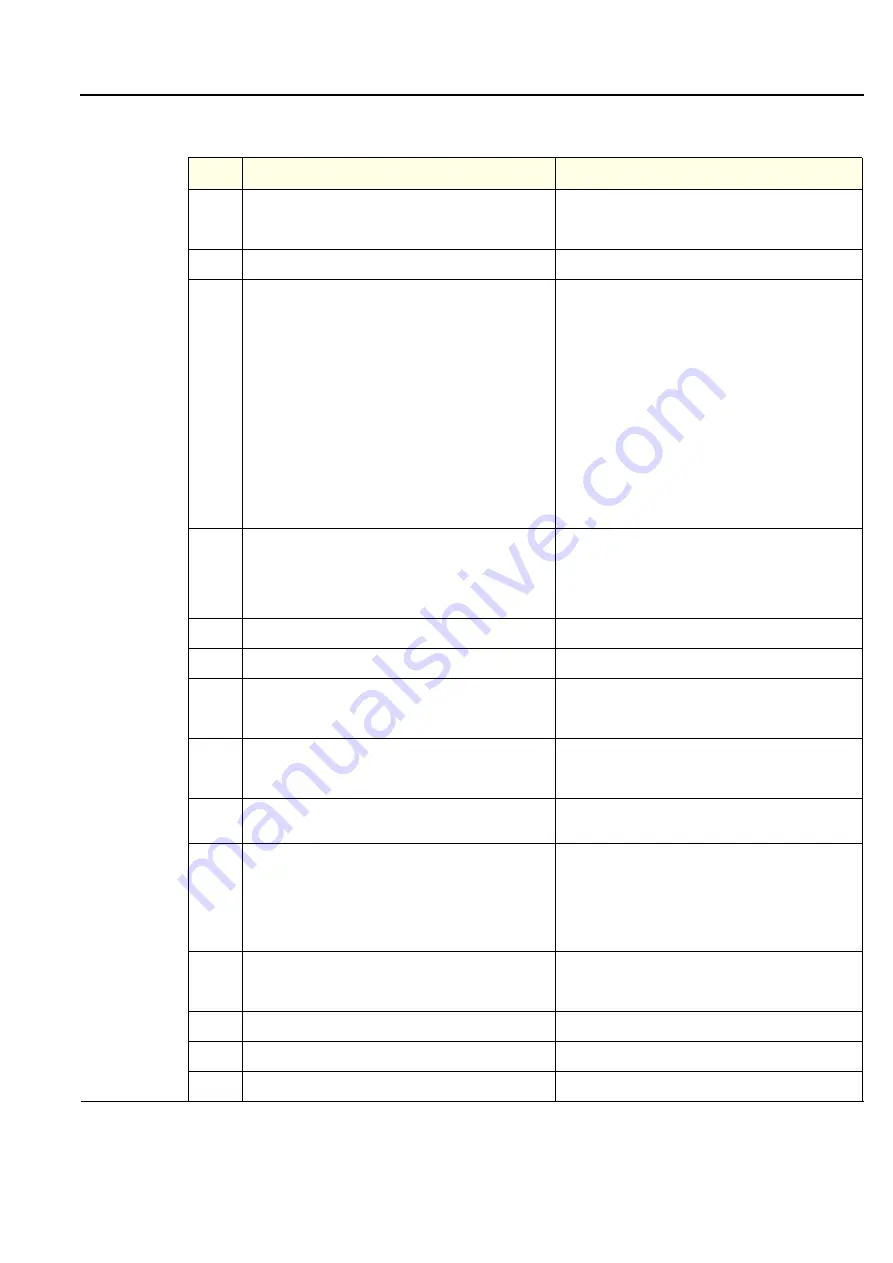
GE
P
ART
N
UMBER
FN091065, R
EVISION
2
VS5 N
AND
VS6 N
S
ERVICE
M
ANUAL
Chapter 4 - Functional Checks
4-25
P R E L I M I N A R Y
4-3-1-8
Front End Tests
Table 4-12 Front End Tests
Step
Task
Expected Result(s)
1
In order to access an individual board test, it is
necessary to insert the service dongle from system
boot-up and enter the Service Password.
2
Press
Alt + Config
to enter Diagnostics Mode
3
From the Diagnostic Test tree, select
Front End Tes
t,
then proceed to perform the tests described below.
For each test, as the testing sequence progresses, the
progress bar will advance to reflect the test progress.
Status indicators in the Data Flow map corresponding
to the various system components will be highlighted in
the appropriate color to indicate the current test status,
as follows:
Green:
All recommended tests for these
components have been completed and no
problems were identified.
Red:
Problems were identified in these
components during the performance of the
test.
Yellow:
The tests executed so far on these
components have passed, but not all
recommended tests have been performed.
Note: When performing Front End tests, if the system
must be re-booted, do so. Continue testing from the
point at which you were required to reboot. If a failure
occurs, re-boot the system and test again to verify the
outcome of the test
DC OFFSET CALIBRATION TEST
1
Trackball to
DC Offset Calibration
and press
Set
.
2
Disconnect any probes currently connected to the
system and make sure that nothing is touching the probe
connectors.
3
Under the
Special Instructions
area, activate the
Loops
checkbox and select the required number of
Loops
from
the combo box.
4
Adjacent to
On Fail,
select either
Stop
or
Continue
, as
required.
5
Trackball to the
Start
button and press
Set
The test commences.
When the DC Offset Calibration Test sequence is
complete, the View Test Log window opens
automatically, listing the test performed and showing
whether it passed or failed - see the example in
6
Use the scroll arrows at the bottom of the Reports
window to scroll through the channels and view the
corresponding results.
7
When done, trackball to the
Close
button and press
Set
DC OFFSET VERIFICATION TEST
1
Trackball to
DC Offset Verification
and press
Set
.
Содержание Vivid S5 N
Страница 2: ......
Страница 4: ...GE PART NUMBER FN091065 REVISION 2 VS5 N AND VS6 N SERVICE MANUAL ii P R E L I M I N A R Y ...
Страница 5: ...GE PART NUMBER FN091065 REVISION 2 VS5 N AND VS6 N SERVICE MANUAL iii P R E L I M I N A R Y ...
Страница 6: ...GE PART NUMBER FN091065 REVISION 2 VS5 N AND VS6 N SERVICE MANUAL iv P R E L I M I N A R Y ...
Страница 7: ...GE PART NUMBER FN091065 REVISION 2 VS5 N AND VS6 N SERVICE MANUAL v P R E L I M I N A R Y ...
Страница 8: ...GE PART NUMBER FN091065 REVISION 2 VS5 N AND VS6 N SERVICE MANUAL vi P R E L I M I N A R Y ...
Страница 9: ...GE PART NUMBER FN091065 REVISION 2 VS5 N AND VS6 N SERVICE MANUAL vii P R E L I M I N A R Y ...
Страница 10: ...GE PART NUMBER FN091065 REVISION 2 VS5 N AND VS6 N SERVICE MANUAL viii P R E L I M I N A R Y ...
Страница 11: ...GE PART NUMBER FN091065 REVISION 2 VS5 N AND VS6 N SERVICE MANUAL ix P R E L I M I N A R Y ...
Страница 12: ...GE PART NUMBER FN091065 REVISION 2 VS5 N AND VS6 N SERVICE MANUAL x P R E L I M I N A R Y ...
Страница 13: ...GE PART NUMBER FN091065 REVISION 2 VS5 N AND VS6 N SERVICE MANUAL xi P R E L I M I N A R Y ...
Страница 14: ...GE PART NUMBER FN091065 REVISION 2 VS5 N AND VS6 N SERVICE MANUAL xii P R E L I M I N A R Y ...
Страница 833: ......
Страница 834: ... 2013 and 2015 General Electric Company GE Vingmed Ultrasound AS P O Box 141 NO 3191 HORTEN NORWAY www gehealthcare com ...
















































