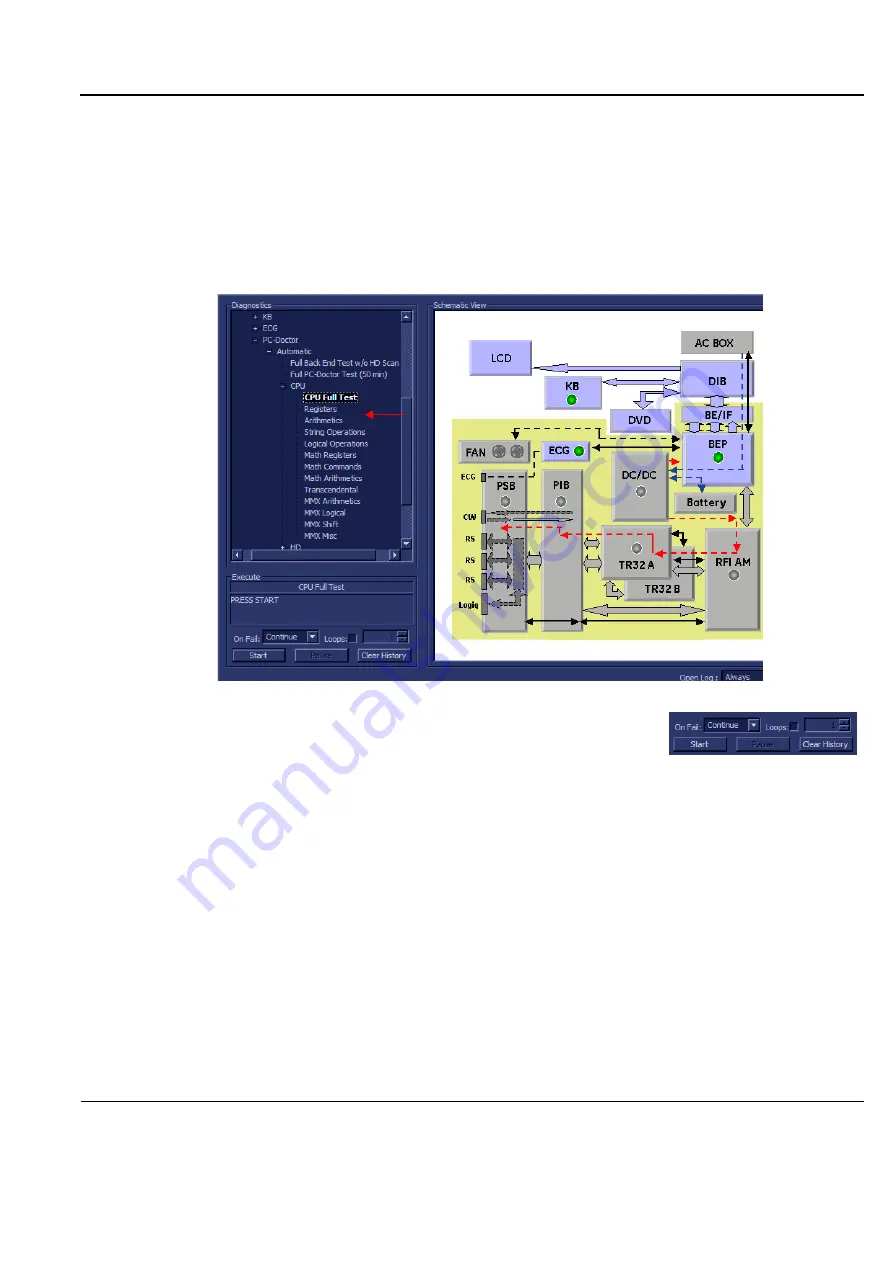
GE
P
ART
N
UMBER
FN091065, R
EVISION
2
VS5 N
AND
VS6 N
S
ERVICE
M
ANUAL
Chapter 7 - Diagnostics/Troubleshooting
7-119
P R E L I M I N A R Y
7-6-1 Accessing the Back End Diagnostic Test Options
7-6-1-1-3 CPU Tests
NOTE:
For a description of these tests, refer to the information in
1.) In the
Diagnostic
Test
window, trackball to
CPU
Full Test
in the list of
CPU
tests available
for selection
from the Diagnostic Test Tree (see
Figure 7-81 "CPU Full Test" on page 7-119
) and press
Set
. The
Test name is displayed under
Execute;
the relevant system components to be tested are highlighted
light blue in the Schematic View (BEP, Peripherals, Keyboard), as shown below:
2.) Under the
Special Instructions
area, activate the
Loops
checkbox
and select the required number of
Loops
from the combo box.
3.) Adjacent to
On Fail,
select either
Stop
or
Continue
, as required.
Stopping on failure enables you to review a failed test, the moment it fails. Alternatively, you may
prefer testing to continue on failure and later you may review the report.
4.) Trackball to the
Start
button and press
Set
.
The CPU Full Test commences. While the test proceeds, the name of the test currently in progress
is displayed in the
Execute
field and the current
Loop #
and specific test are shown below. The
messages
Init Done
and
Please
Wait
are displayed beside the progress bar in the
Status
area.
As the testing sequence progresses, the progress bar will advance to reflect the test progress.
Status indicators in the Data Flow map corresponding to the various system components will be
highlighted in the appropriate color to indicate the current test status, as follows:
•
Green:
All recommended tests for these components have been completed and no problems
were identified.
•
Red:
Problems were identified in these components during the performance of the test.
•
Yellow:
The tests executed so far on these components have passed, but not all
recommended tests have been performed.
5.) At any stage, trackball to the
Pause
button and press
Set
, if required.
Figure 7-81 CPU Full Test
Содержание Vivid S5 N
Страница 2: ......
Страница 4: ...GE PART NUMBER FN091065 REVISION 2 VS5 N AND VS6 N SERVICE MANUAL ii P R E L I M I N A R Y ...
Страница 5: ...GE PART NUMBER FN091065 REVISION 2 VS5 N AND VS6 N SERVICE MANUAL iii P R E L I M I N A R Y ...
Страница 6: ...GE PART NUMBER FN091065 REVISION 2 VS5 N AND VS6 N SERVICE MANUAL iv P R E L I M I N A R Y ...
Страница 7: ...GE PART NUMBER FN091065 REVISION 2 VS5 N AND VS6 N SERVICE MANUAL v P R E L I M I N A R Y ...
Страница 8: ...GE PART NUMBER FN091065 REVISION 2 VS5 N AND VS6 N SERVICE MANUAL vi P R E L I M I N A R Y ...
Страница 9: ...GE PART NUMBER FN091065 REVISION 2 VS5 N AND VS6 N SERVICE MANUAL vii P R E L I M I N A R Y ...
Страница 10: ...GE PART NUMBER FN091065 REVISION 2 VS5 N AND VS6 N SERVICE MANUAL viii P R E L I M I N A R Y ...
Страница 11: ...GE PART NUMBER FN091065 REVISION 2 VS5 N AND VS6 N SERVICE MANUAL ix P R E L I M I N A R Y ...
Страница 12: ...GE PART NUMBER FN091065 REVISION 2 VS5 N AND VS6 N SERVICE MANUAL x P R E L I M I N A R Y ...
Страница 13: ...GE PART NUMBER FN091065 REVISION 2 VS5 N AND VS6 N SERVICE MANUAL xi P R E L I M I N A R Y ...
Страница 14: ...GE PART NUMBER FN091065 REVISION 2 VS5 N AND VS6 N SERVICE MANUAL xii P R E L I M I N A R Y ...
Страница 833: ......
Страница 834: ... 2013 and 2015 General Electric Company GE Vingmed Ultrasound AS P O Box 141 NO 3191 HORTEN NORWAY www gehealthcare com ...
















































