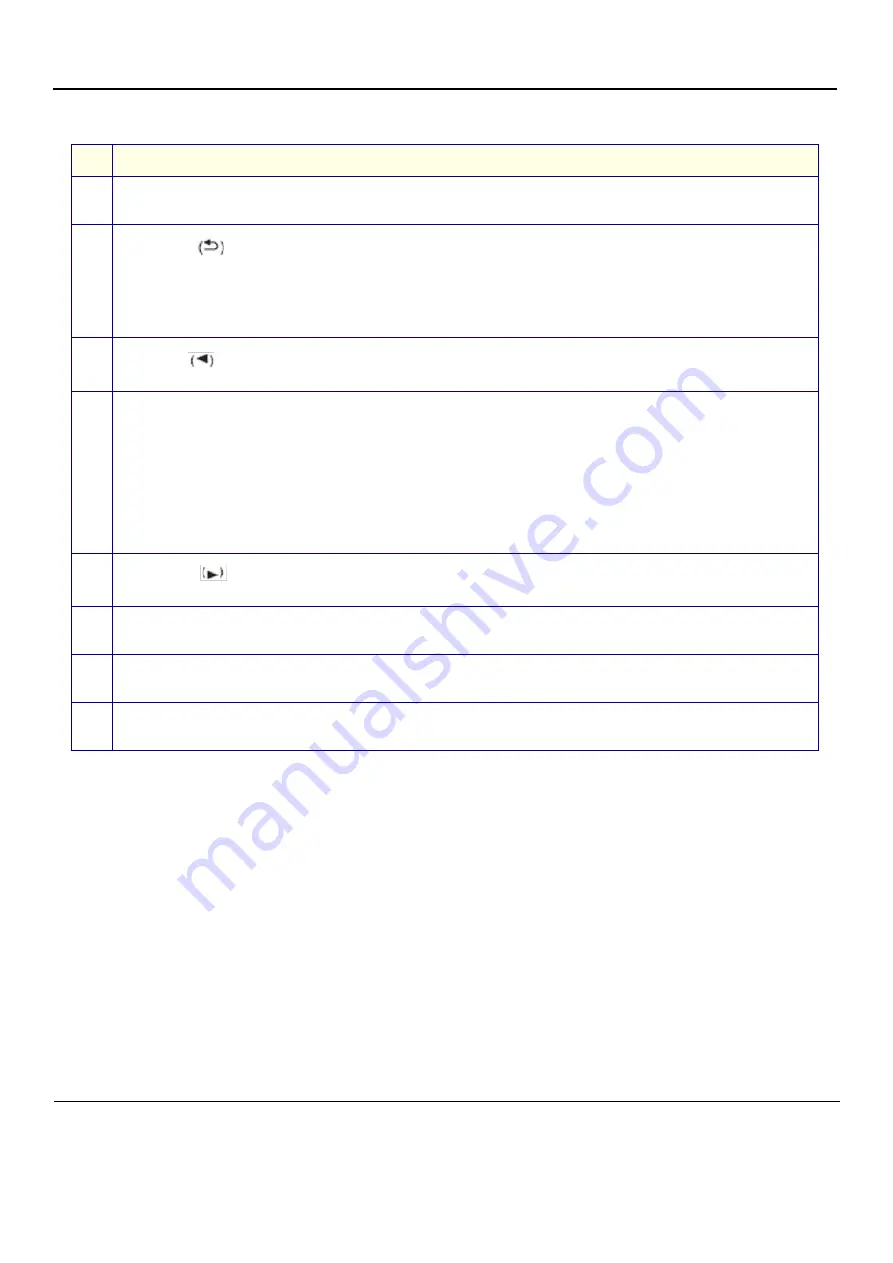
GE
P
ART
N
UMBER
FN091065, R
EVISION
2
VS5 N
AND
VS6 N
S
ERVICE
M
ANUAL
3-56
Section 3-4 - Preparing for Installation
P R E L I M I N A R Y
To configure the printer using the control panel, proceed as follows:
1.) On the printer’s control panel, press
OK
(button 4) in
.
2.) Press the
right arrow
on the control panel four times to display “Network config” in the control panel
display and press
OK
.
“TCP/IP config” appears in the control panel display.
3.) Press
OK
and on the control panel press the
right arrow
.
“Manual” displays in the control panel window.
4.) Press
OK
.
An IP address displays.
NOTE:
For the following step, use the above guidelines to enter the printer’s IP address.
5.) Using the control panel’s left and right arrow buttons, and the OK button, type in the following
IP address:
10.0.0.2.
Table 3-8 Printer Control Panel - Legend to
#
Description of Controls
1
Control-panel display
: The display provides information about the printer.
Use the menus on the display to establish printer settings.
2
Back Arrow
Use this button for the following actions:
• Exit the control-panel menus
• Scroll back to a previous menu in a submenu list.
• Scroll back to a previous menu item in a submenu list (without saving changes to the menu Item).
3
Left Arrow
Use this button to navigate through the menus or to decrease a value that appears on the display.
4
OK
:
Press the
OK
button for the following actions:
• Open the control-panel menus.
• Open a submenu displayed on the control-panel display
• Select a menu item
• Clear some errors.
• Begin printing in response to a control panel prompt (for example, when the message
OK to print
appears on the
control-panel display).
5
Right Arrow
Use this button to navigate through the menus or to
increase
a value that appears on the display.
6
Cancel Job (X)
:
Press this button to cancel a print job whenever the Attention light is blinking, or to exit the control panel menus.
7
Ready Light
(green):
The Ready light is ON when the printer is ready to print. The light blinks when the printer is receiving print data.
8
Attention light
(amber):
The Attention light blinks when the printer requires user attention.
Содержание Vivid S5 N
Страница 2: ......
Страница 4: ...GE PART NUMBER FN091065 REVISION 2 VS5 N AND VS6 N SERVICE MANUAL ii P R E L I M I N A R Y ...
Страница 5: ...GE PART NUMBER FN091065 REVISION 2 VS5 N AND VS6 N SERVICE MANUAL iii P R E L I M I N A R Y ...
Страница 6: ...GE PART NUMBER FN091065 REVISION 2 VS5 N AND VS6 N SERVICE MANUAL iv P R E L I M I N A R Y ...
Страница 7: ...GE PART NUMBER FN091065 REVISION 2 VS5 N AND VS6 N SERVICE MANUAL v P R E L I M I N A R Y ...
Страница 8: ...GE PART NUMBER FN091065 REVISION 2 VS5 N AND VS6 N SERVICE MANUAL vi P R E L I M I N A R Y ...
Страница 9: ...GE PART NUMBER FN091065 REVISION 2 VS5 N AND VS6 N SERVICE MANUAL vii P R E L I M I N A R Y ...
Страница 10: ...GE PART NUMBER FN091065 REVISION 2 VS5 N AND VS6 N SERVICE MANUAL viii P R E L I M I N A R Y ...
Страница 11: ...GE PART NUMBER FN091065 REVISION 2 VS5 N AND VS6 N SERVICE MANUAL ix P R E L I M I N A R Y ...
Страница 12: ...GE PART NUMBER FN091065 REVISION 2 VS5 N AND VS6 N SERVICE MANUAL x P R E L I M I N A R Y ...
Страница 13: ...GE PART NUMBER FN091065 REVISION 2 VS5 N AND VS6 N SERVICE MANUAL xi P R E L I M I N A R Y ...
Страница 14: ...GE PART NUMBER FN091065 REVISION 2 VS5 N AND VS6 N SERVICE MANUAL xii P R E L I M I N A R Y ...
Страница 833: ......
Страница 834: ... 2013 and 2015 General Electric Company GE Vingmed Ultrasound AS P O Box 141 NO 3191 HORTEN NORWAY www gehealthcare com ...
















































