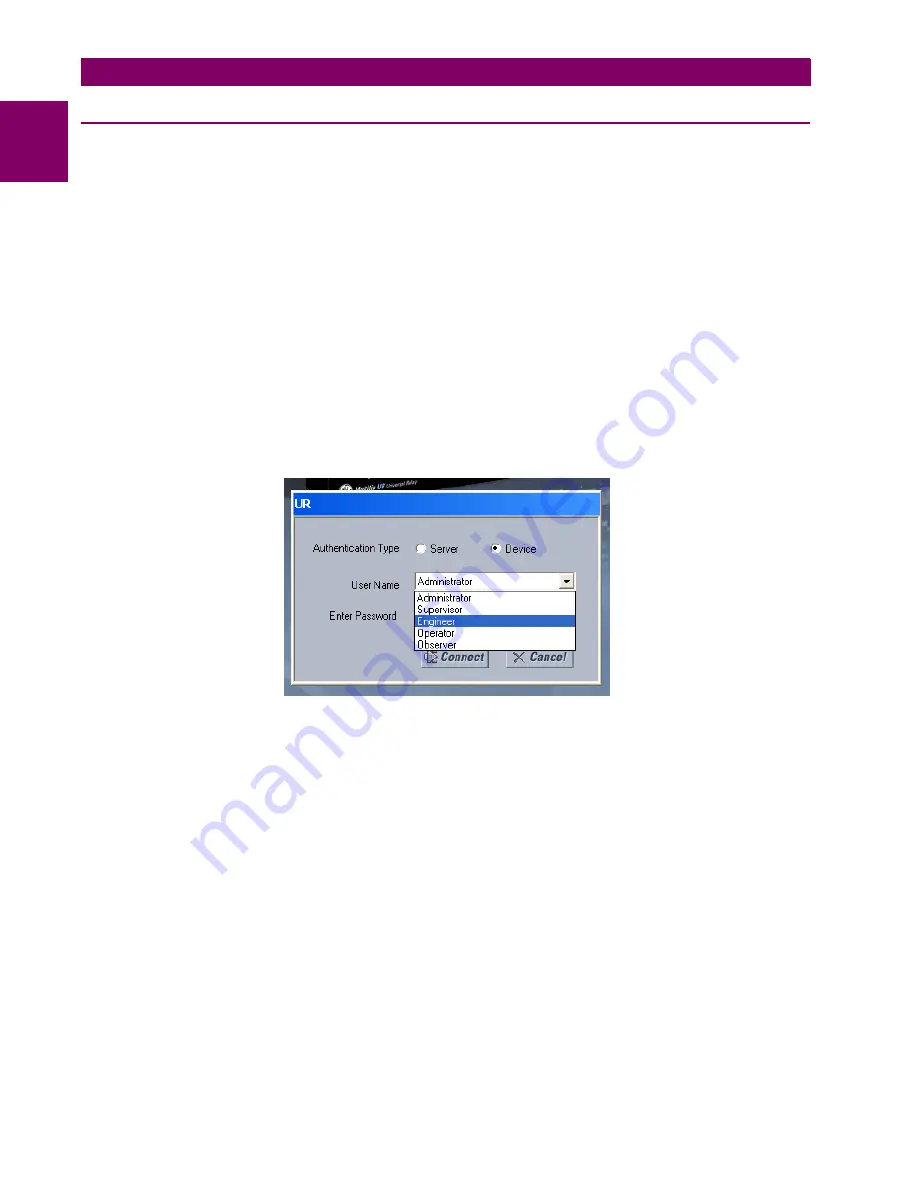
1-16
G60 Generator Protection System
GE Multilin
1.3 ENERVISTA UR SETUP SOFTWARE
1 GETTING STARTED
1
1.3.6 SETTING UP CYBERSENTRY AND CHANGING DEFAULT PASSWORD
If and when first using CyberSentry security, use the following procedure for set up.
1.
Log in to the relay as Administrator by using the Value keys on the front panel or through EnerVista connected serially
(so that no IP address is required). If logging in through EnerVista choose Device authentication. Enter the default
password "ChangeMe1#". Note that the "Lock relay" setting needs to be disabled in the
Security > Supervisory
menu. When this setting is disabled, configuration and firmware upgrade are possible. By default, this setting is dis-
abled.
2.
Enable the Supervisor role if you have a need for it.
3.
Make any required changes in configuration, such as setting a valid IP address for communication over Ethernet.
4.
Log out of the Administrator account by choosing None.
Next, device or server authentication can be chosen on the login screen, but the choice is available only in EnerVista. Use
device authentication to log in using the five pre-configured roles (Administrator, Supervisor, Engineer, Operator,
Observer). When using a serial connection, only device authentication is supported. When server authentication is
required, characteristics for communication with a RADIUS server must be configured on the UR. This is possible only
through the EnerVista software. The RADIUS server itself also must be configured. The appendix called RADIUS Server
gives an example of how to setup a simple RADIUS server. Once both the RADIUS server and the parameters for connect-
ing UR to the server have been configured, you can choose server authentication on the login screen of EnerVista.
Figure 1–10: LOGIN SCREEN FOR CYBERSENTRY
During the commissioning phase, you have the option to bypass the use of passwords. Do so by enabling the Bypass
Access setting under
SETTINGS > PRODUCT SETUP > SECURITY > SUPERVISORY
. Be sure to disable this bypass setting after
commissioning the device.
You can change the password for any role either from the front panel or through EnerVista.
Содержание Multilin g60
Страница 10: ...x G60 Generator Protection System GE Multilin TABLE OF CONTENTS INDEX ...
Страница 32: ...1 22 G60 Generator Protection System GE Multilin 1 5 USING THE RELAY 1 GETTING STARTED 1 ...
Страница 130: ...3 68 G60 Generator Protection System GE Multilin 3 4 FIELD AND STATOR GROUND MODULES 3 HARDWARE 3 ...
Страница 160: ...4 30 G60 Generator Protection System GE Multilin 4 3 FACEPLATE INTERFACE 4 HUMAN INTERFACES 4 ...
Страница 486: ...5 326 G60 Generator Protection System GE Multilin 5 10 TESTING 5 SETTINGS 5 ...
Страница 518: ...6 32 G60 Generator Protection System GE Multilin 6 5 PRODUCT INFORMATION 6 ACTUAL VALUES 6 ...
Страница 532: ...7 14 G60 Generator Protection System GE Multilin 7 2 TARGETS 7 COMMANDS AND TARGETS 7 ...
Страница 538: ...8 6 G60 Generator Protection System GE Multilin 8 1 PHASE DISTANCE THROUGH POWER TRANSFORMERS 8 THEORY OF OPERATION 8 ...
Страница 748: ...D 10 G60 Generator Protection System GE Multilin D 1 IEC 60870 5 104 APPENDIX D D ...
Страница 760: ...E 12 G60 Generator Protection System GE Multilin E 2 DNP POINT LISTS APPENDIX E E ...






























