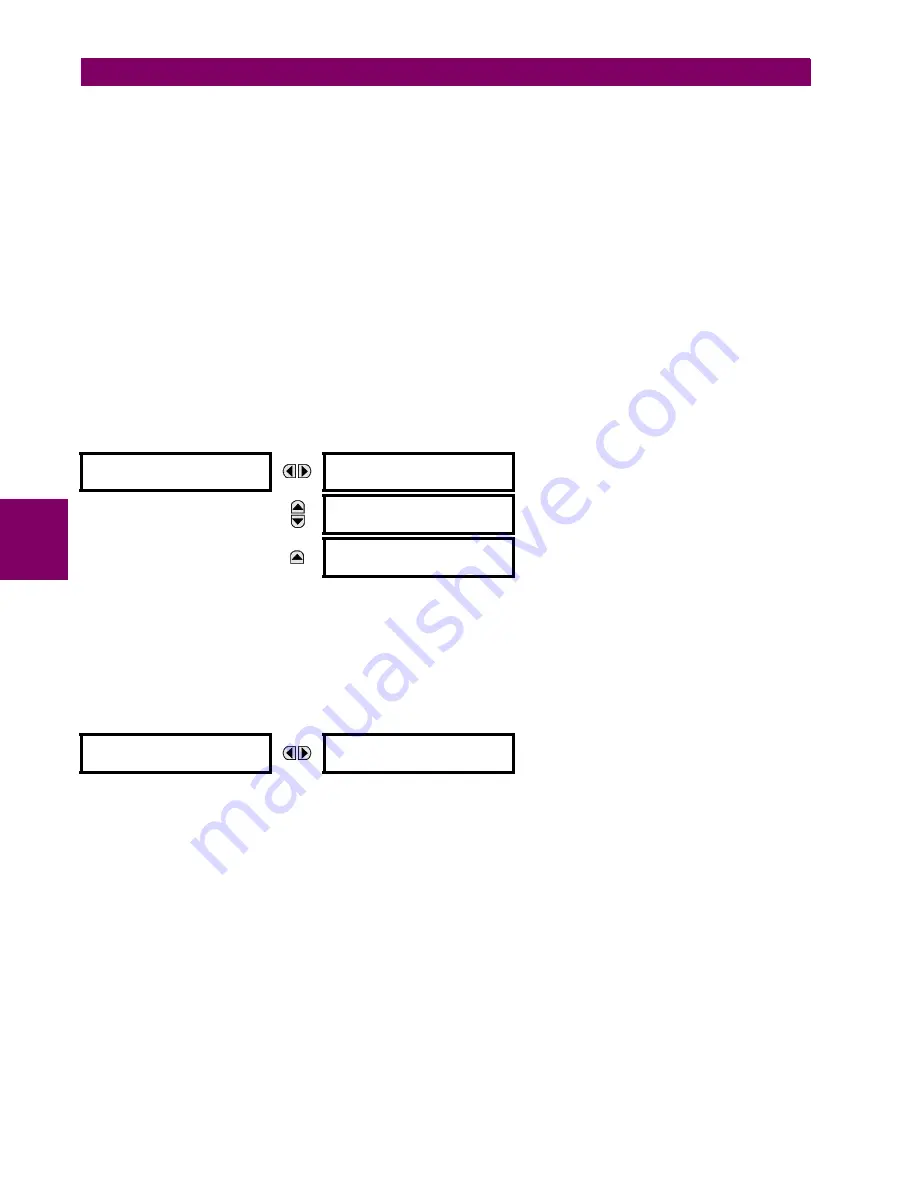
5-22
G60 Generator Protection System
GE Multilin
5.2 PRODUCT SETUP
5 SETTINGS
5
Example:
If this setting is "Yes" and an attempt is made to change settings or upgrade the firmware, the UR device denies
the setting changes and denies upgrading the firmware. If this setting is "No", the UR device accepts setting changes and
firmware upgrade.
This role is disabled by default.
Factory Service Mode:
When enabled (i.e., "Yes" is selected) the device can go into factory service mode. For this set-
ting to become enabled a Supervisor authentication is necessary. The default value is Disabled.
Supervisor Role:
When enabled (i.e., "Yes" is selected) the Supervisor role is active. When "No" is selected this role is dis-
abled. To disabled this setting a Supervisor authentication is necessary. If disabled, the Supervisor role is not allowed to log
on. In this case the Administrator can change the settings under the Supervisory
menu.
If enabled, Supervisor authentication is required to change the settings in the Supervisory menu. If the Supervisor disables
his role after authentication, the Supervisor session remains valid until he switches to another role using MMI or until he
ends the current Supervisor session if using communications.
This role is disabled by default.
Serial Inactivity Timeout
: The role logged via a serial port is auto logged off after the Serial Inactivity timer times out. A
separate timer is maintained for RS232 and RS485 connections. The default value is 1 minute.
a) SELF TESTS
PATH: SETTINGS
PRODUCT SETUP
SECURITY
SUPERVISORY
SELF TESTS
Failed Authentications:
If this setting is Enabled then the number of failed authentications is compared with the Session
lockout threshold. When the Session lockout threshold is exceeded, this minor alarm indication comes up.
Firmware Lock:
If this setting is Enabled then any firmware upgrade operation attempt when the “LOCK FIRMWARE
UPGRADE” setting is set to “Yes” brings up this self test alarm.
Settings Lock:
If this setting is Enabled then an unauthorized write attempt to a setting for a given role activates this self
test.
PATH: SETTINGS
PRODUCT SETUP
SECURITY
SUPERVISORY
SELF TESTS
FAILED AUTHENTICATE
CYBERSENTRY SETUP
When first using CyberSentry security, use the following procedure for set up.
1.
Log in to the relay as Administrator by using the Value keys on the front panel to enter the default password
"ChangeMe1#". Note that the "Lock relay" setting needs to be disabled in the
Security > Supervisory
menu. When
this setting is disabled, configuration and firmware upgrade are possible. By default, this setting is disabled.
2.
Enable the Supervisor role if you have a need for it.
3.
Make any required changes in configuration, such as setting a valid IP address for communication over Ethernet.
4.
Log out of the Administrator account by choosing None.
Next, device or server authentication can be chosen on the login screen, but the choice is available only in EnerVista. Use
device authentication to log in using the five pre-configured roles (Administrator, Supervisor, Engineer, Operator,
Observer). When using a serial connection, only device authentication is supported. When server authentication is
required, characteristics for communication with a RADIUS server must be configured. This is possible only in the EnerV-
ista software. The RADIUS server itself also must be configured. The appendix called RADIUS Server gives an example of
how to setup a simple RADIUS server. Once both the RADIUS server and the parameters for connecting UR to the server
have been configured, you can choose server authentication on the login screen of EnerVista.
SELF TESTS
FAILED
AUTHENTICATE
See below
MESSAGE
FIRMWARE LOCK:
Enabled
Range: Enabled, Disabled
MESSAGE
SETTINGS LOCK:
Enabled
Range: Enabled, Disabled
FAILED
AUTHENTICATE
FAILED AUTHENTICATE:
Enabled
Range: Enabled, Disabled
Содержание Multilin g60
Страница 10: ...x G60 Generator Protection System GE Multilin TABLE OF CONTENTS INDEX ...
Страница 32: ...1 22 G60 Generator Protection System GE Multilin 1 5 USING THE RELAY 1 GETTING STARTED 1 ...
Страница 130: ...3 68 G60 Generator Protection System GE Multilin 3 4 FIELD AND STATOR GROUND MODULES 3 HARDWARE 3 ...
Страница 160: ...4 30 G60 Generator Protection System GE Multilin 4 3 FACEPLATE INTERFACE 4 HUMAN INTERFACES 4 ...
Страница 486: ...5 326 G60 Generator Protection System GE Multilin 5 10 TESTING 5 SETTINGS 5 ...
Страница 518: ...6 32 G60 Generator Protection System GE Multilin 6 5 PRODUCT INFORMATION 6 ACTUAL VALUES 6 ...
Страница 532: ...7 14 G60 Generator Protection System GE Multilin 7 2 TARGETS 7 COMMANDS AND TARGETS 7 ...
Страница 538: ...8 6 G60 Generator Protection System GE Multilin 8 1 PHASE DISTANCE THROUGH POWER TRANSFORMERS 8 THEORY OF OPERATION 8 ...
Страница 748: ...D 10 G60 Generator Protection System GE Multilin D 1 IEC 60870 5 104 APPENDIX D D ...
Страница 760: ...E 12 G60 Generator Protection System GE Multilin E 2 DNP POINT LISTS APPENDIX E E ...
















































