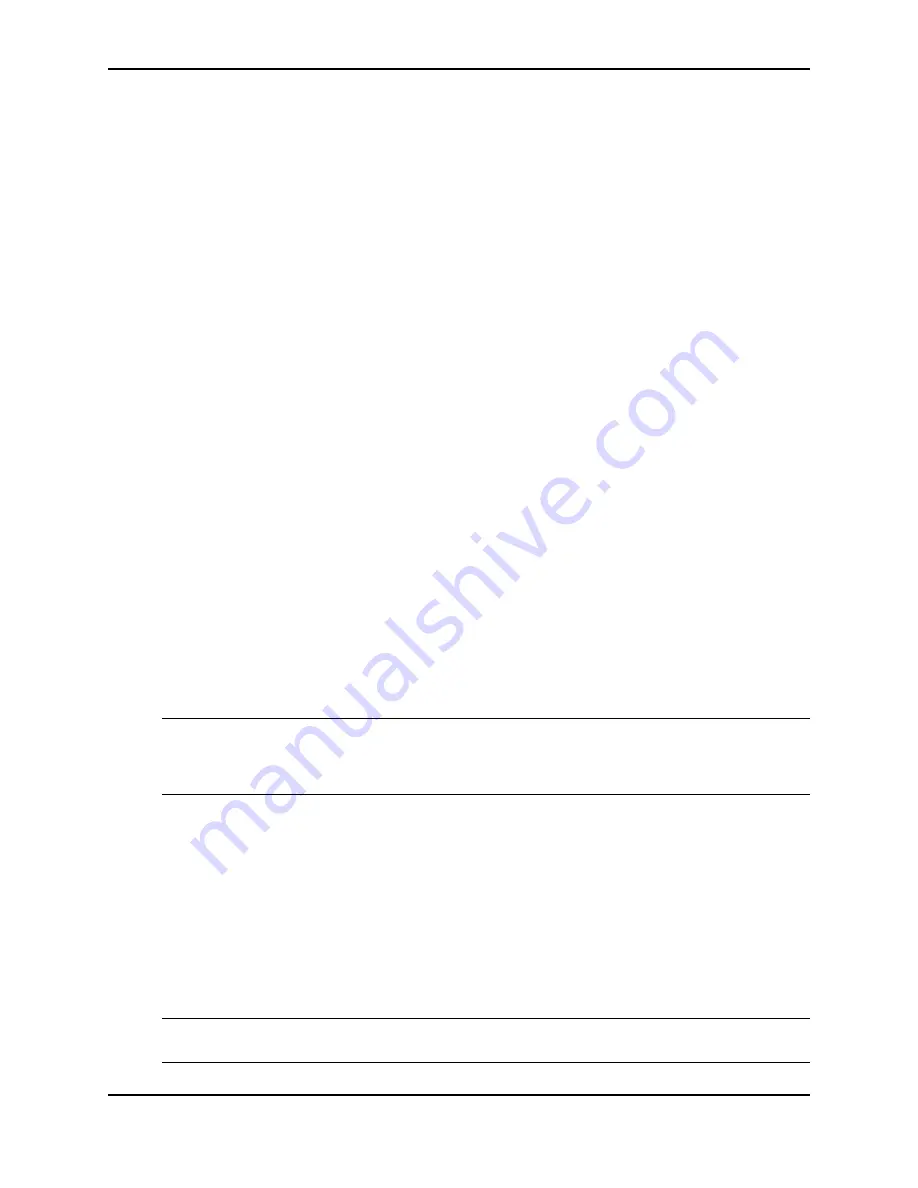
Connecting Network Devices and Checking Connectivity
December 2008
© 2008 Foundry Networks, Inc.
4 - 3
Configuring IP Addresses
You must configure at least one IP address using the serial connection to the CLI before you can manage the
system using the other management interfaces. In addition, Foundry routers require an IP subnet address for the
subnet in which you plan to place them in your network.
IPv4 Devices
Foundry IPv4 devices support both classical IP network masks (Class A, B, and C subnet masks, and so on) and
Classless Interdomain Routing (CIDR) network prefix masks.
•
To enter a classical network mask, enter the mask in IP address format. For example, enter
“209.157.22.99 255.255.255.0” for an IP address with a Class-C subnet mask.
•
To enter a prefix number for a network mask, enter a forward slash ( / ) and the number of bits in the mask
immediately after the IP address. For example, enter “209.157.22.99/24” for an IP address that has a network
mask with 24 significant (“mask”) bits.
By default, the CLI displays network masks in classical IP address format (example: 255.255.255.0). You can
change the display to the prefix format. See the
Foundry FastIron Configuration Guide
for more information.
IPv4 Devices Running Layer 3 Software
Before attaching equipment to a Foundry router, you must assign an interface IP address to the subnet on which
the router will be located. You must use the serial connection to assign the first IP address. For subsequent
addresses, you also can use the CLI through Telnet or the Web management interface.
By default, you can configure up to 24 IP interfaces on each port, virtual interface, and loopback interface. You
can increase this amount to up to 64 IP subnet addresses per port by increasing the size of the subnet-per-
interface table. See the
Foundry FastIron Configuration Guide
for more information.
The following procedure shows how to add an IPv4 address and mask to a router port.
1.
At the opening CLI prompt, enter
enable
.
FastIron>
enable
2.
Enter the following command at the CLI Privileged EXEC level prompt, then press
Enter
. This command
erases the factory test configuration if still present:
FastIron# erase startup-config
CAUTION:
Use the
erase startup-config
command only for new systems. If you enter this command on a
system you have already configured, the command erases the configuration. If you accidentally do erase the
configuration on a configured system, enter the
write memory
command to save the running configuration to
the startup-config file.
3.
Access the configuration level of the CLI by entering the following command:
Privileged EXEC Level:
FastIron# configure terminal
Global CONFIG Level:
FastIron(config)#
4.
Configure the IPv4 address and mask address for the interface:
FastIron(config)# int e 1/5
FastIron(config-if-e1000-1/5)# ip address 192.22.3.44 255.255.255.0
NOTE:
You can use the syntax
ip address
<ip-addr>/<mask-bits> if you know the subnet mask length. In
the above example, you could enter
ip address
192.22.3.44/24.
Содержание FastIron SuperX
Страница 139: ...Maintaining the Hardware December 2008 2008 Foundry Networks Inc 7 25 AC1 AC2 AC3 AC4 Cord Retainer Cord Retainer...
Страница 148: ...FastIron Hardware Installation Guide for the FSX FSX 800 and FSX 1600 7 34 2008 Foundry Networks Inc December 2008...
Страница 168: ...FastIron Hardware Installation Guide for the FSX FSX 800 and FSX 1600 8 20 2008 Foundry Networks Inc December 2008...
Страница 198: ...FastIron Hardware Installation Guide for the FSX FSX 800 and FSX 1600 C 16 2008 Foundry Networks Inc December 2008...






























