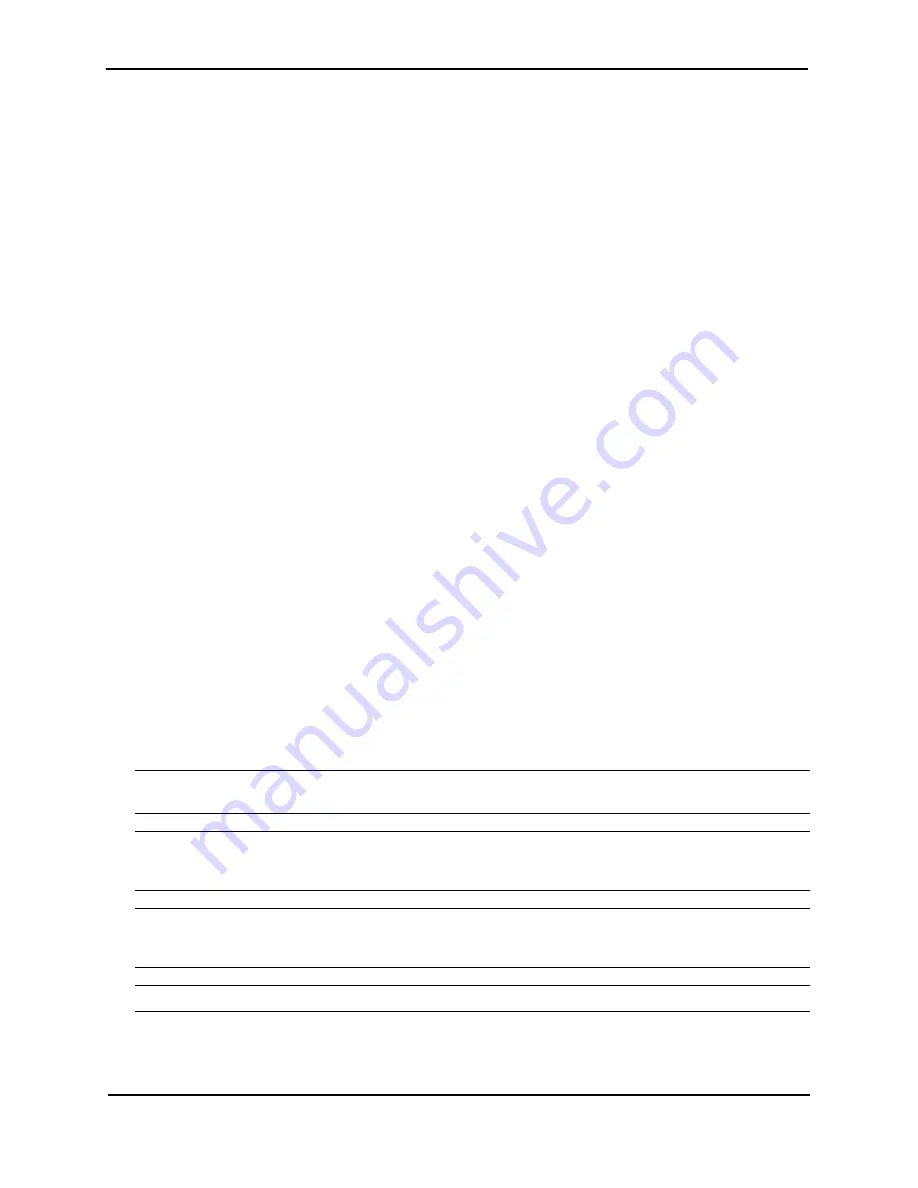
FastIron Hardware Installation Guide for the FSX, FSX 800, and FSX 1600
3 - 12
© 2008 Foundry Networks, Inc.
December 2008
Before performing this task, you need the following items:
•
PC running a terminal emulation application or a terminal.
•
If connecting the PC or terminal to the Console port, a straight-through EIA/TIA DB-9 serial cable with one
end terminated in a female DB-9 connector and the other end terminated in a male or female DB-9 or DB-25
connector, depending on the specifications of your PC or terminal. You can order the serial cable separately
from Foundry Networks or build your own cable. If you prefer to build your own, see the pinout information in
“Serial (Console) Port Pinouts” on page 8-10.
•
If connecting the PC or terminal to a Gigabit Ethernet copper port, a category 5 UTP crossover cable, which
you must supply. For information about the port pin assignments, see “10/100 and Gigabit Port Pinouts” on
page 8-11.
To attach a PC or terminal to the Console port or Gigabit Ethernet copper port, do the following:
1.
Connect a PC or terminal to the Console port or a 10/100/1000 Ethernet port using the appropriate cable.
2.
Open the terminal emulation program, and set the session parameters as follows:
•
Baud: 9600 bps
•
Data bits: 8
•
Parity: None
•
Stop bits: 1
•
Flow control: None
Attaching a Switch to an Ethernet Port
The FSX 800 and FSX 1600 management module’s 10/100/1000 Ethernet copper port and the FSX management
module’s combination Gigabit Ethernet copper and fiber ports enable you to attach a networking switch. A
management station in your existing management network can then access the Foundry switch using the
IronView Network Manager.
For more information, see “Connecting Network Devices” on page 4-6.
Powering On the System
After you complete the hardware installation, you can power on the system. Verify that all modules and power
supplies are fully and properly installed and no module slots are uncovered.
Note the following before powering on the system:
CAUTION:
If you do not install a module in a slot, you must keep the slot panel in place. If you run the chassis
with an uncovered slot, the system will overheat.
WARNING:
If the installation requires a different power cord than the one supplied with the device, make sure
you use a power cord displaying the mark of the safety agency that defines the regulations for power cords in your
country. The mark is your assurance that the power cord can be used safely with the device.
NOTE:
If the wall outlet is not rated 115/120V and 20A, stop and get the appropriate cable for the outlet. Make
sure you obtain a power cord displaying the mark of the safety agency that defines the regulations for power cords
in your country. The mark is your assurance that the power cord can be used safely with the device.
NOTE:
The wall outlet should be installed near the equipment and should be easily accessible.
Содержание FastIron SuperX
Страница 139: ...Maintaining the Hardware December 2008 2008 Foundry Networks Inc 7 25 AC1 AC2 AC3 AC4 Cord Retainer Cord Retainer...
Страница 148: ...FastIron Hardware Installation Guide for the FSX FSX 800 and FSX 1600 7 34 2008 Foundry Networks Inc December 2008...
Страница 168: ...FastIron Hardware Installation Guide for the FSX FSX 800 and FSX 1600 8 20 2008 Foundry Networks Inc December 2008...
Страница 198: ...FastIron Hardware Installation Guide for the FSX FSX 800 and FSX 1600 C 16 2008 Foundry Networks Inc December 2008...






























