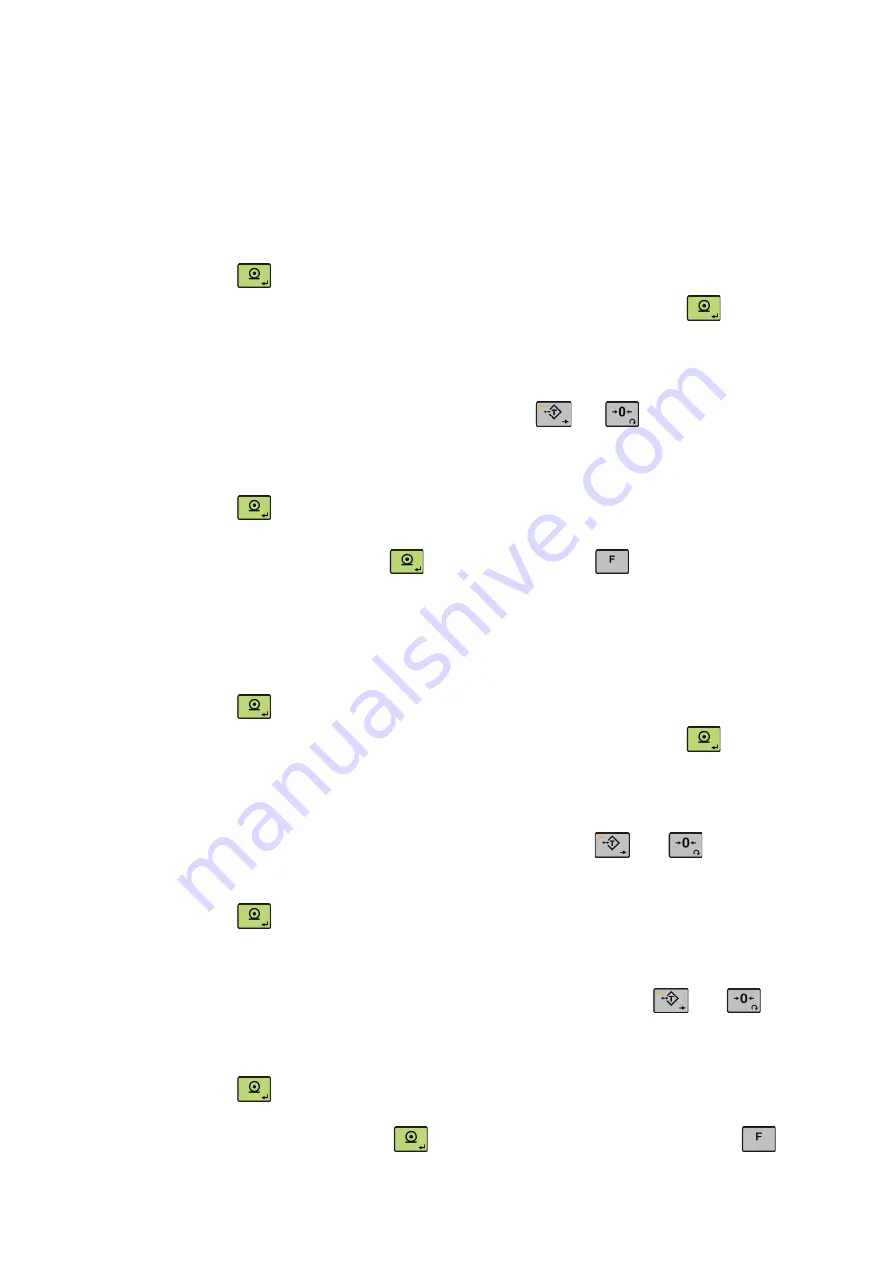
FT-10 Fill Technical Manual, Rev. 2.21, July 2020
Page 36 of 131
5.5 Calibration Block [3--]
The calibration of the scale will be performed here
after the “Scale Built [21-]” is set.
[30-] Calibration
[301 ] Calibration
Calibration involves emptying the scale then placing a known test weight on the scale and allowing
the FT-10 FILL controller to capture values for zero and span. Calibration is performed as;
1. Press
at the [
301
]
prompt to start the calibration.
2. At the [
ZEro.CA
]
prompt, remove any weight on the platform, then press
.
3. The terminal automatically starts to capture zero and the [
WAıt
] message indicating the
operation is in progress.
4. After the [
Load
]
prompt, the test weight value will be used for the calibration seen on the
display as [
XXXXXX
] . If the value of the test weights that will be used is different from the
value shown on the display, type the new value via
and
keys. A minimum of
20% of scale capacity is necessary for calibration; FLINTEC recommends 50 to 100%.
A calibration error will result if insufficient weight is used.
5. Place the test weights or another practical weight on the scale.
6. Press
to start span calibration. [
WAıt
]
message will be
shown on the display
For 10 seconds while span calibration is being performed.
7. At the [
SAvE
]
prompt press
key to continue or press
key to exit without saving
the calibration.
[302 ] Linearity Correction
For any reason like e.g. mechanical construction you may see non-linearity load cellUsing that
parameter you can improve the performance of the scale. An additional calibration point Three step
scale calibration in this parameter improves the scale performance.
1. Press
at the [
302
]
prompt to start the calibration.
2. At the [
ZEro.CA
]
prompt, remove any weight on the platform, then press
.
3. The terminal automatically starts to capture zero and the [
WAıt
] message indicating the
operation is in progress.
4. At the [
Load 1
]
prompt, the test weight value will be used for the first step calibration seen
on the display as [
XXXXXX
] . If the value of the test weights that will be used is different
from the value shown on the display, type the new value via
and
keys. This load
value equaling between 35% and 65% of the scale’s capacity.
5. Place the test weights or another practical weight on the scale.
6. Press
to start span calibration. [
WAıt
] message will be shown on the display
10 seconds while the first span calibration is being performed.
7. At the [
Load 2
]
prompt, the test weight value will be used for the second step calibration
seen on the display as [
XXXXXX
] . If the value of the test weights that will be used is
different from the value shown on the display, type the new value via
and
keys.
Place weight on the platform equaling at least 90% of scale capacity, preferable at scale
capacity as much as is practical.
8. Place the test weights or another practical weight on the scale.
9. Press
to start second step span calibration. [
WAıt
] message will be shown on the
display 10 seconds while the span calibration is being performed.
10. At the [
SAvE
]
prompt press
key to continue to the next parameter or press
key
to exit without saving the calibration.















































