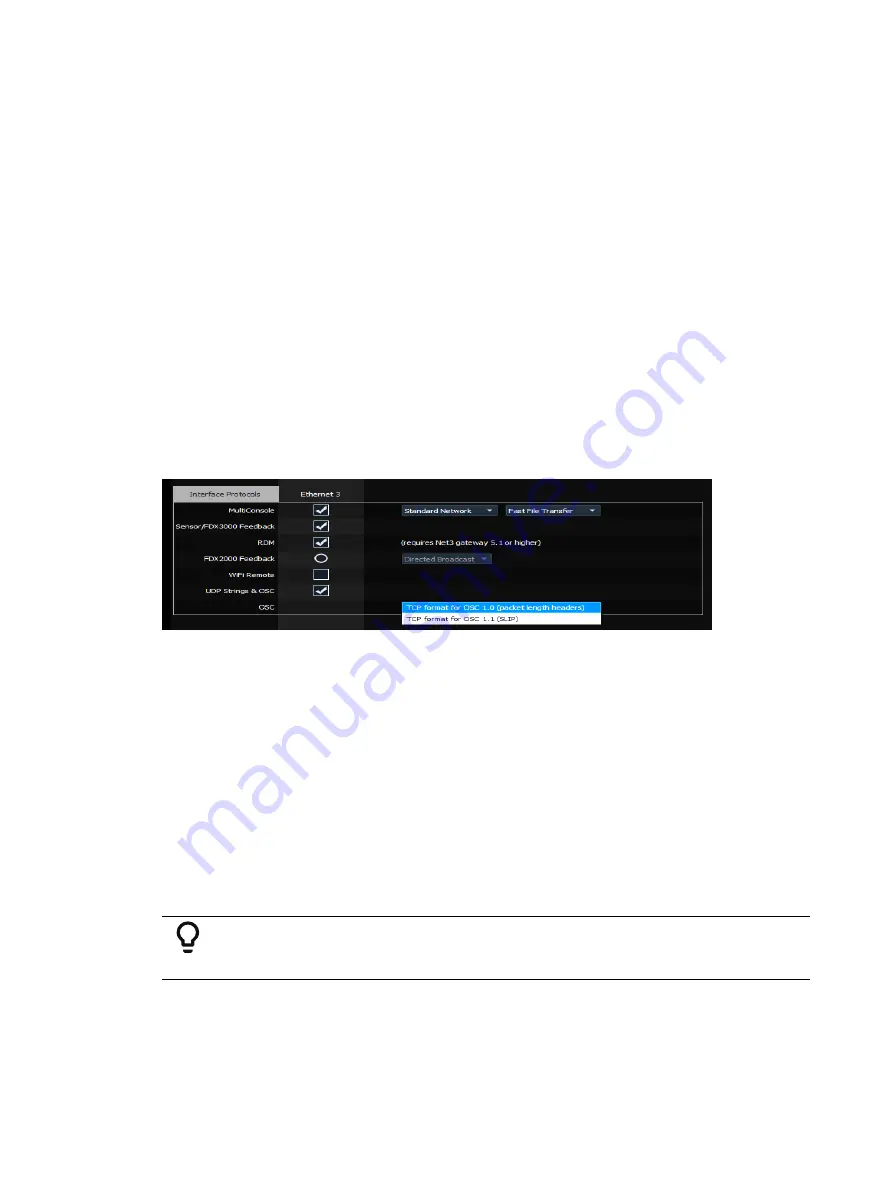
Show Control
605
Configuring OSC
UDP and TCP
Eos supports sending and receiving OSC through a TCP or UDP connection. The specific type
used will depend on the other OSC device or software that you intend to use with Eos. You
will need to check that documentation to confirm the connection types supported.
The console can be set to receive and / or transmit OSC messages. This is configured in
Setup>System>Show Control>OSC with the {OSC RX} and {OSC TX} touchbuttons.
In addition, you must enable the {UDP Strings & OSC} option for the network interface you
wish to use in the ECU>Settings>Network>Interface Protocols.
TCP
The preferred method for transmitting and receiving OSC packets is over a TCP connection.
Eos will listen for incoming TCP connections on Port 3032. TCP communication still requires
that {OSC RX} and {OSC TX} is enabled in the Show Control section of Setup.
In the ECU>Settings>Network>Interface Protocols, there is an option for changing the OSC
TCP mode. By default, OSC 1.0 is selected. There are two TCP modes available – OSC 1.0
(packet-length headers) and OSC 1.1 (SLIP). Check the documentation for the OSC device you
wish to use over a TCP connection to see which mode it supports.
UDP
UDP connections can be used but are not preferred, as messages may be dropped or delivered
out of order. When using UDP, the appropriate IP address and ports must be configured in the
Show Control section of Setup. For systems without specific networking requirements, ETC
recommends UDP port assignments in the range 4703 to 4727 or 8000 and 8001.
The UDP port settings are configured in Setup>System>Show Control. In addition to the OSC
TX (Transmit) and RX (Receive) ports, you may wish to set the OSC TX IP address to match the
OSC device you are using with your Eos system so that it can receive OSC messages from the
console. Multiple TCP ports can be added using + or , to separate them.
Local
OSC commands entered in the console (via the Magic Sheet command object) that begin with
local: will be looped back into the console.
Example:
•
local:/eos/chan/1/at/50
When executed, the console will send itself the OSC command to set Channel 1 to 50%.
Содержание Element Classic
Страница 1: ...Ion Classic User Manual Version 3 1 1 4310M1210 3 1 1 RevA 2022 03...
Страница 92: ...78 Ion Classic User Manual...
Страница 212: ...198 Ion Classic User Manual...
Страница 274: ...260 Ion Classic User Manual...
Страница 275: ...Mark 261 Chapter 9 Mark About Mark 262 AutoMark 262 Referenced Marks 263...
Страница 308: ...294 Ion Classic User Manual...
Страница 346: ...332 Ion Classic User Manual...
Страница 364: ...350 Ion Classic User Manual...
Страница 378: ...364 Ion Classic User Manual...
Страница 384: ...370 Ion Classic User Manual...
Страница 426: ...412 Ion Classic User Manual...
Страница 438: ...424 Ion Classic User Manual...
Страница 444: ...430 Ion Classic User Manual...
Страница 450: ...436 Ion Classic User Manual...
Страница 458: ...444 Ion Classic User Manual...
Страница 479: ...Magic Sheets 465...
Страница 480: ...466 Ion Classic User Manual...
Страница 530: ...516 Ion Classic User Manual...
Страница 558: ...544 Ion Classic User Manual...
Страница 578: ...564 Ion Classic User Manual...
















































