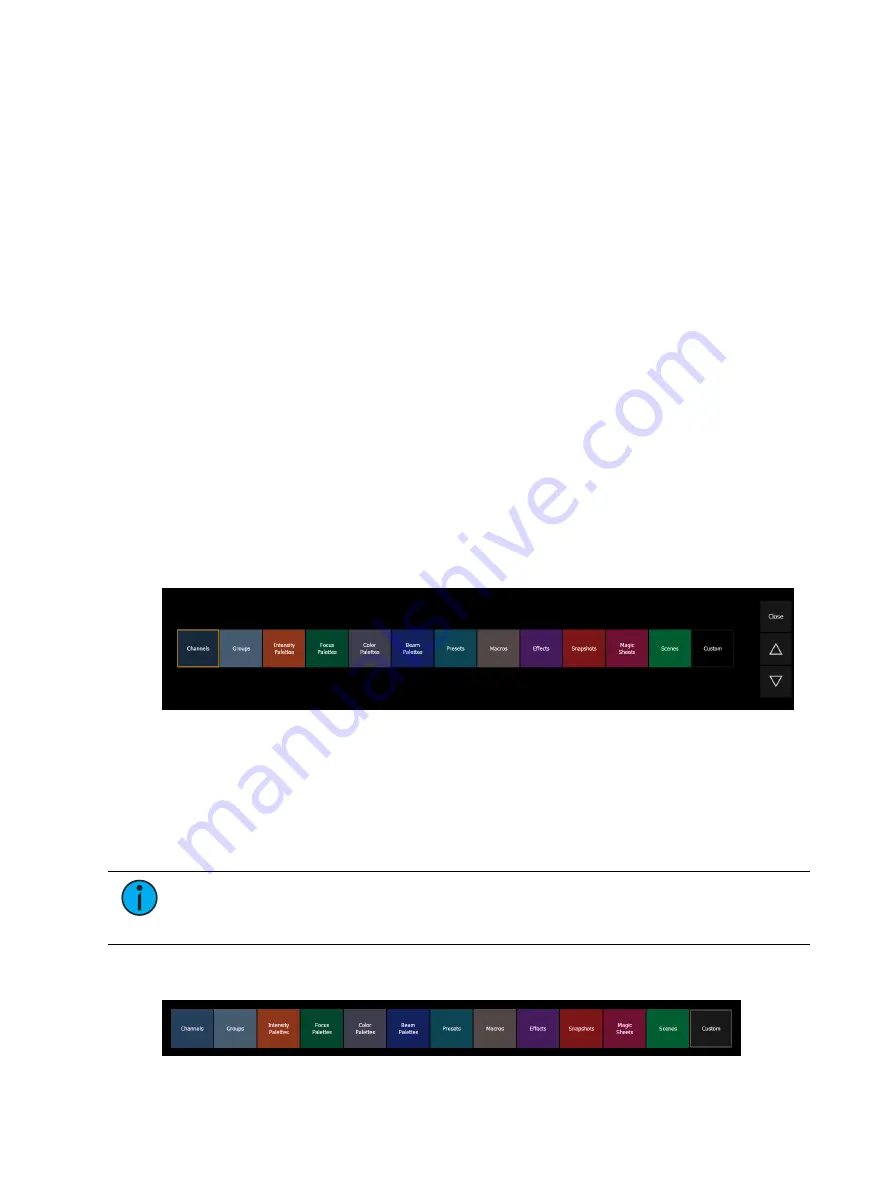
System Basics
111
•
Display Pending Cue Notes - displays the
for the pending cue in a horizontal
bar at the bottom of the PSD.
•
Break Link to Live/ Blind - When selecting the Live/ Blind display, the PSD will also come
into view if it is currently hidden. This option allows you to break the link between the
PSD and the Live/ Blind displays so that the PSD will no longer come into view when
selecting Live/ Blind.
Reorder Columns
Reorder columns allows you choose what data displays in the PSD and what order it displays
in. By default, all columns except notes will be displayed. The arrow keys on the right can be
used to move columns around. Columns are moved in groups. To select a column header to
move, click or tap the name. The check boxes suppress or enable. When an item is enabled to
display, a check mark will be in the corresponding box.
Default
You can save your settings as a default state for the PSD. The default PSD is identified with
parentheses.
•
Reset to Default - returns the settings to the default state that you created.
•
Set Current as Default - uses the current settings to create a default state. The default
tab will be shown in parentheses , for example (Tab 2).
•
Reset to Eos Default - returns all settings to the Eos defaults.
Direct Selects
Direct selects utilize lists of existing show file components (targets) and assign them to a
highly-configurable grid of buttons. Direct selects can be used to quickly access those targets,
allowing you to easily interact with them, including placing them on the command line.
To open the direct selects, use the direct selects icon on the
or [Tab] [4]. Direct selects for specific targets can then be opened using the
corresponding button.
Using Direct Selects
Direct selects can be used to quickly access show file targets, allowing you to easily interact
with them in a variety of ways.
Note:
Many buttons referenced in this section can be configured to appear or
disappear from the direct select tab. For more information, see
When you first open the direct selects tab, you will be presented with one or more banks that
can be used to control specified targets.
Содержание Element Classic
Страница 1: ...Ion Classic User Manual Version 3 1 1 4310M1210 3 1 1 RevA 2022 03...
Страница 92: ...78 Ion Classic User Manual...
Страница 212: ...198 Ion Classic User Manual...
Страница 274: ...260 Ion Classic User Manual...
Страница 275: ...Mark 261 Chapter 9 Mark About Mark 262 AutoMark 262 Referenced Marks 263...
Страница 308: ...294 Ion Classic User Manual...
Страница 346: ...332 Ion Classic User Manual...
Страница 364: ...350 Ion Classic User Manual...
Страница 378: ...364 Ion Classic User Manual...
Страница 384: ...370 Ion Classic User Manual...
Страница 426: ...412 Ion Classic User Manual...
Страница 438: ...424 Ion Classic User Manual...
Страница 444: ...430 Ion Classic User Manual...
Страница 450: ...436 Ion Classic User Manual...
Страница 458: ...444 Ion Classic User Manual...
Страница 479: ...Magic Sheets 465...
Страница 480: ...466 Ion Classic User Manual...
Страница 530: ...516 Ion Classic User Manual...
Страница 558: ...544 Ion Classic User Manual...
Страница 578: ...564 Ion Classic User Manual...
















































