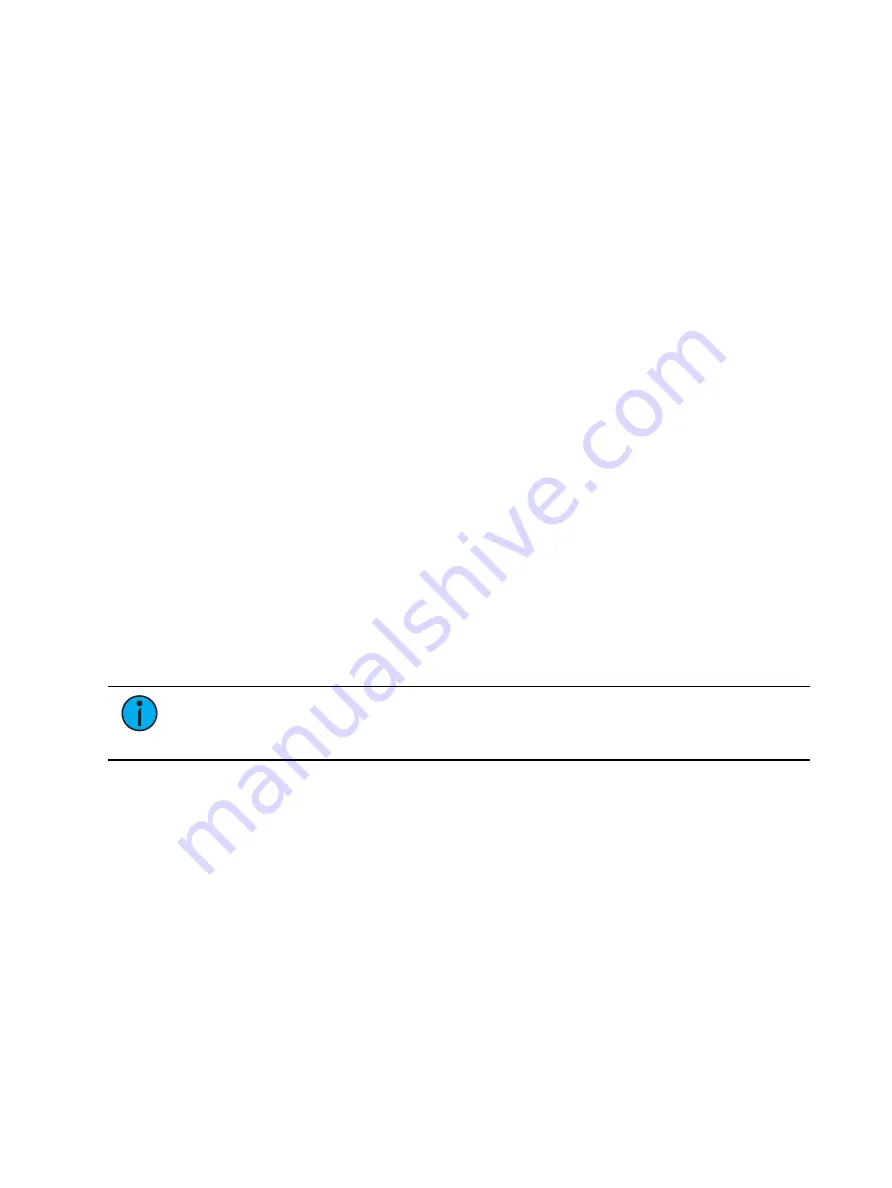
336
Ion Classic User Manual
At a Channel Level
When applied at a channel or parameter level, assert ensures that the entire channel or the
specified parameter will be played back at its stored value.
To place an assert on a channel or group of channels:
1. [select channels] {Assert} [Enter] - a red “A” will appear next to all of the channels’
parameters in the Live/ Blind display. This indicates the assert is placed, but not yet
recorded to a cue.
2. [Record] <Cue> [x] [Enter] - the red “A” turns to blue in the Live/ Blind display,
indicating the assert has been recorded. In the cue x row of the playback status display
or the cue list index, a lower case ‘a’ appears in the “A” column, indicating that a partial
assert is included in cue x.
You may also store this assert using [Update] or you can apply it in Blind.
To place an assert on specific parameters:
1. [select channels] {Intensity / Color / Focus / Beam} or {parameter buttons} {Assert}
[Enter] - places an assert on the specific parameters of the selected channels.
2. [Record] <Cue> [x] [Enter] - the assert is recorded to cue x. In the cue x row of the
Playback Status Display or Cue List Index, a lower case “a” appears in the “A” column,
indicating that a partial assert is included in cue x.
Assert is a very useful tool allowing channels that have been seized by other cue lists to be
repossessed by the associated cue list, while still allowing the asserted channel data to be
treated as tracked instructions.
Using Allfade
Allfade is a
that commands any intensity values on stage that are not provided by
the associated cue to fade to zero intensity when the cue is played. The allfade will adhere to
the downfade time of the associated cue.
This is useful in conjunction with
, so you can regain control of channels from other cue
lists and fade other channels from that cue list out.
Note:
Channels with tracked values in the associated cue will not fade out in
response to an allfade. These tracked values are part of the associated cue and
therefore will be played back.
To assign an allfade to a cue:
•
[Record] <Cue> [2][/][5] {Attributes} {AF/MF} [Enter] - records cue 2/5 as an allfade cue,
thereby forcing any channels not in the cue to fade to zero on playback.
Like many other cue attributes, allfade is a toggle state. To remove the allfade flag, specify the
cue and press {Attributes} {AF/MF} [Enter].
For more information on allfade, see
Changing the Active Cue List
The active cue list will be displayed in detail on the Playback Status Display and the Cue List
Index.
This view is changed by the following actions:
•
Recalling another cue list in the command line - [Cue] [3] [/] [Enter]
•
Recording a cue to another cue list - [Record] <Cue> [3] [/] [8] [Enter]
Содержание Element Classic
Страница 1: ...Ion Classic User Manual Version 3 1 1 4310M1210 3 1 1 RevA 2022 03...
Страница 92: ...78 Ion Classic User Manual...
Страница 212: ...198 Ion Classic User Manual...
Страница 274: ...260 Ion Classic User Manual...
Страница 275: ...Mark 261 Chapter 9 Mark About Mark 262 AutoMark 262 Referenced Marks 263...
Страница 308: ...294 Ion Classic User Manual...
Страница 346: ...332 Ion Classic User Manual...
Страница 364: ...350 Ion Classic User Manual...
Страница 378: ...364 Ion Classic User Manual...
Страница 384: ...370 Ion Classic User Manual...
Страница 426: ...412 Ion Classic User Manual...
Страница 438: ...424 Ion Classic User Manual...
Страница 444: ...430 Ion Classic User Manual...
Страница 450: ...436 Ion Classic User Manual...
Страница 458: ...444 Ion Classic User Manual...
Страница 479: ...Magic Sheets 465...
Страница 480: ...466 Ion Classic User Manual...
Страница 530: ...516 Ion Classic User Manual...
Страница 558: ...544 Ion Classic User Manual...
Страница 578: ...564 Ion Classic User Manual...






























