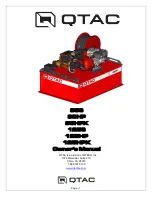448
Ion Classic User Manual
Pressing [Label], when a label has already been applied to a magic sheet, will display the label
on the command line for editing. Pressing [Label] a second time will clear the label, or you can
press [Clear] to remove the label one character at a time.
Magic sheets can be assigned an icon, which can be configured to appear on the direct select
button in Direct Selects (Tab 4) or Custom Direct Selects (Tab 39). See
for
more information.
Display Tools
The display tools for Magic Sheets are available by either right-clicking or double tapping on
the Magic Sheet's tab. The tab will also indicate if the Magic Sheet is in Live or Blind.
Note:
You can click and hold or tap and hold on the Magic Sheet's tab to do a zoom
to all of the Magic Sheet display.
These tools include:
•
Add View - different views of the same magic sheet can be saved and recalled. Zoom
and pan the display to change the view, and then click {Add View} to save. To change
views, you can use the arrows in the display tools or multi-touch gestures. You can also
press {Magic Sheet} [1] [/] [2] [Enter] to view Magic Sheet 1, View 2. See
•
Save Screenshot - saves a .png screenshot of the magic sheet to a hard drive or an
attached USB drive.
•
Magic Sheet Browser - opens the magic sheet browser, which displays thumbnail
images and labels for the created magic sheets. The browser can also be opened using
multi-touch gestures. See
Multi-Touch Gestures (on page 450)
•
Lock - locks the magic sheet so it cannot be zoomed or panned. This is useful for a
customized direct select layout, where you want the buttons to always be in the same
spot.
•
Zoom to All - zooms to show all objects.
•
Zoom to Selection - zooms to show all selected objects.
•
Center on Selection - centers the display on the selected objects without changing the
zoom level.
•
Show Reference Labels - when enabled, channel objects that reference record targets
(such as presets or palettes) with labels will have their labels displayed in the Magic
Sheet rather than their target type and number. [About] & [Label] can be used to
temporally toggle between views.
Содержание Element Classic
Страница 1: ...Ion Classic User Manual Version 3 1 1 4310M1210 3 1 1 RevA 2022 03...
Страница 92: ...78 Ion Classic User Manual...
Страница 212: ...198 Ion Classic User Manual...
Страница 274: ...260 Ion Classic User Manual...
Страница 275: ...Mark 261 Chapter 9 Mark About Mark 262 AutoMark 262 Referenced Marks 263...
Страница 308: ...294 Ion Classic User Manual...
Страница 346: ...332 Ion Classic User Manual...
Страница 364: ...350 Ion Classic User Manual...
Страница 378: ...364 Ion Classic User Manual...
Страница 384: ...370 Ion Classic User Manual...
Страница 426: ...412 Ion Classic User Manual...
Страница 438: ...424 Ion Classic User Manual...
Страница 444: ...430 Ion Classic User Manual...
Страница 450: ...436 Ion Classic User Manual...
Страница 458: ...444 Ion Classic User Manual...
Страница 479: ...Magic Sheets 465...
Страница 480: ...466 Ion Classic User Manual...
Страница 530: ...516 Ion Classic User Manual...
Страница 558: ...544 Ion Classic User Manual...
Страница 578: ...564 Ion Classic User Manual...