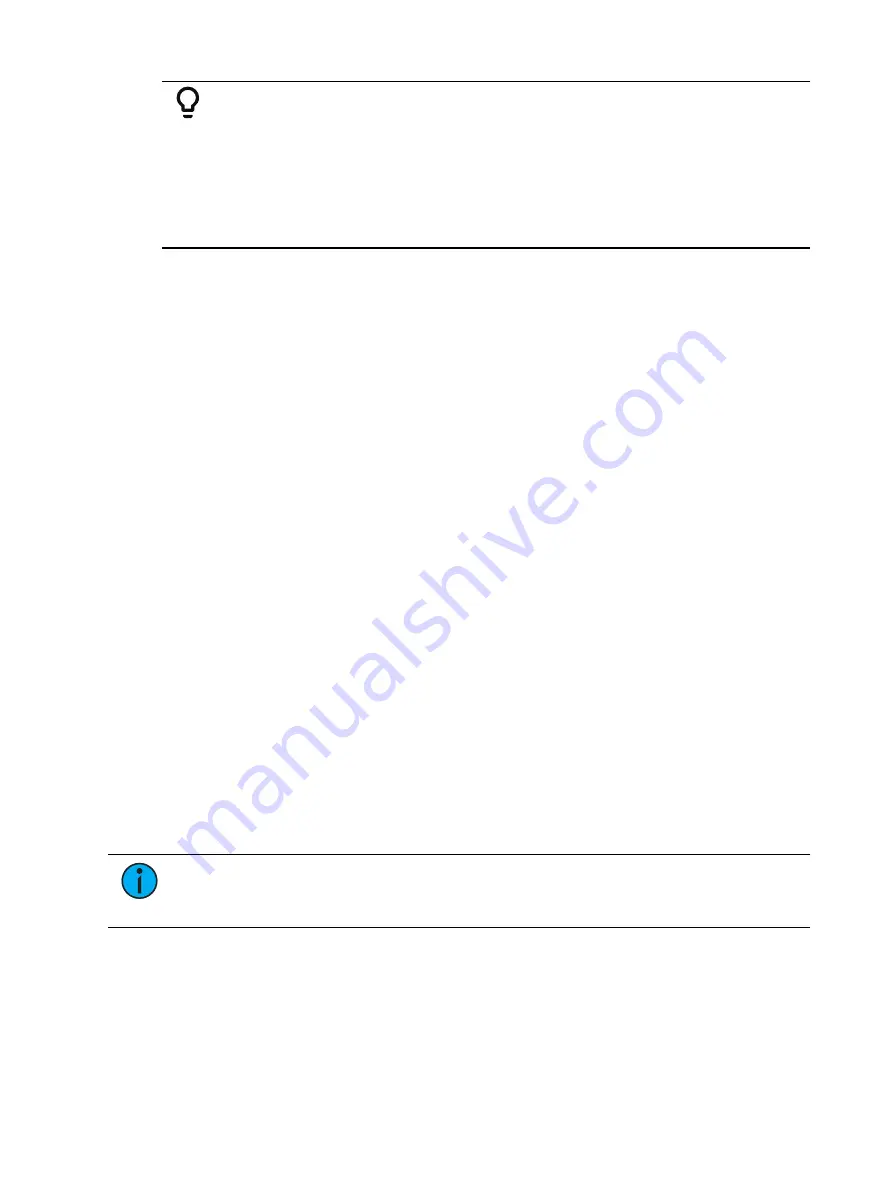
274
Ion Classic User Manual
Example:
If you want to store color data to color palette 4, press:
•
[Record]
and then press the button in the bank of color palette direct selects that is
labeled in the lower right corner with a light gray “4”.
•
{Color Palette Direct Select Button 4}
“Color Palette 4” will appear in the direct select, indicating a successful store.
For more information on direct select mapping, see
.
Using Filters with Palettes
Filters can be used to modify what data is stored to a palette by a record action. The
parameters that are active or filtered allow those parameters to be stored to record targets.
To filter a parameter:
1. Press the {Filter} button in the CIA. The {Filter} button will flash.
2. Press the touchbutton for the parameter you wish to store.
3. Press the {Filter} button to release. “Filter On” appears next to the parameter category
button.
To determine which parameter is filtered in the category:
1. Press the {Filter} button. All actively filtered parameters are highlighted in gray. You may
need to press the arrow softkey for that parameter category to page additional
parameters in the category.
Filters are a toggle state. To remove filters, press {Filter} and then press the highlighted
parameter buttons in the CIA to deactivate the filters, or use {Clear Filters}.
For more information on filters, see
Recalling Palettes
Palettes may be recalled from the control keypad or from direct selects.
When palettes are recalled, all data is manual and will display in red. Recalled palettes are
applied only to selected channels, therefore you must select channels before recalling a
palette. If a selected channel or parameter has no stored value in the recalled palette, it
remains in its current state. Palettes on direct selects will be highlighted if they are applicable
for the current channel selection.
You can select all the channels included in a palette by pressing [Group] [Palette] [x] [Enter].
You can also recall an entire palette by pressing [Recall From] [Palette] [x] [Enter].
Note:
If enabled in Setup, you can double click on a palette direct select button to
quickly recall from the selected palette and put its content on stage. See
for additional information.
Recalled palettes will appear as manual data for the specified channels. That data will appear
as abbreviations of the palette type (IP3 = Intensity Palette 3, FP8 = Focus Palette 8, and so on),
or as the palette label if defined/enabled in the displays settings in Setup (see
). To see the numeric values behind any palette (or other referenced value), press
and hold the [Data] key. To see the palette number behind the label, press [About] + [Label].
Содержание Element Classic
Страница 1: ...Ion Classic User Manual Version 3 1 1 4310M1210 3 1 1 RevA 2022 03...
Страница 92: ...78 Ion Classic User Manual...
Страница 212: ...198 Ion Classic User Manual...
Страница 274: ...260 Ion Classic User Manual...
Страница 275: ...Mark 261 Chapter 9 Mark About Mark 262 AutoMark 262 Referenced Marks 263...
Страница 308: ...294 Ion Classic User Manual...
Страница 346: ...332 Ion Classic User Manual...
Страница 364: ...350 Ion Classic User Manual...
Страница 378: ...364 Ion Classic User Manual...
Страница 384: ...370 Ion Classic User Manual...
Страница 426: ...412 Ion Classic User Manual...
Страница 438: ...424 Ion Classic User Manual...
Страница 444: ...430 Ion Classic User Manual...
Страница 450: ...436 Ion Classic User Manual...
Страница 458: ...444 Ion Classic User Manual...
Страница 479: ...Magic Sheets 465...
Страница 480: ...466 Ion Classic User Manual...
Страница 530: ...516 Ion Classic User Manual...
Страница 558: ...544 Ion Classic User Manual...
Страница 578: ...564 Ion Classic User Manual...






























