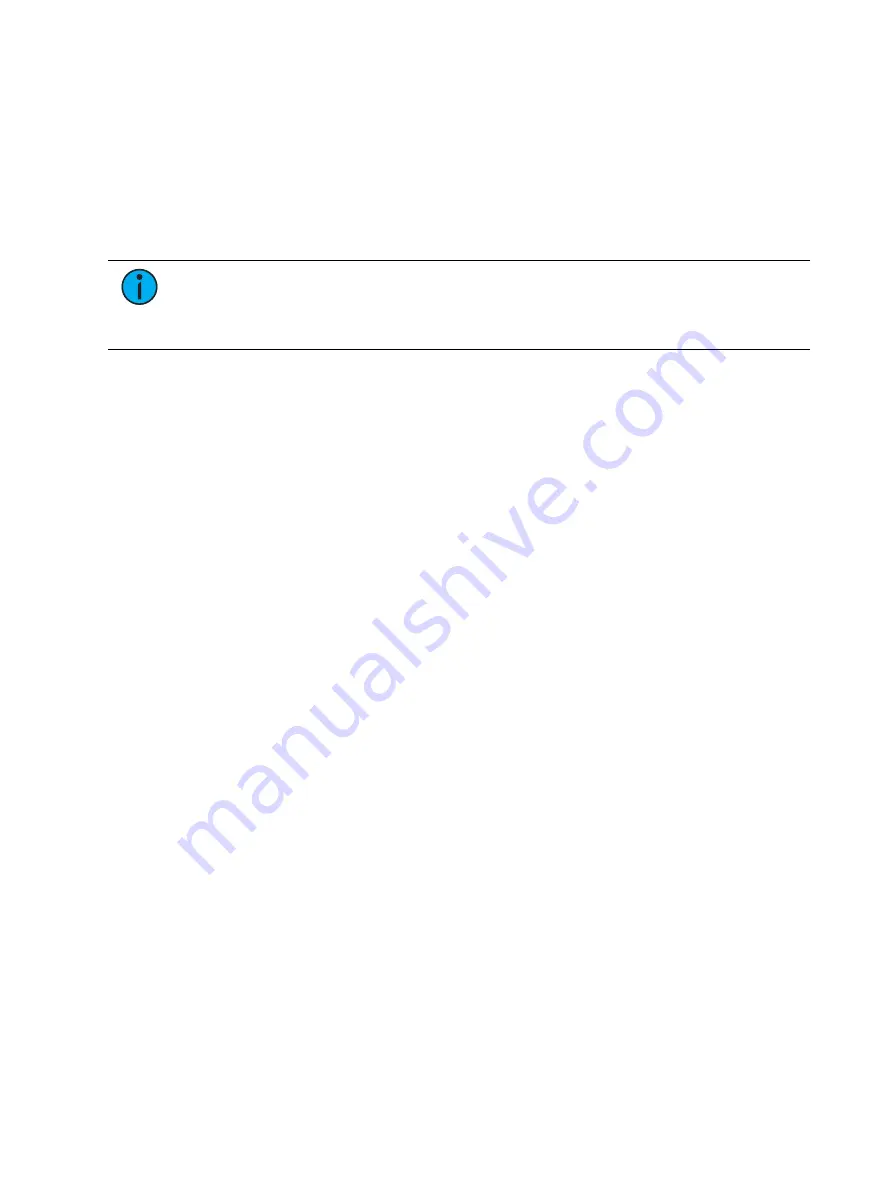
538
Ion Classic User Manual
Change IP Address
Each Eos device on the network should be given a unique IP address. If running multiple
devices of the same type (for example - two consoles, or two RPUs), you must alter the default
static IP addresses to ensure proper functionality. For a list of the default IP addresses for Eos
devices, see
Changing the static IP address is done through the ECU (see
Settings > Network (on page 552)
). Manually change the IP address of any non-master Eos device by clicking in the IP Address
field and entering the new number from the keyboard. When done, press [Enter].
Note:
It is recommended that you alter the very last digit of the static IP address by
an increment of one for each additional Eos device on the network. Therefore, if the
master ends in “101”, change the backup to end is “102”, a client to end in “103”
and so on.
Output in Client Mode
Consoles in client or backup mode by default will not output on their local DMX ports. This
option is found in Setup > System > Output. Click on {Output in Client mode} to enable the
ability to output.
Multiple Users
Eos Family consoles can be set to act as a separate user from other consoles in the system, or it
can be set to act as the same user as another console. This is done by changing the user ID.
About User ID
When multiple users are on the Eos Family network, they can all act as one combined user, as
all separate users, or any of the varying degrees between.
Any Eos, Eos Ti, Gio, Gio @ 5, Ion Xe, and Ion console, RPU,RVI, ETCnomad, and ETCnomad
Puck can be a separate user on the Eos Family network. Certain devices work well as
independent users while others are intended to share a user ID with another device. For
example, consoles and RPUs are likely candidates for working with a unique user ID while RVIs
and client PCs can be useful sharing an ID with another device to track programming
information from a second location.
Set in the Setup (see
), User ID is an Eos-specific identifier that can be set
uniquely for each Eos device or can be shared between multiple devices allowing for certain
data to be shared between consoles. The user ID can be set anywhere from 1 to 99.
The decision to share a user ID is based on the desire to share a common work environment
and command line. It is often common for a designer to be the same user as a programmer so
his displays and operating modes follow a programmer, and his command line mimics the
programmer's. Alternatively, mirror mode of a user can be called. It is also possible to set the
designer up as a completely separate user, adding a command line object to a magic sheet to
allow a view into programming activities.
Devices sharing User IDs will share certain data, while those with different IDs will not. Below
are the differences in multi-console data depending on User ID.
Data shared between Eos Family devices with the same User ID
•
command line
•
null channels in live
•
selected channels
•
filters
Содержание Element Classic
Страница 1: ...Ion Classic User Manual Version 3 1 1 4310M1210 3 1 1 RevA 2022 03...
Страница 92: ...78 Ion Classic User Manual...
Страница 212: ...198 Ion Classic User Manual...
Страница 274: ...260 Ion Classic User Manual...
Страница 275: ...Mark 261 Chapter 9 Mark About Mark 262 AutoMark 262 Referenced Marks 263...
Страница 308: ...294 Ion Classic User Manual...
Страница 346: ...332 Ion Classic User Manual...
Страница 364: ...350 Ion Classic User Manual...
Страница 378: ...364 Ion Classic User Manual...
Страница 384: ...370 Ion Classic User Manual...
Страница 426: ...412 Ion Classic User Manual...
Страница 438: ...424 Ion Classic User Manual...
Страница 444: ...430 Ion Classic User Manual...
Страница 450: ...436 Ion Classic User Manual...
Страница 458: ...444 Ion Classic User Manual...
Страница 479: ...Magic Sheets 465...
Страница 480: ...466 Ion Classic User Manual...
Страница 530: ...516 Ion Classic User Manual...
Страница 558: ...544 Ion Classic User Manual...
Страница 578: ...564 Ion Classic User Manual...






























