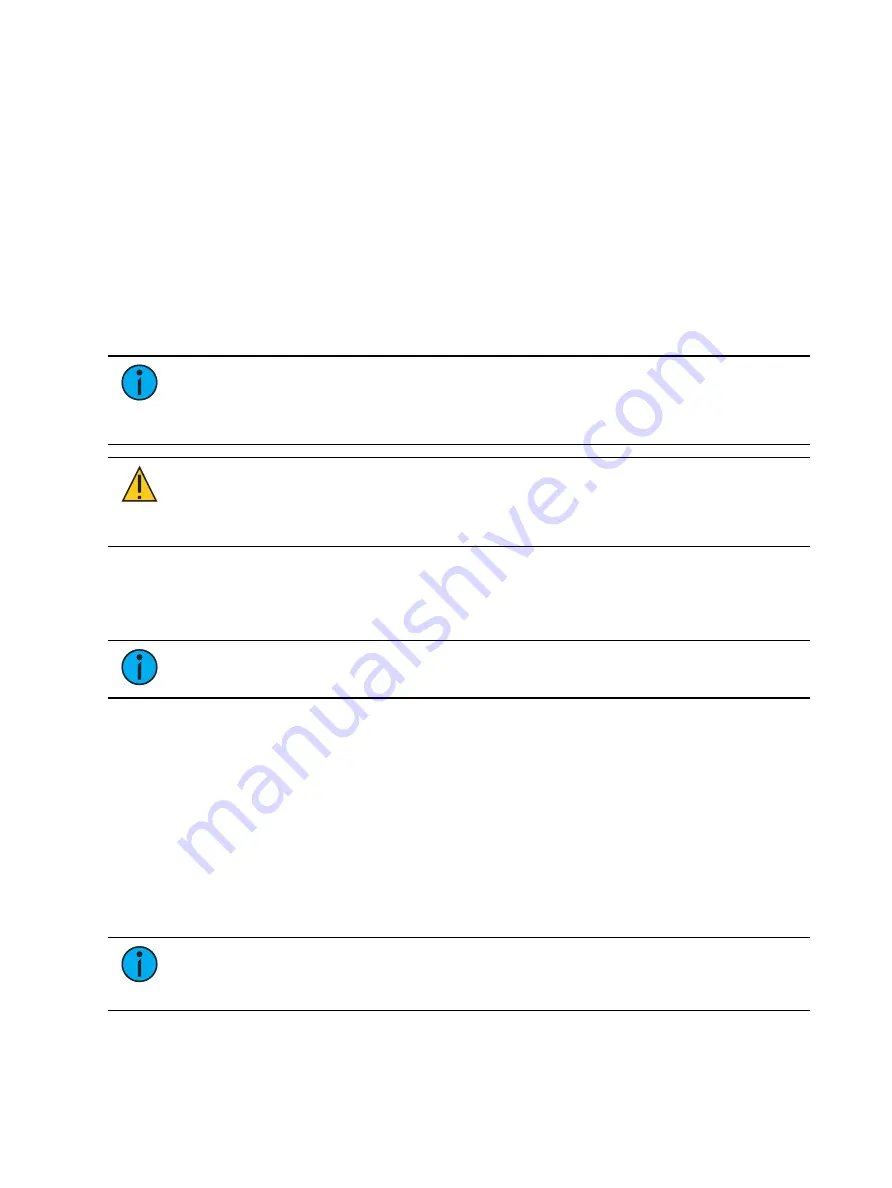
Managing Show Files
151
ESF3D
This format includes your show data and your Augment3d model, and is only compatible with
Eos versions 3.0.0 and higher.
ESF2
This format excludes Augment3d model, and is only compatible with Eos versions 2.9.0 and
higher.
ESF
This is a legacy format for compatibility with Eos versions prior to 2.9.0.
Importing Show Files
Eos supports the import of a variety of files.
Note:
Eos supports ASCII show file import from a number of other control consoles,
including the Congo/Cobalt, Obsession, Expression and Emphasis product lines, as
well as the Strand 500 Series. Please note that all show files must be saved in an ASCII
format prior to importing them into Eos.
CAUTION:
The way data is stored and used is often different between
different consoles. Imported data may not playback exactly the same between
consoles. Not all data (such as effects and macros) may be imported. This
varies by product.
Importing Show Data
You have the option of importing standard USITT ASCII (.asc), .csv, or Lightwright (.txt or .asc)
from the Show File Archive, a File Server (if connected), or a USB device.
Note:
.asc file must be imported using the USITT ASCII option, even if it is a
Lightwright file.
To import a show file, navigate within the Browser to: File > Import > (Type of file to import)
and press [Select].
If you are importing an USITT ASCII file, you will have two options, Import as Library Fixtures or
Import As Custom Fixtures.
•
Import as Library Fixtures will allow Eos to try to match the fixtures in the file with
fixtures in the Eos library.
•
Import as Custom Fixtures will bring the fixtures in as they are in the file.
It is recommended to use Import as Custom Fixtures.
Navigate to the desired storage location and press [Select]. When using import, Eos displays
only the available files. Navigate to the specific file and press [Select].
Note:
Not all data is saved to a .csv file. It is recommended that you first export as a
.csv file, modify the file as needed, and then import. See
for more information.
Содержание Element Classic
Страница 1: ...Ion Classic User Manual Version 3 1 1 4310M1210 3 1 1 RevA 2022 03...
Страница 92: ...78 Ion Classic User Manual...
Страница 212: ...198 Ion Classic User Manual...
Страница 274: ...260 Ion Classic User Manual...
Страница 275: ...Mark 261 Chapter 9 Mark About Mark 262 AutoMark 262 Referenced Marks 263...
Страница 308: ...294 Ion Classic User Manual...
Страница 346: ...332 Ion Classic User Manual...
Страница 364: ...350 Ion Classic User Manual...
Страница 378: ...364 Ion Classic User Manual...
Страница 384: ...370 Ion Classic User Manual...
Страница 426: ...412 Ion Classic User Manual...
Страница 438: ...424 Ion Classic User Manual...
Страница 444: ...430 Ion Classic User Manual...
Страница 450: ...436 Ion Classic User Manual...
Страница 458: ...444 Ion Classic User Manual...
Страница 479: ...Magic Sheets 465...
Страница 480: ...466 Ion Classic User Manual...
Страница 530: ...516 Ion Classic User Manual...
Страница 558: ...544 Ion Classic User Manual...
Страница 578: ...564 Ion Classic User Manual...






























