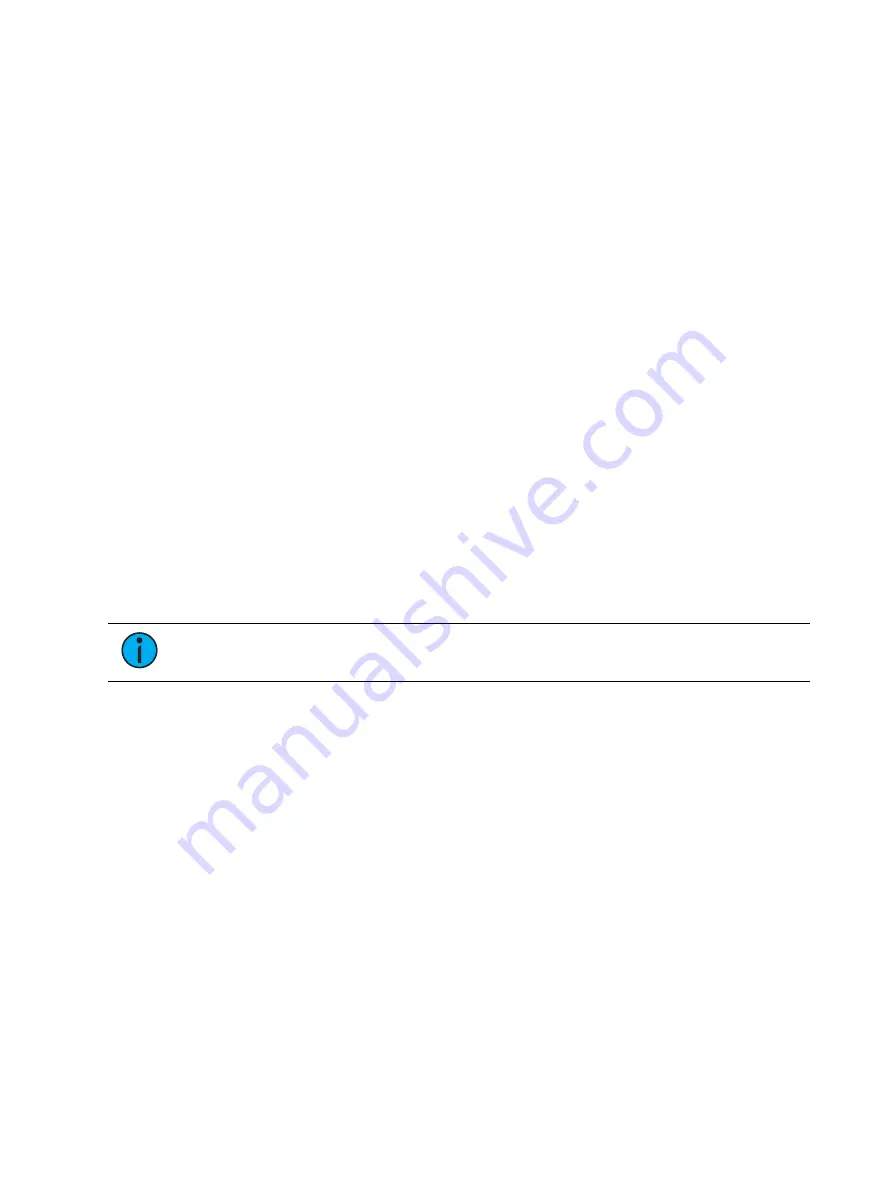
Submasters
409
Loading Submasters
Faders can also be loaded with cues, presets, or palettes. You can convert an empty fader to a
submaster without configuring it in fader configuration display. Any fader can be configured
and loaded with a submaster if:
•
the fader is not configured
-or-
•
the fader is configured as a playback but has no cue list loaded to it
-or-
•
the fader is configured as a submaster, but that submaster is empty.
Regardless of the fader configuration, if the above conditions are met, the fader can be loaded
with the submaster or target specified on the command line.
If data already occupies the fader, that fader must be unloaded before another target can be
loaded. See
Releasing Content From a Submaster (on page 411)
•
[Sub] [5] [Load] - loads submaster 5 to the fader associated with the load button.
•
[Int Palette] [1] [Load] - loads intensity palette 1 to the fader associated with the chosen
load button.
•
[Cue] [5] [Load] - loads cue 5 to the fader associated with the chosen load button.
Using Bump Button Timing With Submasters
Each submaster bump can have three different timing values: Up fade, Dwell, and Down fade
(see
Submaster Properties (on page 403)
). The default timing is set so that the bump functions
as an “on” flash key for additive submasters and an “off” flash key for inhibitive submasters.
Effects on submasters will follow submaster timing, unless timing has been placed in the effect
itself.
Note:
At any time, the fader can be used to manually override fade progression or a
submaster triggered with time.
To add bump button timing live:
•
[Sub] [8] [Time] [3] [Time] [4] [Time] [3] [Enter] - adds a 3 second up fade, 4 second
dwell and 3 second down fade to submaster 8.
•
[Sub] [2] [Time] [Time] {Manual} [Time] [3] [Enter] - adds a manual dwell time and a 3
second down fade time to submaster 2. When the bump is pressed and held, it will flash
on and stay on until the button is released. It will then begin the down fade.
•
[Sub] [4] [Time] [3] [Time] {Hold} [Enter] - adds a 3 second up fade time, and a hold
dwell time. When the bump is pressed, the up fade starts. Once at the target value it will
remain there until the button is pressed again. The down fade will bump to zero.
•
[Sub] [3] [Time] [Enter] - resets all time for submaster 3 to default (Up = 0, Dwell =
Manual, Down = 0).
Controlling Subfades Manually
It is possible to take control of submasters even if they have recorded time. To capture the
fade, you must push the fader past the current fade level. Once this is done, control is
transferred to the fader for full manual control.
You may then use the fader to increase or decrease the submaster level as needed.
Содержание Element Classic
Страница 1: ...Ion Classic User Manual Version 3 1 1 4310M1210 3 1 1 RevA 2022 03...
Страница 92: ...78 Ion Classic User Manual...
Страница 212: ...198 Ion Classic User Manual...
Страница 274: ...260 Ion Classic User Manual...
Страница 275: ...Mark 261 Chapter 9 Mark About Mark 262 AutoMark 262 Referenced Marks 263...
Страница 308: ...294 Ion Classic User Manual...
Страница 346: ...332 Ion Classic User Manual...
Страница 364: ...350 Ion Classic User Manual...
Страница 378: ...364 Ion Classic User Manual...
Страница 384: ...370 Ion Classic User Manual...
Страница 426: ...412 Ion Classic User Manual...
Страница 438: ...424 Ion Classic User Manual...
Страница 444: ...430 Ion Classic User Manual...
Страница 450: ...436 Ion Classic User Manual...
Страница 458: ...444 Ion Classic User Manual...
Страница 479: ...Magic Sheets 465...
Страница 480: ...466 Ion Classic User Manual...
Страница 530: ...516 Ion Classic User Manual...
Страница 558: ...544 Ion Classic User Manual...
Страница 578: ...564 Ion Classic User Manual...
















































