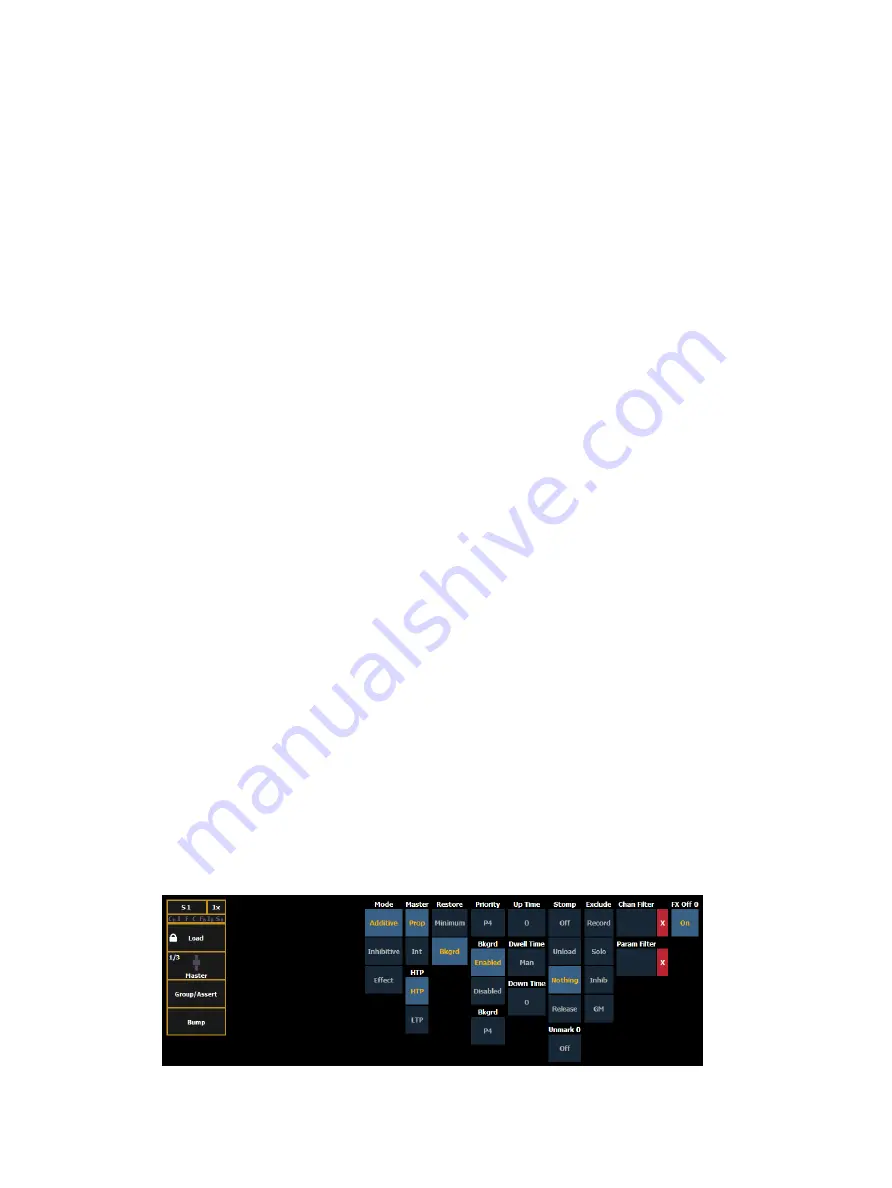
Submasters
403
•
[1] [Thru] [5] {Blue} [Record] [Sub] [6] [Enter] - records only the blue color for channels 1
through 5.
•
[1] [Thru] [1][0] {Offset} {Odd} [Record] [Sub] [4] [Enter] - records channels 1, 3, 5, 7, 9
into submaster 4. For more information on using {Offset}, see
If a submaster already has data stored to it, selective store will act as a merge function. Using
the above example of channels 6 through 10 stored to submaster 3, if you were to then store
channel 5 to submaster 3, that would be added to the current content so that channels 5
through 10 are now stored.
If you don't want the data to merge, you can either first delete the submaster to remove the
original content (see
Deleting a Submaster (on page 411)
), or you can selective store while
using [Rem Dim].
•
[5] Record] [Sub] [3] [Rem Dim] [Enter] - records channel 5 to submaster 3 and removes
any previous data from the submaster.
Submaster List
You can access the submaster list by pressing [Sub] [Sub], [Tab] [1][5] or through the browser
(Record Target Lists>Submaster List>[Select]). Either of these commands will open a new tab
for the submaster list or if it is already open on a tab, will bring focus to the list.
The list view includes a list of all submasters including their labels and all properties. You can
navigate within the list by using the [Next] and [Last] buttons or by selecting the desired
submaster from the command line.
Editing Submasters
While in the Submaster list, if you want to edit the contents of the submaster, you can select
the submaster and press {Edit}. This changes focus to the Live/ Blind tab and places you into
the Blind edit mode for the specified submaster. You may also press [Blind] and select the
required submaster from the command line.
Any changes made in this screen are automatically stored. A [Record] or [Update] command is
not required.
Submaster Properties
Faders can be mapped to a submaster in the fader configuration display, or by recording or
loading a submaster. See
Fader Configuration (on page 125)
, or
Loading Submasters (on page 409)
for more information.
If a fader has been configured for default mapping in the fader configuration display, the
fader will receive its configuration from the
. Changes made to a submaster in
the submaster list will be shared with any default mapping faders loaded with that submaster.
If changes are made to a fader set to default mapping in the fader configuration display, those
changes will also happen in the Submaster List. If set to Local, any changes made in the fader
configuration display will impact only that instance of the content.
Содержание Element Classic
Страница 1: ...Ion Classic User Manual Version 3 1 1 4310M1210 3 1 1 RevA 2022 03...
Страница 92: ...78 Ion Classic User Manual...
Страница 212: ...198 Ion Classic User Manual...
Страница 274: ...260 Ion Classic User Manual...
Страница 275: ...Mark 261 Chapter 9 Mark About Mark 262 AutoMark 262 Referenced Marks 263...
Страница 308: ...294 Ion Classic User Manual...
Страница 346: ...332 Ion Classic User Manual...
Страница 364: ...350 Ion Classic User Manual...
Страница 378: ...364 Ion Classic User Manual...
Страница 384: ...370 Ion Classic User Manual...
Страница 426: ...412 Ion Classic User Manual...
Страница 438: ...424 Ion Classic User Manual...
Страница 444: ...430 Ion Classic User Manual...
Страница 450: ...436 Ion Classic User Manual...
Страница 458: ...444 Ion Classic User Manual...
Страница 479: ...Magic Sheets 465...
Страница 480: ...466 Ion Classic User Manual...
Страница 530: ...516 Ion Classic User Manual...
Страница 558: ...544 Ion Classic User Manual...
Страница 578: ...564 Ion Classic User Manual...
















































