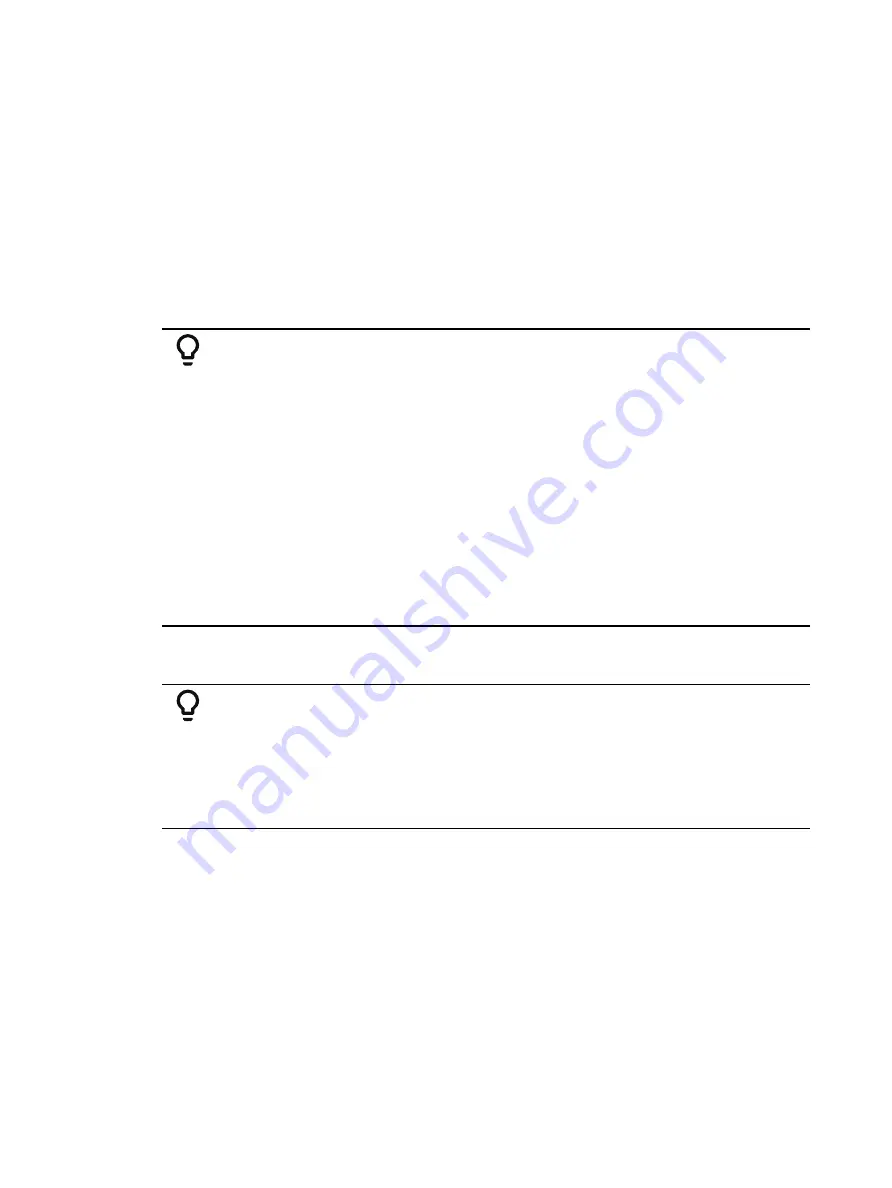
Manual Control
223
Spacing
•
{Jump} is used to skip over a specified number of channels.
•
[1] [Thru] [1][2]{Chan Per Group} [3] {Jump} [1] [Enter] would create these 3
subgroups of 3 channels each: (1,2,3) (5,6,7) (9,10,11). Channels 4, 8, and 12 will be
jumped over and will not be in the subgroups.
•
{Odd} selects only the odd numbered channels.
•
{Even} selects only the even numbered channels.
•
{Reorder} is used to reorder the channels of a group into numeric order.
Using Offset
For the offset feature to function, you must first select multiple channels, then press [Offset].
Choose from the options described above to modify your channel selection.
Example:
•
[1] [Thru] [10] [Offset] {Even} [Enter] - selects channels 2, 4, 6, 8, 10.
•
[1] [Thru] [2] [0] [Offset] [3] [Enter] - from the selected group, this
syntax would select channels 1, 4, 7, 10, 13, 16, 19 which is an offset of
every third channel from the selection.
•
{Group 5} [Offset] {Random} [Enter] - selects all channels in Group 5
and places them in random order. This selection may be used only
temporarily or it may be recorded to a new Group.
•
[1] [Thru] [2] [0] [Offset] {Even} {Random} [Enter] - selects all even
channels within the range and puts them in random order.
•
{Group 3} [Offset] {Reorder} [Enter] - reorders the channels in group 3
so they are in numeric order.
•
[Offset] [4] [Enter] -selects every fourth channel in the current channel
selection.
•
[1] [Thru] [2] [4] [Offset] [4] [/] [4] [Enter] - selects channels 4, 8, 12,
16, 20, and 24. You can select to offset by 2/2, 4/4, 3/3 etc.
[Offset] can also be used more than once to apply different offset commands to different
channel selections on one command line.
Example:
•
[1] [Thru] [20] [Offset] [Even] [+] [60] [Thru] [80] [Offset] [3] [Enter] -
selects all even channels between 1 and 20, and all odd channels
between 60 and 80.
•
[1] [Thru] [10] [Offset] [2] [+] [20] [Thru] [30] [Offset] [Jump] [1] -
channels 1-10 are offset by 2 (1,3,5,7,9) and 20-30 are jump 1 (20, 22,
24, 26, 28 ,30).
Select Channels From the Direct Selects
Direct selects provide one-touch selection of channels, groups, palettes, presets, effects and
macros. You can configure an array of channels on direct select that display with paging
buttons provided for easy scrolling. See
Open a direct select display by selecting {Direct Selects} from the Home Screen and then select
the {Channels} button. When channels are posted to the direct selects, you can select one
simply by pressing the channel’s touchbutton. The command line will show the appropriate
channel and the selected direct select will be outlined in yellow.
Содержание Element Classic
Страница 1: ...Ion Classic User Manual Version 3 1 1 4310M1210 3 1 1 RevA 2022 03...
Страница 92: ...78 Ion Classic User Manual...
Страница 212: ...198 Ion Classic User Manual...
Страница 274: ...260 Ion Classic User Manual...
Страница 275: ...Mark 261 Chapter 9 Mark About Mark 262 AutoMark 262 Referenced Marks 263...
Страница 308: ...294 Ion Classic User Manual...
Страница 346: ...332 Ion Classic User Manual...
Страница 364: ...350 Ion Classic User Manual...
Страница 378: ...364 Ion Classic User Manual...
Страница 384: ...370 Ion Classic User Manual...
Страница 426: ...412 Ion Classic User Manual...
Страница 438: ...424 Ion Classic User Manual...
Страница 444: ...430 Ion Classic User Manual...
Страница 450: ...436 Ion Classic User Manual...
Страница 458: ...444 Ion Classic User Manual...
Страница 479: ...Magic Sheets 465...
Страница 480: ...466 Ion Classic User Manual...
Страница 530: ...516 Ion Classic User Manual...
Страница 558: ...544 Ion Classic User Manual...
Страница 578: ...564 Ion Classic User Manual...






























