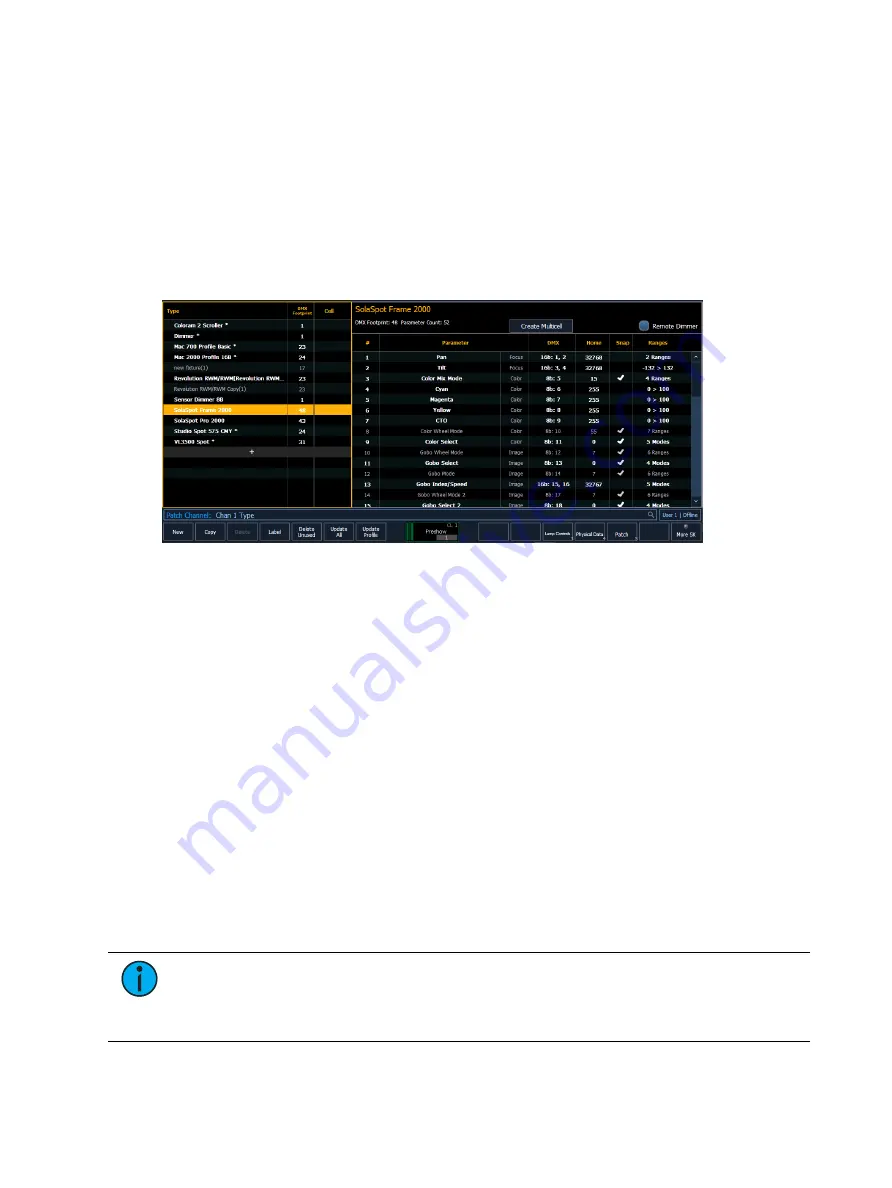
184
Ion Classic User Manual
The fixture creator is accessible from patch. Once a fixture has been created, it is stored in the
show file. It is not added to the fixture library. If you want to use the created fixture in another
show file, you will need to use merge. See
Merging Custom Fixtures into a New Show File (on
If you would like to remove any unused fixtures from this list, press {Delete Unused}.
To open the fixture editor:
1. Press [Displays]> {Patch} to open the patch display.
2. Press the {Fixtures} softkey.This will open a list on the left displaying those same fixtures
that are currently patched or have been added to the show, and the list on the right are
the parameters for the selected fixture. This is the fixture editor.
Creating a New Fixture
New fixtures are created from the fixture editor. You can either create a new fixture, or copy
an existing fixture to edit. See
Copying a Fixture (on page 197)
To create a new fixture, press {New}. A new fixture will be added to the fixture list.
Naming a New Fixture
Once the new fixture appears in the list, it is recommended that you name the fixture you are
about to create.
To name a fixture in the creator list:
1. Use the [Page] keys, mouse, or touchscreen to select the new fixture.
2. Press [Label] or tap on the new fixture. You can press [Label] twice to clear the name.
The virtual keyboard will open in the CIA.
3. Enter the desired name for the new fixture on the virtual (or attached alphanumeric)
keyboard.
4. Press [Enter]. The name will appear in the “Type” column of the fixture list.
Adding Parameters
After naming the fixture, you can specify which parameters the new fixture contains.
Note:
For 16b parameters, LDMX or “low-DMX” is the DMX address for the second
half of any 16-bit channel. If used in Coarse/ Fine determination, the DMX channel
defines the “Coarse” adjustment and the LDMX defines the “Fine” adjustment. Do
not count 16-bit parameters as two parameters, this will be done in a later step.
To add parameters to a new fixture:
Содержание Element Classic
Страница 1: ...Ion Classic User Manual Version 3 1 1 4310M1210 3 1 1 RevA 2022 03...
Страница 92: ...78 Ion Classic User Manual...
Страница 212: ...198 Ion Classic User Manual...
Страница 274: ...260 Ion Classic User Manual...
Страница 275: ...Mark 261 Chapter 9 Mark About Mark 262 AutoMark 262 Referenced Marks 263...
Страница 308: ...294 Ion Classic User Manual...
Страница 346: ...332 Ion Classic User Manual...
Страница 364: ...350 Ion Classic User Manual...
Страница 378: ...364 Ion Classic User Manual...
Страница 384: ...370 Ion Classic User Manual...
Страница 426: ...412 Ion Classic User Manual...
Страница 438: ...424 Ion Classic User Manual...
Страница 444: ...430 Ion Classic User Manual...
Страница 450: ...436 Ion Classic User Manual...
Страница 458: ...444 Ion Classic User Manual...
Страница 479: ...Magic Sheets 465...
Страница 480: ...466 Ion Classic User Manual...
Страница 530: ...516 Ion Classic User Manual...
Страница 558: ...544 Ion Classic User Manual...
Страница 578: ...564 Ion Classic User Manual...






























