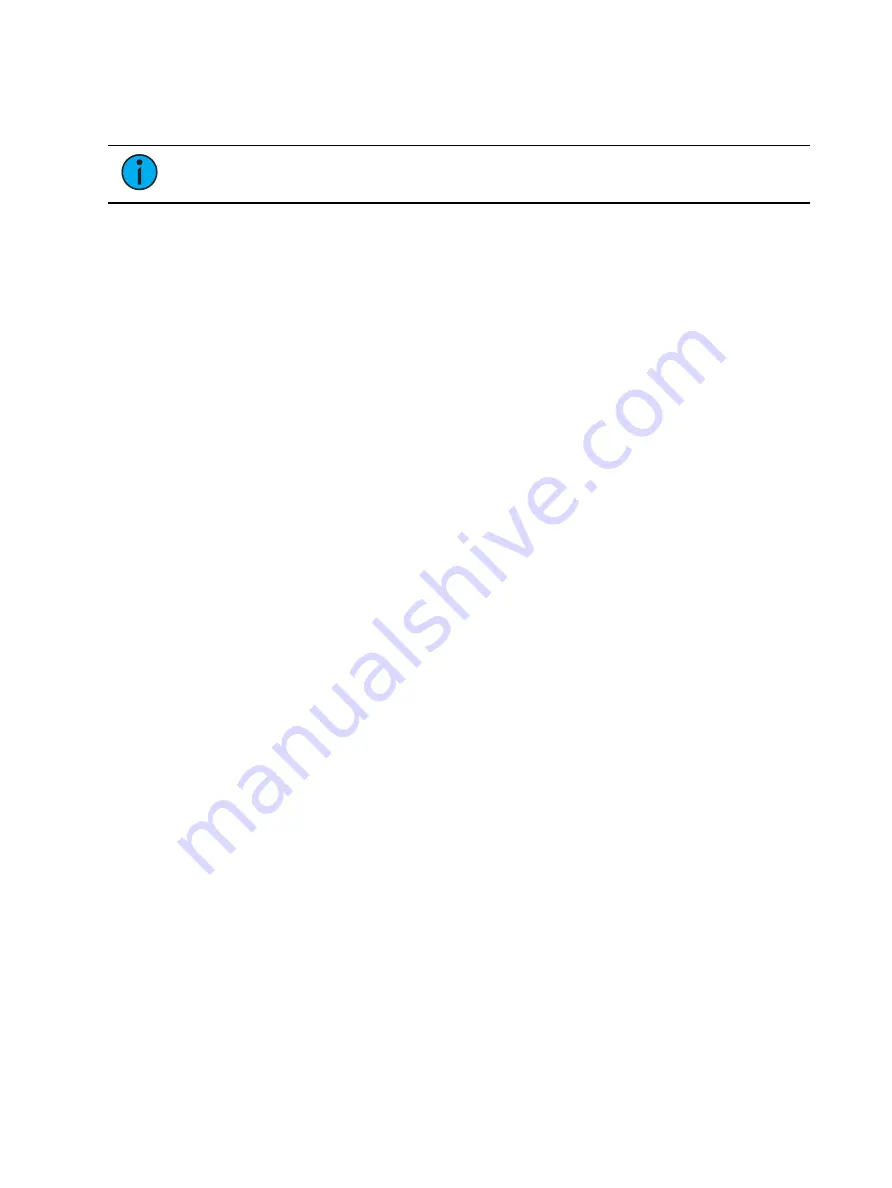
Patch
197
With the fixture selected, you can change the name by pressing [Label] or tapping on the
fixture. You can press [Label] twice to clear the name. The virtual keyboard will open in the
CIA. The fixture's name as it is in the library will still display by the new name.
Note:
Using [Update Profile] will remove any edits made to existing fixtures.
Fixtures that have been copied will retain any edits. See
Physical Data Editor
The Physical Data Editor provides options for editing Augment3d-related fixture information.
The following options are available:
•
Fixture Model
•
Hang to Focus Offset X
•
Hang to Focus Offset Y
•
Hang to Focus Offset Z
Fixture Model allows the selection of the model displayed in Augment3d when the fixture has
position data. Selecting "No model" will tell Eos to use the default fixture model closest to the
fixture type. Practical light emitting objects (like desk lamps) can be found in the Practicals
manufacturer.
Hang to Focus Offset is the XYZ offset from the center of the base to where the fixture will pan
/ tilt. It is used when converting between a desired XYZ beam end, and pan / tilt values.
Copying a Fixture
It is possible to copy an existing fixture and edit its parameters. In the fixture editor, there is a
{Copy} button. Pressing {Copy} when a library fixture is selected will create a copy of that
fixture and will assign it a new name.
Merging Custom Fixtures into a New Show File
Custom fixtures are saved with your show file and not in the fixture library. If you want to use
custom fixtures in a different show file, you will need to use the advanced merge function
while in the new show file.
For more information, see
Partial Patch Merging (on page 146)
Importing a Custom Fixture
You can import custom fixtures from an ASCII show file, see
Содержание Element Classic
Страница 1: ...Ion Classic User Manual Version 3 1 1 4310M1210 3 1 1 RevA 2022 03...
Страница 92: ...78 Ion Classic User Manual...
Страница 212: ...198 Ion Classic User Manual...
Страница 274: ...260 Ion Classic User Manual...
Страница 275: ...Mark 261 Chapter 9 Mark About Mark 262 AutoMark 262 Referenced Marks 263...
Страница 308: ...294 Ion Classic User Manual...
Страница 346: ...332 Ion Classic User Manual...
Страница 364: ...350 Ion Classic User Manual...
Страница 378: ...364 Ion Classic User Manual...
Страница 384: ...370 Ion Classic User Manual...
Страница 426: ...412 Ion Classic User Manual...
Страница 438: ...424 Ion Classic User Manual...
Страница 444: ...430 Ion Classic User Manual...
Страница 450: ...436 Ion Classic User Manual...
Страница 458: ...444 Ion Classic User Manual...
Страница 479: ...Magic Sheets 465...
Страница 480: ...466 Ion Classic User Manual...
Страница 530: ...516 Ion Classic User Manual...
Страница 558: ...544 Ion Classic User Manual...
Страница 578: ...564 Ion Classic User Manual...
















































