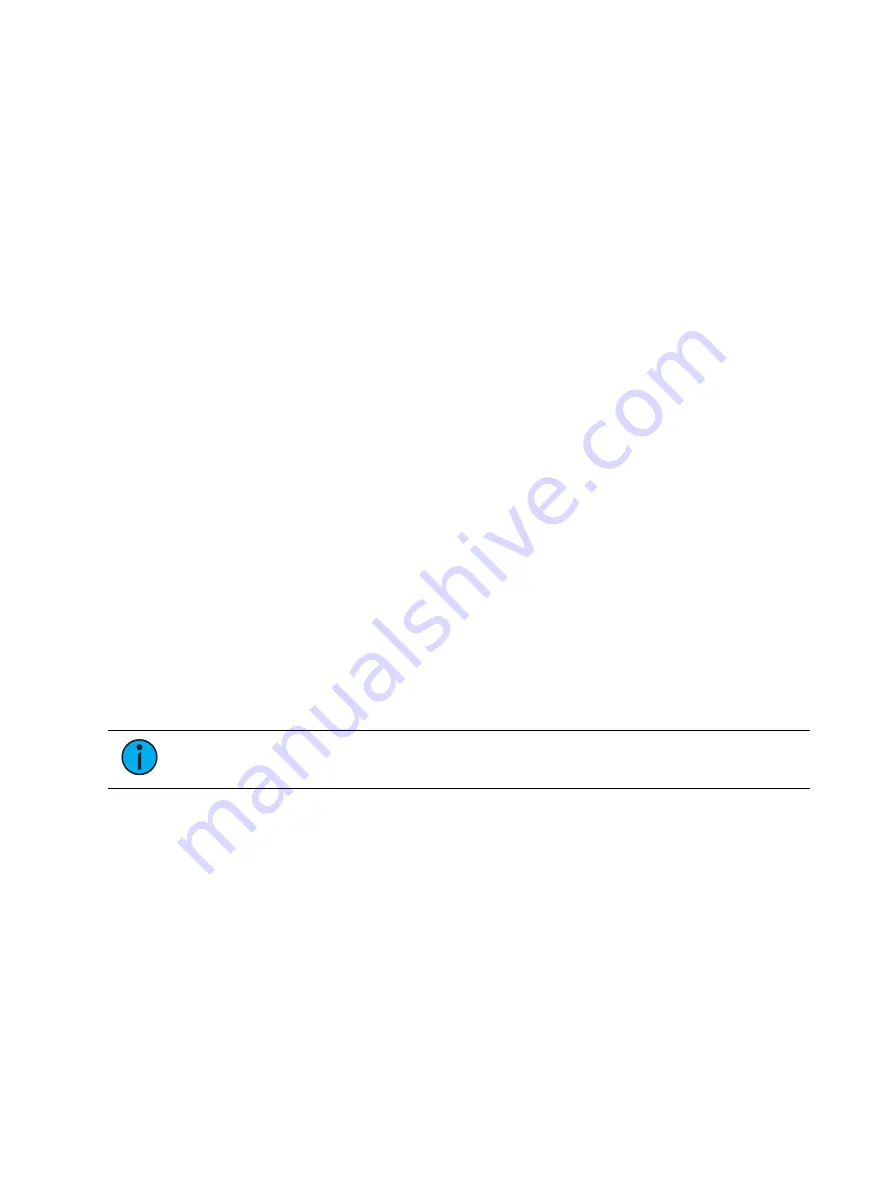
360
Ion Classic User Manual
On Element 2, you can use the [Go To Cue] [0] [Enter] command to send the cue list to cue 0.
This drives all cue intensities to zero, while leaving non-intensity parameters as currently set
but no longer under cue control.
{Go To Cue 0}
You can use the {Go to Cue 0} button, located with the playback controls, in conjunction with
a fader load button, to send a specific cue list to cue 0. This action does not use the command
line.
To do this:
1. Press [Fader Controls]
2. If necessary, press [More SK] until {Go ToQ 0} is visible in the LCD.
3. Press {Go To Cue 0} and press or click [Load] for the desired fader. The cue list will go to
cue 0.
For more information on this action, see
Using Go To Cue 0 (on page 337)
Using Assert (Playback Button)
Use [Fader Control] {Assert} & [Load] for the associated fader to re-run the active cue in that
fader, following the same rules as [Go To Cue]. Assert can be used to regain control of all cue
contents, apply a newly set priority state to the associated fader, or make any changes in blind
to an active cue on stage.
When [Fader Control] {Assert} & [Load] are used together, the entire contents of the cue are
replayed. You can assert just certain elements of a cue by using the command line. See
Using Timing Disable
The [Fader Control] {Time Disable} button, used with [Load], causes timing data to be ignored
for any cues that are activated on the associated playback fader. When a playback fader is in
timing disable mode, you will notice “TD” in the associated fader display.
To release the playback fader from time disable mode, press [Fader Control] {Time Disable} &
[Load] again. You can also cut the next cue in by pressing [Fader Control] {Time Disable} &
[Go] or the last cue by pressing[Fader Control] {Time Disable} & [Back].
Note:
[Shift] & [Go] and [Shift] & [Back] can be used to cut to the next cue in the
same way as [Timing Disable] & [Go] and [Timing Disable] & [Back].
Cues will snap from move instruction to the next move instruction in a time of zero, which is
the default time. To set a different time for Timing Disable, go to Setup>User>Manual
Control>Timing Disable. See
for more information.
Using Freeze
{Freeze} can be used to halt all effect activity on any active faders. To activate a freeze for only
a specific fader, press [Fader Controls] {Freeze} & [Load].
There are two ways to remove the freeze command:
•
press [Fader Controls] {Freeze} &[Load] again for the specific faders to unfreeze the
activity.
•
press {Assert} & [Load] or [Go] or [Stop/Back] for the specific faders to resume the
activity.
You may freeze and unfreeze effects from the command line.
Содержание Element Classic
Страница 1: ...Ion Classic User Manual Version 3 1 1 4310M1210 3 1 1 RevA 2022 03...
Страница 92: ...78 Ion Classic User Manual...
Страница 212: ...198 Ion Classic User Manual...
Страница 274: ...260 Ion Classic User Manual...
Страница 275: ...Mark 261 Chapter 9 Mark About Mark 262 AutoMark 262 Referenced Marks 263...
Страница 308: ...294 Ion Classic User Manual...
Страница 346: ...332 Ion Classic User Manual...
Страница 364: ...350 Ion Classic User Manual...
Страница 378: ...364 Ion Classic User Manual...
Страница 384: ...370 Ion Classic User Manual...
Страница 426: ...412 Ion Classic User Manual...
Страница 438: ...424 Ion Classic User Manual...
Страница 444: ...430 Ion Classic User Manual...
Страница 450: ...436 Ion Classic User Manual...
Страница 458: ...444 Ion Classic User Manual...
Страница 479: ...Magic Sheets 465...
Страница 480: ...466 Ion Classic User Manual...
Страница 530: ...516 Ion Classic User Manual...
Страница 558: ...544 Ion Classic User Manual...
Страница 578: ...564 Ion Classic User Manual...






























