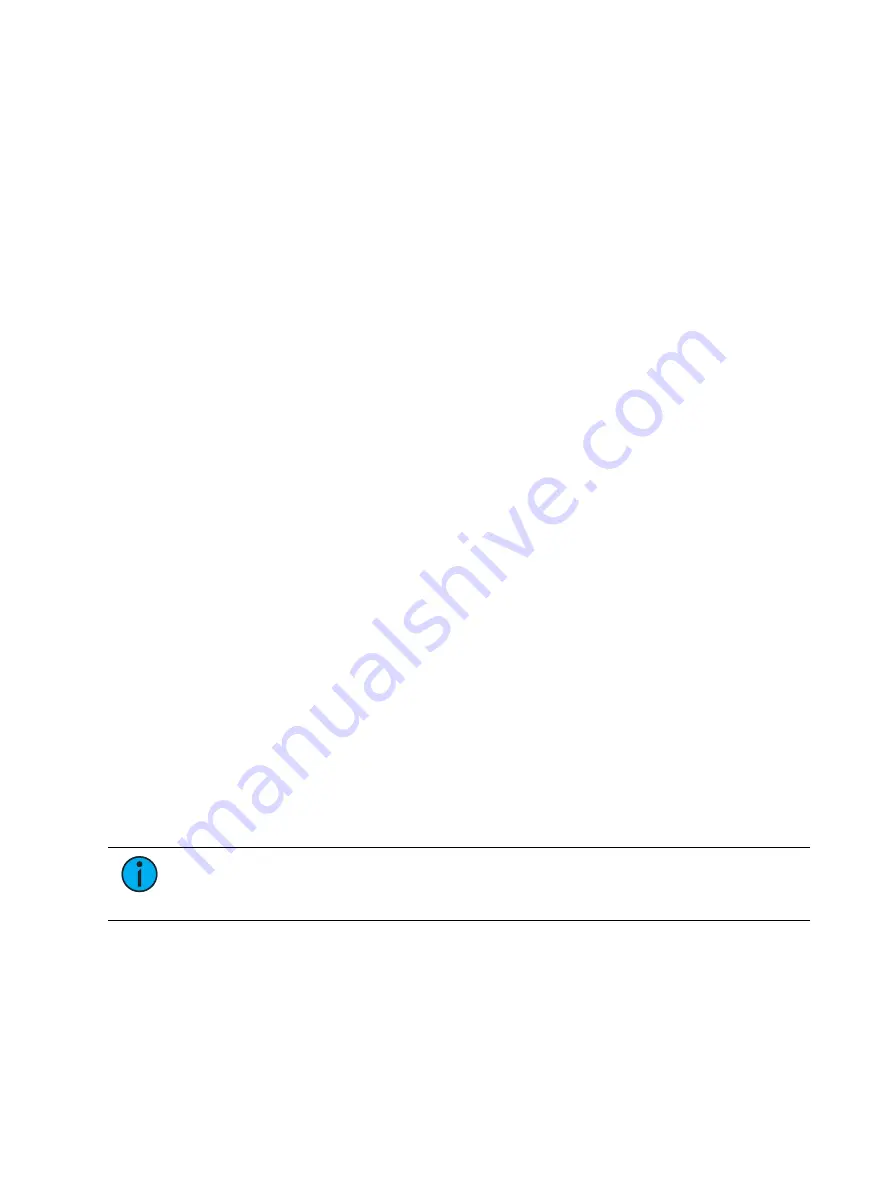
404
Ion Classic User Manual
The following options are available when a fader is configured as a submaster:
Mode
You may define your submaster as additive (contributes to the live output), inhibitive (limits
live output) or an effect submaster. Eos defaults to submasters being additive.
Additive submasters are indicated by a green LED and a yellow fader icon in the fader ribbon.
Inhibitive submasters display these indicators in red. Channels mastered by an inhibitive
submaster are indicated with an “I” next to the intensity value in the channel display in live.
Inhibitive submasters do not provide levels to the stage picture, they limit them (similar to a
grandmaster). It is possible to put non-intensity parameters onto an inhibitive submaster, but
it must be done from blind.
For more information about effect submasters, see
Effects on Faders (on page 393)
.
Master
A fader can be assigned as a Master. When it is a master, its behavior as a Proportional Master
or Intensity Master (I-Master) is drawn from this setting.
Proportional Master
When a submaster is proportional, the slider will control all contents of the submaster
(intensity and non-intensity parameters) when moved from zero. When a proportional sub is
returned toward zero, channel will be returned to their previous level.
The bump button can be used to bump all values to their recorded levels in the submaster, or,
by assigning timing values, fade the contents of the submaster up or out. Eos defaults to
submasters as proportional.
Intensity Master
When set to intensity master, the slider will control intensity only. The bump button can be
used to preset (mark) non-intensity parameters stored to the submaster. If the bump is not
pressed before the slider is moved, the slider will snap the non-intensity-parameters to their
target values. Once the non-intensity-parameters are at their end state, the slider only controls
intensity. When dropped toward zero, controlled intensities will be faded toward zero.
When non-intensity parameters on a intensity master submaster have been marked using the
bump button, the LED on its bump button will blink to tell you that the non-intensity
parameters have been marked.
Pressing the bump button for an intensity master submaster that is currently bumped will
release the non-intensity parameters using the bump button timing. Its bump button LED will
also be turned off.
Note:
For channels that have been set to GM Exempt in Patch, Intensity Master
control will not impact the intensity of those channels. See
for more information.
HTP
Intensity playback behavior can be set to HTP (highest takes precedence) or LTP (latest takes
precedence). Non-intensity parameters are always LTP. Eos defaults all submasters to HTP. For
more information on HTP and LTP see
.
Содержание Element Classic
Страница 1: ...Ion Classic User Manual Version 3 1 1 4310M1210 3 1 1 RevA 2022 03...
Страница 92: ...78 Ion Classic User Manual...
Страница 212: ...198 Ion Classic User Manual...
Страница 274: ...260 Ion Classic User Manual...
Страница 275: ...Mark 261 Chapter 9 Mark About Mark 262 AutoMark 262 Referenced Marks 263...
Страница 308: ...294 Ion Classic User Manual...
Страница 346: ...332 Ion Classic User Manual...
Страница 364: ...350 Ion Classic User Manual...
Страница 378: ...364 Ion Classic User Manual...
Страница 384: ...370 Ion Classic User Manual...
Страница 426: ...412 Ion Classic User Manual...
Страница 438: ...424 Ion Classic User Manual...
Страница 444: ...430 Ion Classic User Manual...
Страница 450: ...436 Ion Classic User Manual...
Страница 458: ...444 Ion Classic User Manual...
Страница 479: ...Magic Sheets 465...
Страница 480: ...466 Ion Classic User Manual...
Страница 530: ...516 Ion Classic User Manual...
Страница 558: ...544 Ion Classic User Manual...
Страница 578: ...564 Ion Classic User Manual...
















































