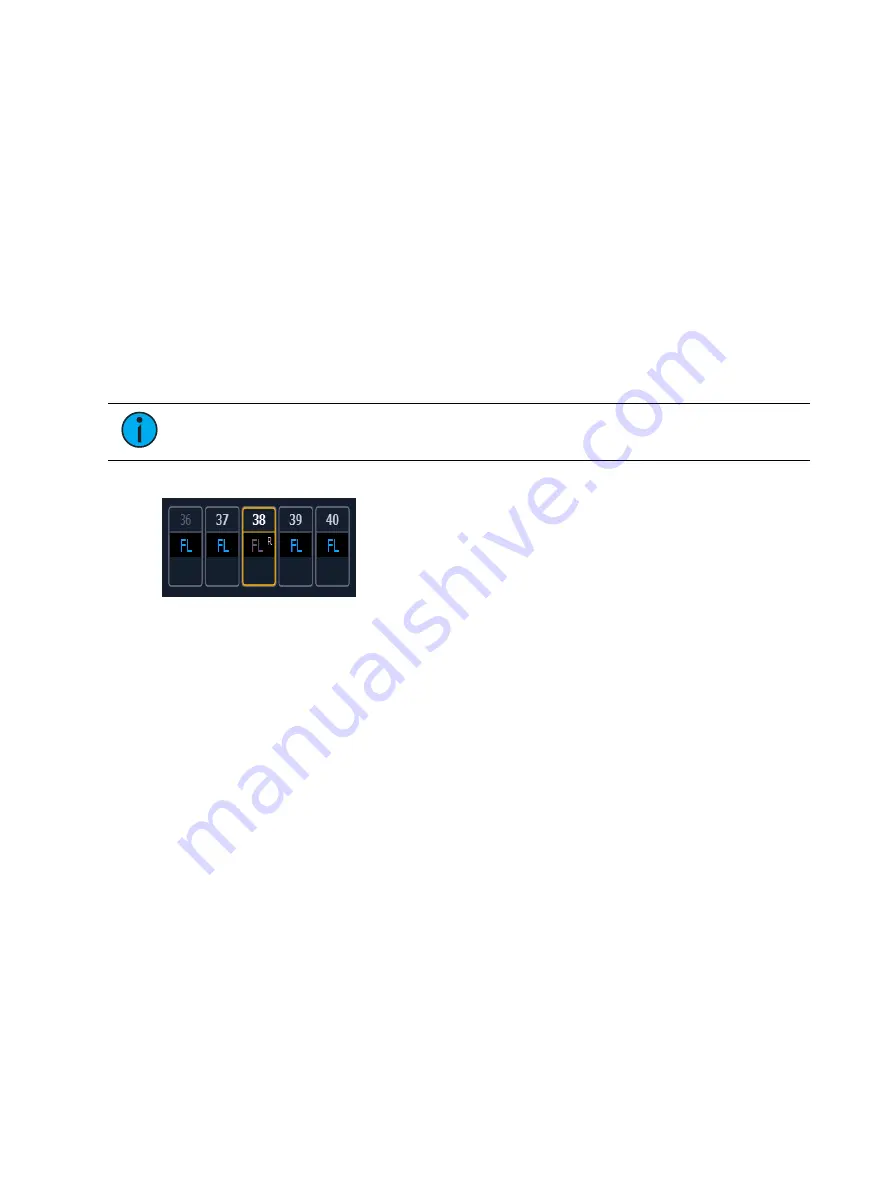
344
Ion Classic User Manual
In the cue scenarios above, {Make Null} differs from using [At] [Enter] in that instead of
allowing values established in previous cues to track in, {Make Null} both restricts the recorded
data from playing back and prevents other values from tracking in. Therefore, if the cue were
executed as an out-of-sequence cue or asserted, no data would play back or track in for any
nulled values.
Release
Release is an extension of the {Make Null} command in Blind. When Release is used, it behaves
like Make Null, but it also releases the channel and parameter data to its background state, if
one is available, or fades out the intensity instead.
Release can be used to mask instructions in a cue after it has already been stored. The data is
not removed from the cue.
Release is applied in Blind by using the {Release} softkey.
•
[Cue] [3] [Enter] [2] {Release} [Enter] - releases all data for channel 2 in cue 3.
•
[Cue] [2] [Enter] [3] {Color} [Release] - releases the color data for channel 3 in cue 2.
Note:
Release tracks forward through a cue list until the Release command is
removed or a move instruction happens.
When release has been applied, the released content will display in gray with a R in Blind.
A Release flag will also appear in the Playback Status Display and the Cue List Index.
Using {Make Manual}
The {Make Manual} softkey can be used to convert cue or submaster data into manual values,
allowing it to be included in [Record], [Record Only], and [Update] operations.
•
[5] {Make Manual} [Enter] - selects channel 5 and makes all of its current parameter
settings manual data.
•
[8] {Focus} {Make Manual} [Enter] - selects channel 5 and makes all of its focus data
manual.
•
[9] [Thru] [3] {Color} {Intensity} {Make Manual} [Enter] - selects channels 3 through 9
and makes their color and intensity values manual.
Using {Make Absolute}
Referenced data can be transformed into absolute data using the {Make Absolute} softkey.
This softkey is available in Live or Blind. Referenced data is channel/ parameter data that is
derived from a palette or preset. {Make Absolute} can be used to leave a parameter
unchanged, but break its palette or preset reference.
The following examples illustrate how to change referenced data into absolute data.
•
[4] {Make Absolute} [Enter] - selects channel 4 and makes any referenced data for that
channel absolute data.
•
[7] {Color} {Make Absolute} [Enter] - selects channel 7 and makes its color data
absolute.
Содержание Element Classic
Страница 1: ...Ion Classic User Manual Version 3 1 1 4310M1210 3 1 1 RevA 2022 03...
Страница 92: ...78 Ion Classic User Manual...
Страница 212: ...198 Ion Classic User Manual...
Страница 274: ...260 Ion Classic User Manual...
Страница 275: ...Mark 261 Chapter 9 Mark About Mark 262 AutoMark 262 Referenced Marks 263...
Страница 308: ...294 Ion Classic User Manual...
Страница 346: ...332 Ion Classic User Manual...
Страница 364: ...350 Ion Classic User Manual...
Страница 378: ...364 Ion Classic User Manual...
Страница 384: ...370 Ion Classic User Manual...
Страница 426: ...412 Ion Classic User Manual...
Страница 438: ...424 Ion Classic User Manual...
Страница 444: ...430 Ion Classic User Manual...
Страница 450: ...436 Ion Classic User Manual...
Страница 458: ...444 Ion Classic User Manual...
Страница 479: ...Magic Sheets 465...
Страница 480: ...466 Ion Classic User Manual...
Страница 530: ...516 Ion Classic User Manual...
Страница 558: ...544 Ion Classic User Manual...
Страница 578: ...564 Ion Classic User Manual...






























