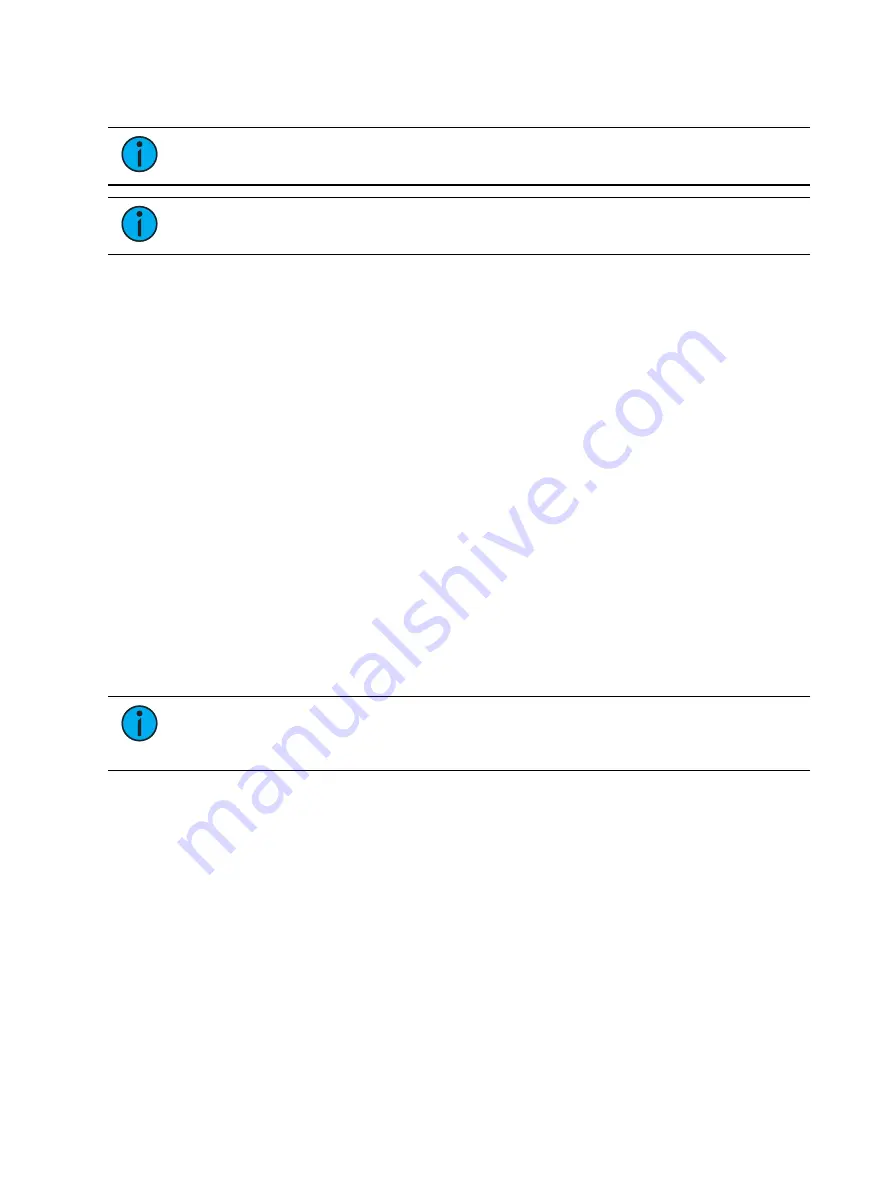
Multiple Cue Lists
337
•
Playing back a cue from the fader of another cue list - press [Go] for the associated
fader.
Note:
The split Playback Status Display allows detail for two cue lists. Both or either
of these can be locked.
Playback Status Display (on page 106)
Note:
For information on using out of sequence sync, {OOS Sync}, see
.
Most Recently Activated Cue
Use [Cue] [n] [/] [Enter] to select the most recently activated cue from that cuelist. If there is
no active cue from that list, the first cue in the cuelist will be used.
Using [Go To Cue] with Multiple Cue Lists
[Go To Cue] defaults to the currently selected cue list. [Go to Cue] is a live function. It can not
be used to change cues in blind. [Go to Cue] instructions can be executed from any operating
mode, without returning to live.
By default, a Go to Cue instruction is an out-of-sequence cue and will follow the rules of such
(see
Out-of-Sequence Cues (on page 353)
).
For examples of how to use [Go To Cue] in playback, see
Using Go To Cue 0
[Go To Cue] [0] is a command line instruction that resets all intensity values not owned by
another fader to default, including any manual values that are not an override to another
active fader value. [Go To Cue] [0] [Enter] also resets the selected cue list to the top of the list,
with the first cue pending.
To [Go To Cue] [0] on another cue list, press:
•
[Go To Cue] [2] [/] [0] [Enter]
Note:
Eos has an added intensity parameter for LED fixtures, that by manufacturer
default have only RGB parameters but no intensity parameter. With this added
control, the LED fixture will respond to the [Go To Cue] [0] command.
Captured channels, priority values and values from other faders running a different cue list are
not affected by a [Go To Cue] [0] command.
When [Go To Cue] [0] is executed, any intensity values owned by the associated cue will fade
out, while all non-intensity parameters remain in the current state. A [Go To Cue] [0]
instruction does not impact the input from other programmers using partitioned control,
unless the channels/parameters are shared.
{Go To Cue 0} & [Load]
You can use {Go To Cue 0} in conjunction with a fader load button to send a specific cue list
to cue 0. This action does not use the command line. On the desired fader, simply press:
•
{Go To Cue 0} & [Load]
Содержание Element Classic
Страница 1: ...Ion Classic User Manual Version 3 1 1 4310M1210 3 1 1 RevA 2022 03...
Страница 92: ...78 Ion Classic User Manual...
Страница 212: ...198 Ion Classic User Manual...
Страница 274: ...260 Ion Classic User Manual...
Страница 275: ...Mark 261 Chapter 9 Mark About Mark 262 AutoMark 262 Referenced Marks 263...
Страница 308: ...294 Ion Classic User Manual...
Страница 346: ...332 Ion Classic User Manual...
Страница 364: ...350 Ion Classic User Manual...
Страница 378: ...364 Ion Classic User Manual...
Страница 384: ...370 Ion Classic User Manual...
Страница 426: ...412 Ion Classic User Manual...
Страница 438: ...424 Ion Classic User Manual...
Страница 444: ...430 Ion Classic User Manual...
Страница 450: ...436 Ion Classic User Manual...
Страница 458: ...444 Ion Classic User Manual...
Страница 479: ...Magic Sheets 465...
Страница 480: ...466 Ion Classic User Manual...
Страница 530: ...516 Ion Classic User Manual...
Страница 558: ...544 Ion Classic User Manual...
Страница 578: ...564 Ion Classic User Manual...
















































