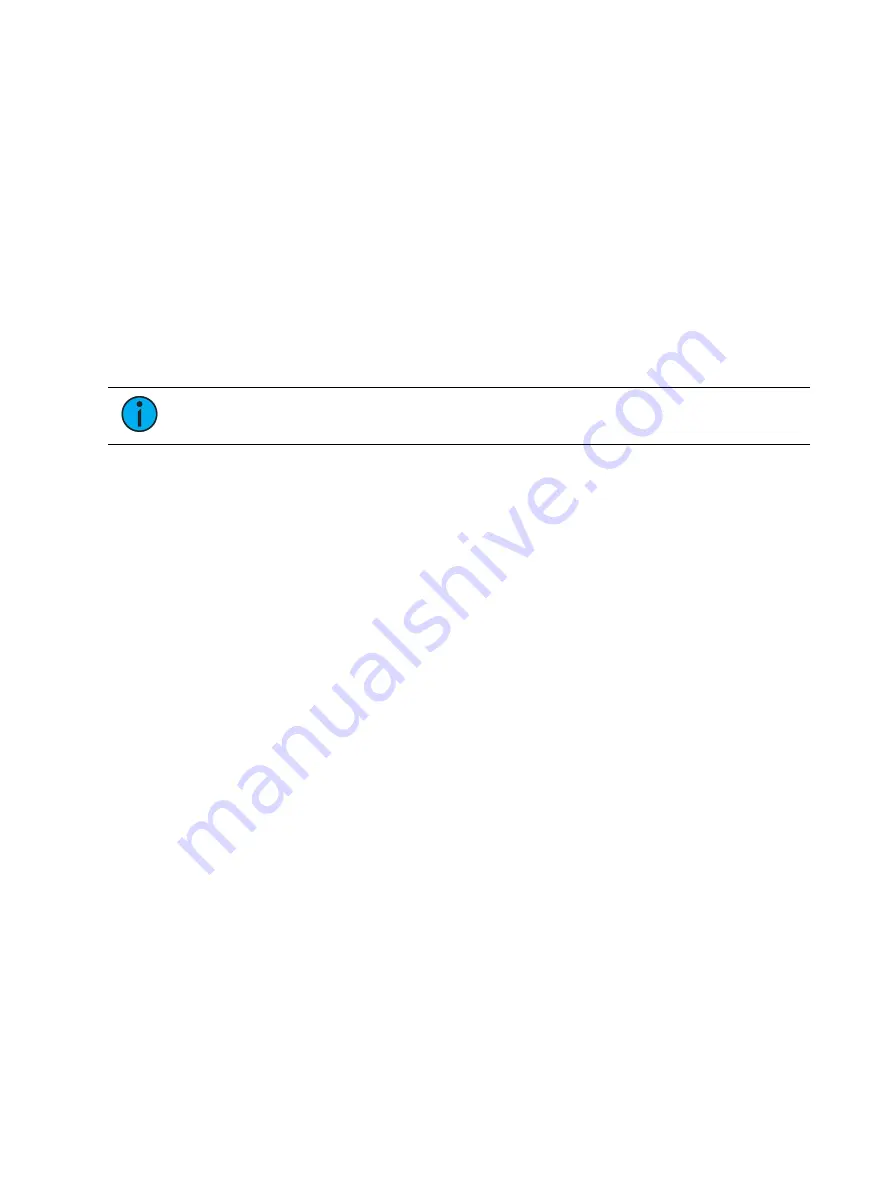
Effects
391
Preprogrammed Rainbow Effects
Two preprogrammed rainbow linear effects are available in the effect list. Effect 917 is a
Rainbow RGB effect, and effect 918 is a Rainbow CMY effect. These effects are for a rainbow
on native color parameters that will fade hue from 0 to 360 with saturation at full, when the
parameters are at their default levels. 0 is the default for CMY, and Full is the default for RGB.
Apply an Existing Effect
Once an effect has been created, it will appear in the effects list. To apply an existing effect,
press:
•
[Select Channels] [Effect] [x] [Enter]
or using the direct selects
•
[Select Channels] {Effect x}
The selected channels will begin their changes as programmed in the effect.
Note:
Since step based effects have an embedded channel list, those effects can be
recalled by [Recall From] [Effect] [n] [Enter] without selecting channels.
Editing Effects Live
To edit an effect while it is running, press:
•
[Displays] {Effect Status}
The effect status display will open in the CIA and any currently running effects will be visible in
the display. Selecting the effect number in the status display will select the effect for editing.
Select the effect you want to edit live by pressing:
•
[Effect] [x] [Enter]
Adjust the attributes as described in
Effect Status Display (on page 377)
. Adjustments are cue
overrides and don’t impact the core effect. Changes made to effects in the effect status
display impact only that instance of the effect. The changes will then need to be recorded or
updated.
To edit other properties of the effect in live, press {Edit} and the effects editor will open (See
. Changes made in the editor will impact the effect itself and all
instances in which the effect is used.
Stopping Effects
Pressing [Fader Control] {Stop Effect} [Enter] will stop all running effects.
To stop a specific effect, press: [Effect] [x] [At] [Enter].
You may also stop effects on specific channels by [selecting channels] [Effect] [Enter].
You may also remove an effect instruction by [selecting channels] [Effect] [At] [Enter]. This
command will work in live or blind. You can also stop the whole effect by pressing [Effect] [x]
[At] [Enter].
Assigning a Stop Effect Command
A {Stop Effect} command can be assigned to a list of channels in a cue without an effect
tracking into it, or to a list of channels in a submaster.
Содержание Element Classic
Страница 1: ...Ion Classic User Manual Version 3 1 1 4310M1210 3 1 1 RevA 2022 03...
Страница 92: ...78 Ion Classic User Manual...
Страница 212: ...198 Ion Classic User Manual...
Страница 274: ...260 Ion Classic User Manual...
Страница 275: ...Mark 261 Chapter 9 Mark About Mark 262 AutoMark 262 Referenced Marks 263...
Страница 308: ...294 Ion Classic User Manual...
Страница 346: ...332 Ion Classic User Manual...
Страница 364: ...350 Ion Classic User Manual...
Страница 378: ...364 Ion Classic User Manual...
Страница 384: ...370 Ion Classic User Manual...
Страница 426: ...412 Ion Classic User Manual...
Страница 438: ...424 Ion Classic User Manual...
Страница 444: ...430 Ion Classic User Manual...
Страница 450: ...436 Ion Classic User Manual...
Страница 458: ...444 Ion Classic User Manual...
Страница 479: ...Magic Sheets 465...
Страница 480: ...466 Ion Classic User Manual...
Страница 530: ...516 Ion Classic User Manual...
Страница 558: ...544 Ion Classic User Manual...
Страница 578: ...564 Ion Classic User Manual...






























