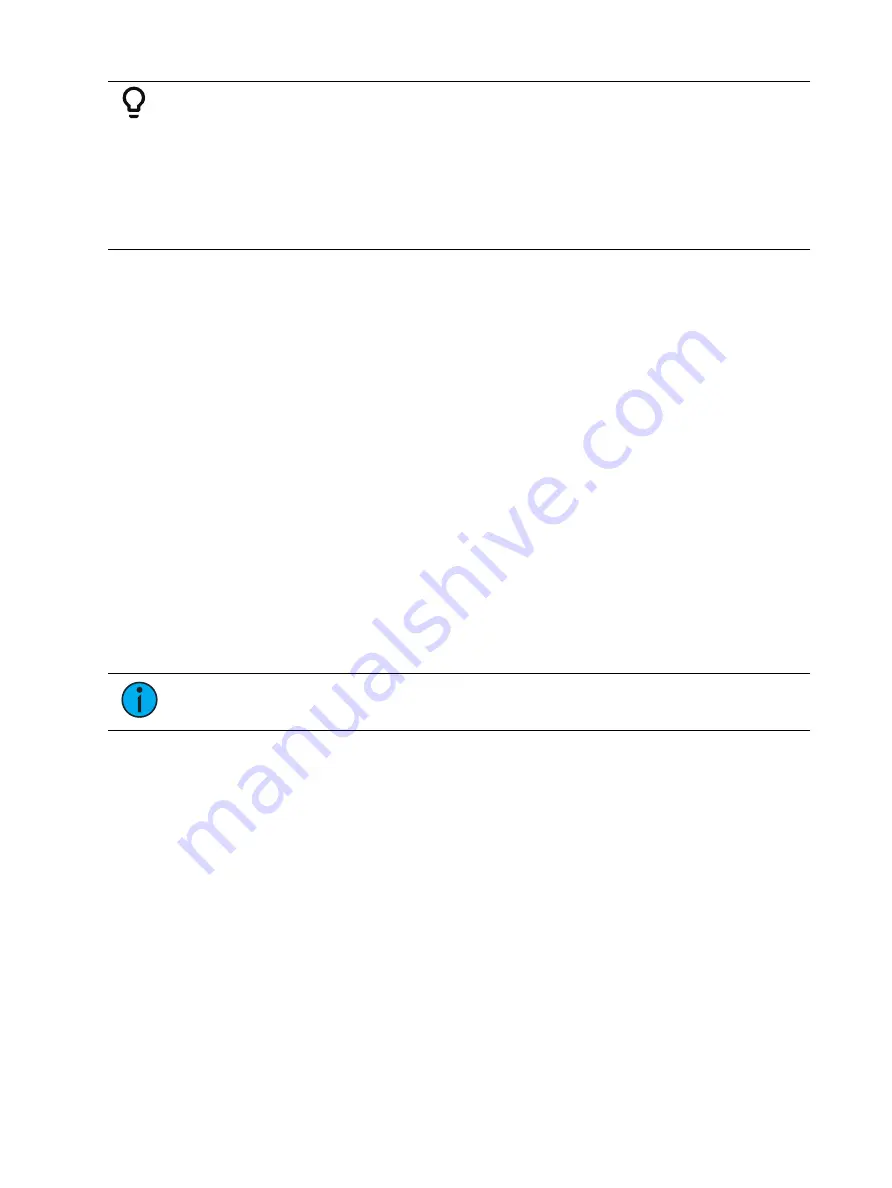
354
Ion Classic User Manual
Example:
Cue 1 sets channel 1 to full. That value is tracked forward until cue 10. The
programmer plays back cue 1. She then sets channel 1's intensity to 50% manually. If
she executes cue 2, channel 1 remains at 50%, as it is a channel parameter that is not
receiving a move instruction from the incoming cue.
However, if she presses [Go to Cue] [5] [Enter] (an out-of-sequence execution), even
though the value for channel 1 in Cue 5 is a tracked value, channel 1 will fade from
the manual value of 50%, to full in the Go-to-cue time.
Go To Cue
[Go to Cue] instructions can be executed from any operating mode. By default, a [Go to Cue]
instruction is an out-of-sequence cue and will follow the rules of such (see
).
Following are examples of [Go To Cue]:
•
[Go To Cue] [5] [Enter] - all parameters with values in cue 5 are faded to those values,
even if they are tracked.
•
[Go to Cue] [6] [At] [5] [Enter] - takes you to cue 6 at 50% of its fade completion.
Hitting [Go] would finish the cue.
•
[Go To Cue] [Next] [Enter] - takes you to the next cue in the active list.
•
[Go To Cue] [Last] [Enter] - takes you to the previous cue in the active list.
When a [Go To Cue] instruction is executed, any null states applied with {Make Null} are
removed. To maintain the make null setting, you should use [Capture] for the required
channels. For more information, see
Using {Make Null} (on page 343)
and
.
Go To Cue Timing
[Go To Cue] uses go-to-cue timing established in Setup
. You
can use a [Go To Cue] instruction with different timing options as follows:
Note:
A cue can be loaded with a temporary timing. See
Temporary Time (on the previous page)
•
[Go To Cue] [2] [Time] [1] [Enter] - this command would take you to cue 2 in one
second.
•
[Go To Cue] [3] [Time] [4] [/] [3] [Enter] - this command would take you to cue 3 and all
up fades and NP moves would have a time of four seconds and down fades of 3.
•
[Go to Cue] [Next] [Time] [3] [Enter] - this command would take you to the next cue in
the selected list in three seconds.
•
[Go to Cue] [Last] [Time] [2] [Enter] - this command would take you to the previous cue
in the selected list in two seconds.
•
[Go To Cue] [8] [Time] [Enter] - this command would take you to cue 8 using all timing
values stored in cue 8.
Other Go To Cue Options
When [Go to Cue] is pressed, the softkeys in the CIA change to provide Go to Cue modifiers to
enhance your playback ability.
From these softkeys, you can specify that when going to a cue, only some elements of that cue
will be played back. Specifically you can choose to play back:
Содержание Element Classic
Страница 1: ...Ion Classic User Manual Version 3 1 1 4310M1210 3 1 1 RevA 2022 03...
Страница 92: ...78 Ion Classic User Manual...
Страница 212: ...198 Ion Classic User Manual...
Страница 274: ...260 Ion Classic User Manual...
Страница 275: ...Mark 261 Chapter 9 Mark About Mark 262 AutoMark 262 Referenced Marks 263...
Страница 308: ...294 Ion Classic User Manual...
Страница 346: ...332 Ion Classic User Manual...
Страница 364: ...350 Ion Classic User Manual...
Страница 378: ...364 Ion Classic User Manual...
Страница 384: ...370 Ion Classic User Manual...
Страница 426: ...412 Ion Classic User Manual...
Страница 438: ...424 Ion Classic User Manual...
Страница 444: ...430 Ion Classic User Manual...
Страница 450: ...436 Ion Classic User Manual...
Страница 458: ...444 Ion Classic User Manual...
Страница 479: ...Magic Sheets 465...
Страница 480: ...466 Ion Classic User Manual...
Страница 530: ...516 Ion Classic User Manual...
Страница 558: ...544 Ion Classic User Manual...
Страница 578: ...564 Ion Classic User Manual...
















































