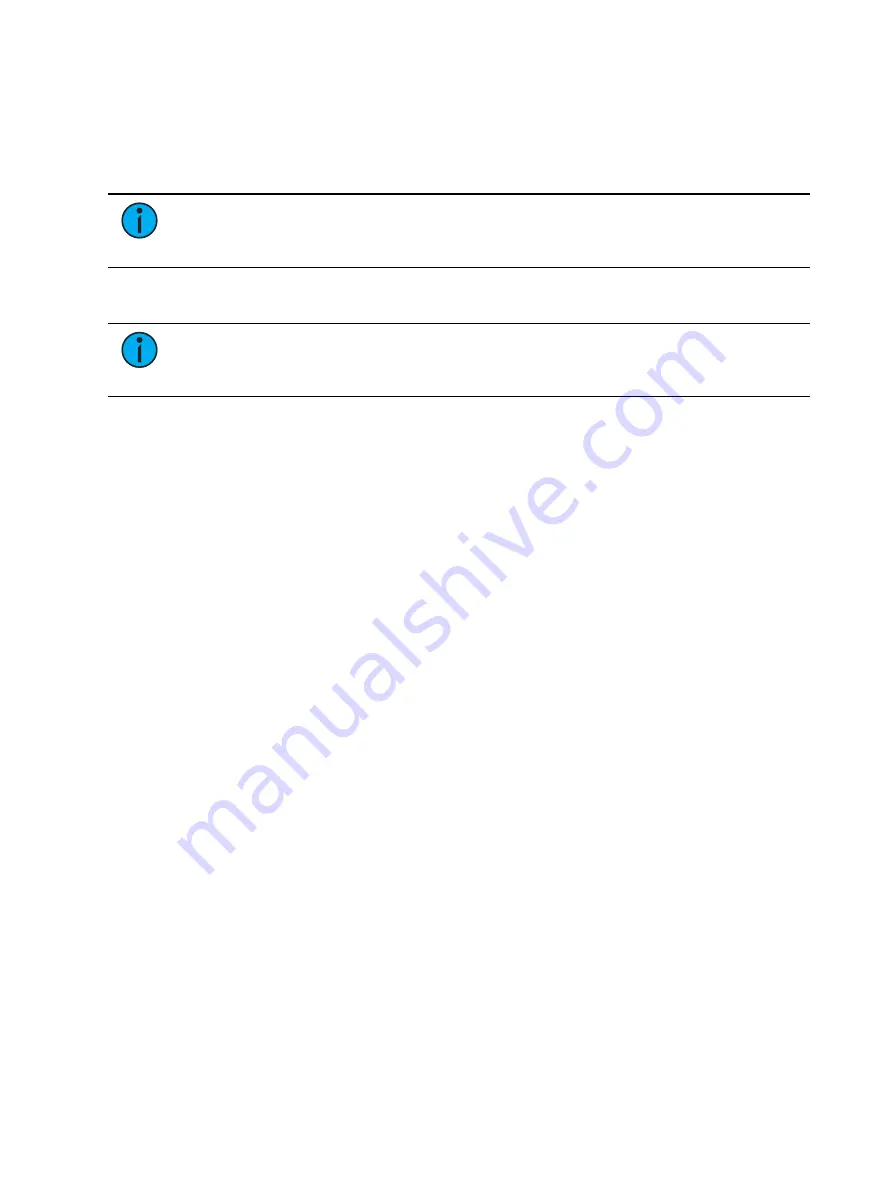
228
Ion Classic User Manual
Encoder Display
On Ion, the encoder LCD displays the active parameter category loaded on the encoders, as
selected by the page buttons. To see additional encoder information, open the Encoder
Display by using CTRL + ALT + \ on an alphanumeric keyboard. ALT + , can be used to change
encoder pages.
Note:
For ETCnomad, RPU, and RVI, the encoder display can be accessed by using
CTRL + ALT + \ on an alphanumeric keyboard. ALT + , can be used to change encoder
pages.
Encoder pages populate with parameters relevant to fixtures in the show patch. When you
access a parameter page, controls that are not available for selected channels are suppressed.
Note:
Flexi encoders is used to suppress parameters not applicable to the selected
channels. This is used by default for the encoder display. See
Each encoder has an associated control section that provides visual indication of:
•
the parameter it controls.
•
the current setting (value) of the parameter.
•
and the current mode if the encoder controls more than one function.
Coarse/ Fine
Allows for control of “coarse” (8 bit) or “fine” (16 bit) control. Default is coarse control. You
may toggle between the two by pressing [Shift] while moving the encoder.
•
Coarse - provides larger changes for non-segmented parameters and
advances/decrements full frames for segmented parameters. The encoder is clutched in
this mode, meaning you will feel each frame change distinctly.
•
Fine - provides unlimited, high granularity control. When used in this mode the encoder
is not clutched, allowing you smooth and detailed control.
Encoder paging
The number of encoder pages for each category will display.
For Ion, the number of pages for each category is displayed at the right of the LCD.
You can go directly to the page required by pressing the encoder page button and a page
number. For example:
•
[Form] & [3] - this will take you to the third page of the form category.
Information in the encoder display is only as accurate as the patch information for that
channel. For example, when you are working with color scrollers, the standard manufacturer
color frames will be displayed for scroller controls unless you have created a custom scroll for
the selected channel in patch using the Scroll Editor.
When you have created a new scroll or wheel in patch for any channel and that channel is
selected, that information will be displayed in the associated encoder display. See
When you access a parameter page, the encoders will automatically load and display the first
page that has a valid parameter for the selected channels.
Содержание Element Classic
Страница 1: ...Ion Classic User Manual Version 3 1 1 4310M1210 3 1 1 RevA 2022 03...
Страница 92: ...78 Ion Classic User Manual...
Страница 212: ...198 Ion Classic User Manual...
Страница 274: ...260 Ion Classic User Manual...
Страница 275: ...Mark 261 Chapter 9 Mark About Mark 262 AutoMark 262 Referenced Marks 263...
Страница 308: ...294 Ion Classic User Manual...
Страница 346: ...332 Ion Classic User Manual...
Страница 364: ...350 Ion Classic User Manual...
Страница 378: ...364 Ion Classic User Manual...
Страница 384: ...370 Ion Classic User Manual...
Страница 426: ...412 Ion Classic User Manual...
Страница 438: ...424 Ion Classic User Manual...
Страница 444: ...430 Ion Classic User Manual...
Страница 450: ...436 Ion Classic User Manual...
Страница 458: ...444 Ion Classic User Manual...
Страница 479: ...Magic Sheets 465...
Страница 480: ...466 Ion Classic User Manual...
Страница 530: ...516 Ion Classic User Manual...
Страница 558: ...544 Ion Classic User Manual...
Страница 578: ...564 Ion Classic User Manual...






























