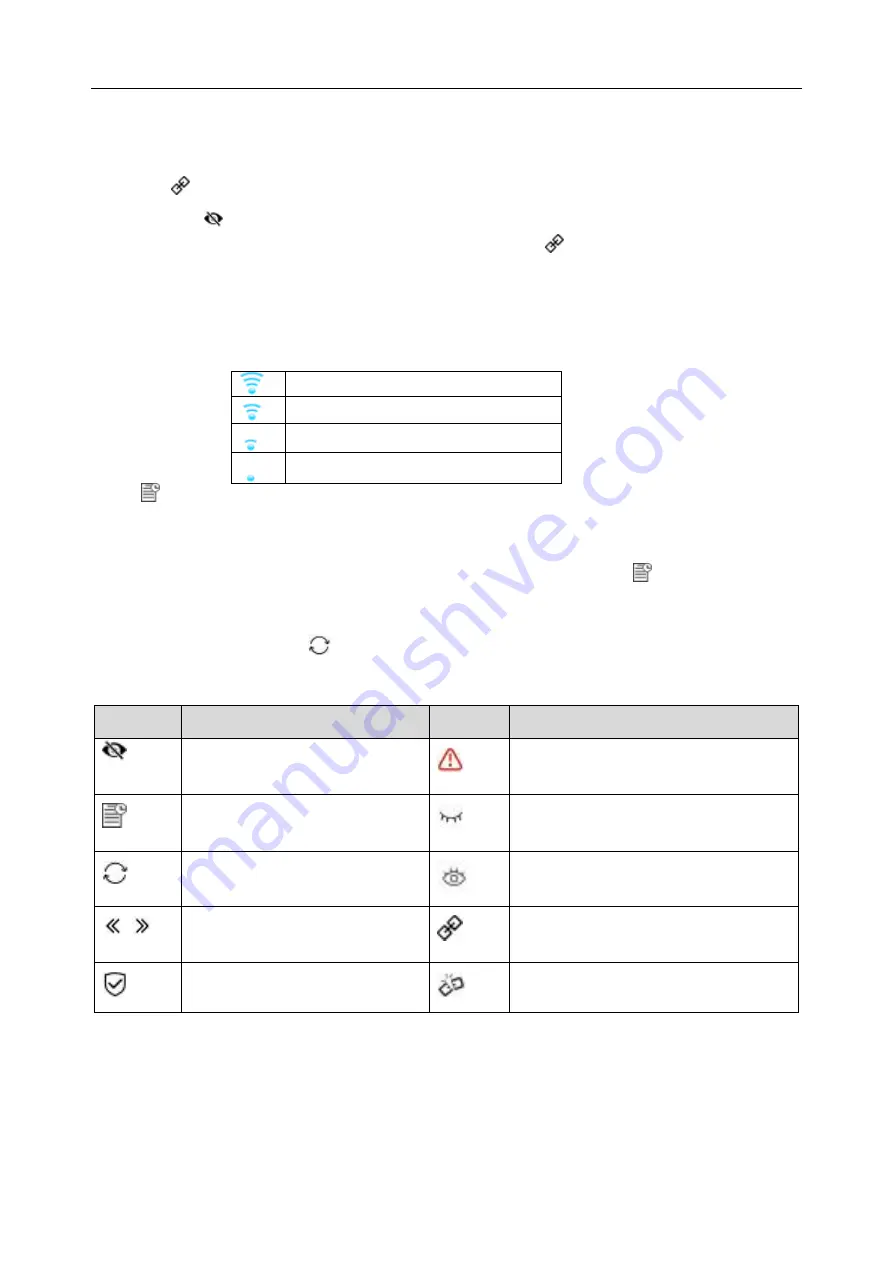
Patient Monitor User Manual Networked Monitoring
- 37 -
4.
Choose a network from the window, in which the user can check the network’s encryption
information (
Security
). The user will be prompted to enter the password of that network if a
password is required. After entering the password and setting the IPv4 address, the user can
click
to connect the network.
5.
Or select to connect the hidden networks. After entering
Network Name
,
Security
,
password and setting the IPv4 address, the user can click
to connect the hidden network.
If the monitor is successfully connected to the selected network, it will be indicated by the
message
Connected
, and the local IP address of the monitor will be displayed in the
Wi-Fi Setup
window. Also, a symbol indicating the networking state will be displayed on the lower portion of
the main screen. The meanings of the networking state symbols are explained below:
Wi-Fi signal intensity: Level 4
Wi-Fi signal intensity: Level 3
Wi-Fi signal intensity: Level 2
Wi-Fi signal intensity: Level 1
Click
to review the historically connected networks. After choosing certain network, the user
can select
Forget This Network
or
Join This Network
.
If the encryption information of the currently connected network is modified, the network will
automatically disconnect and attempt to reconnect. At this time, click first to ignore this
network and then connect manually. For an unconnected network, if the encryption information
or SSID is modified and the user attempts to connect it, the user needs to disconnect the currently
connected network and click
to select the updated network.
The following symbols may appear when configuring Wi-Fi:
Symbol
Description
Symbol Description
Connect to hidden networks
Insecure network (not
recommended). Icon color is red.
View historically connected
networks
Hide password
Refresh network list
Show password
Turn the page left and right. to
view more networks
Connect the network
Secure network
Disconnect the network
NOTE:
1
Be aware that some network-based functions may be limited for monitors on wireless
networks in comparison with those on wired networks.
2
The obstacle may interfere with data transmission and even cause data loss.
3
If the monitor fails to connect to any wireless network or no available wireless network
Содержание iM50
Страница 1: ......
Страница 29: ...Patient Monitor User Manual Basic Operation 17 iM60 iM70 1 2 3 4 5 6 7 8 9 10 11 1 2 3 11 4 5 6 7 8 9 10...
Страница 317: ......
















































