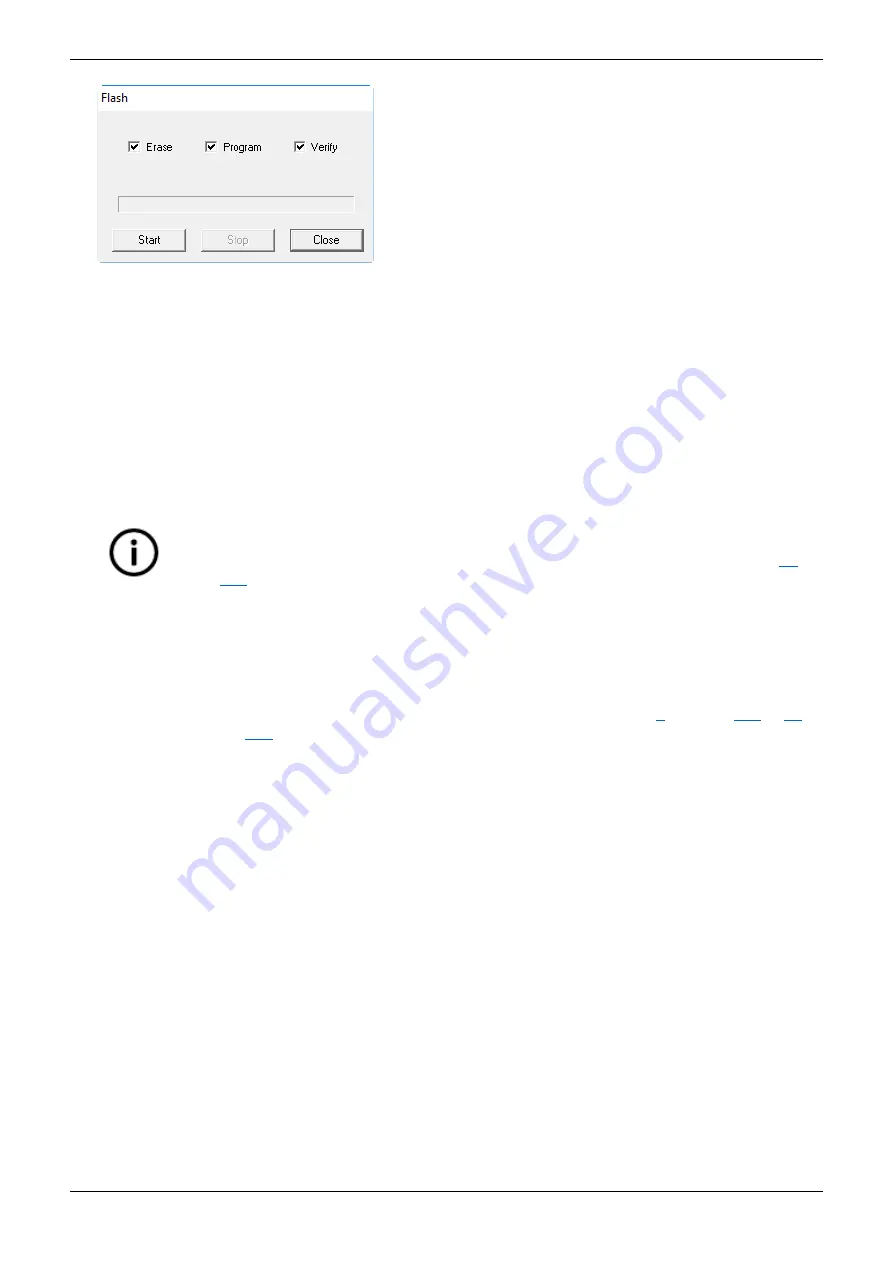
IMD 100 Integration manual 4189360015 Rev. G
Operational procedures
Page 160 of 243
13. Ensure that all three checkboxes are ticked and click Start.
14. When the programming cycle is completed, click Close.
15. Skip this step if the FW is to be update as well.
Set the IMD back to normal operation mode:
a. Turn the 24 V DC (or the 400 V AC if the DC power supply is built-in) off.
b. Set the CAN ID switch back to its original position.
c. Turn the 24 V DC (or the 400 V AC if the DC power supply is built-in) on. Note that the first
startup after firmware upgrade might take longer (up to approximately 10 s).
16. The IMD is now updated.
9.16.2.3
Updating CANopen FW file
This procedure describes how to update the IMD FW in an IMD prepared for CANopen FW update,
through the Service USB connector.
1. Skip this step if the SDFlash is started, and IMD is already turned on in programming mode
a. Before turning the power to the IMD ON (24 V DC if the IMD does not have built-in power
supply, or 400 V AC if it does have a built-in power supply), ensure that the RFE input is OFF to
prevent the IMD from starting the motor unintentionally.
b. Start the SDFlash if it is not started already.
c. Set the IMD into programming mode by doing the following:
i. Turn the 24 V DC (or the 400 V AC if the DC power supply is built-in) off.
ii. Set the CAN ID switch to position 15.
iii. Turn the 24 V DC (or the 400 V AC if the DC power supply is built-in) on.
Info
On rare occasions, The SDflash program will show a “Connection error” after step
is executed. In such a case, it is necessary to restart the whole process:
6.
Close the SDflash program
7. Turn off the IMD
8. Start the SDflash
9. Turn on the IMD
10. Repeat com configuration, and the actions described in steps






























