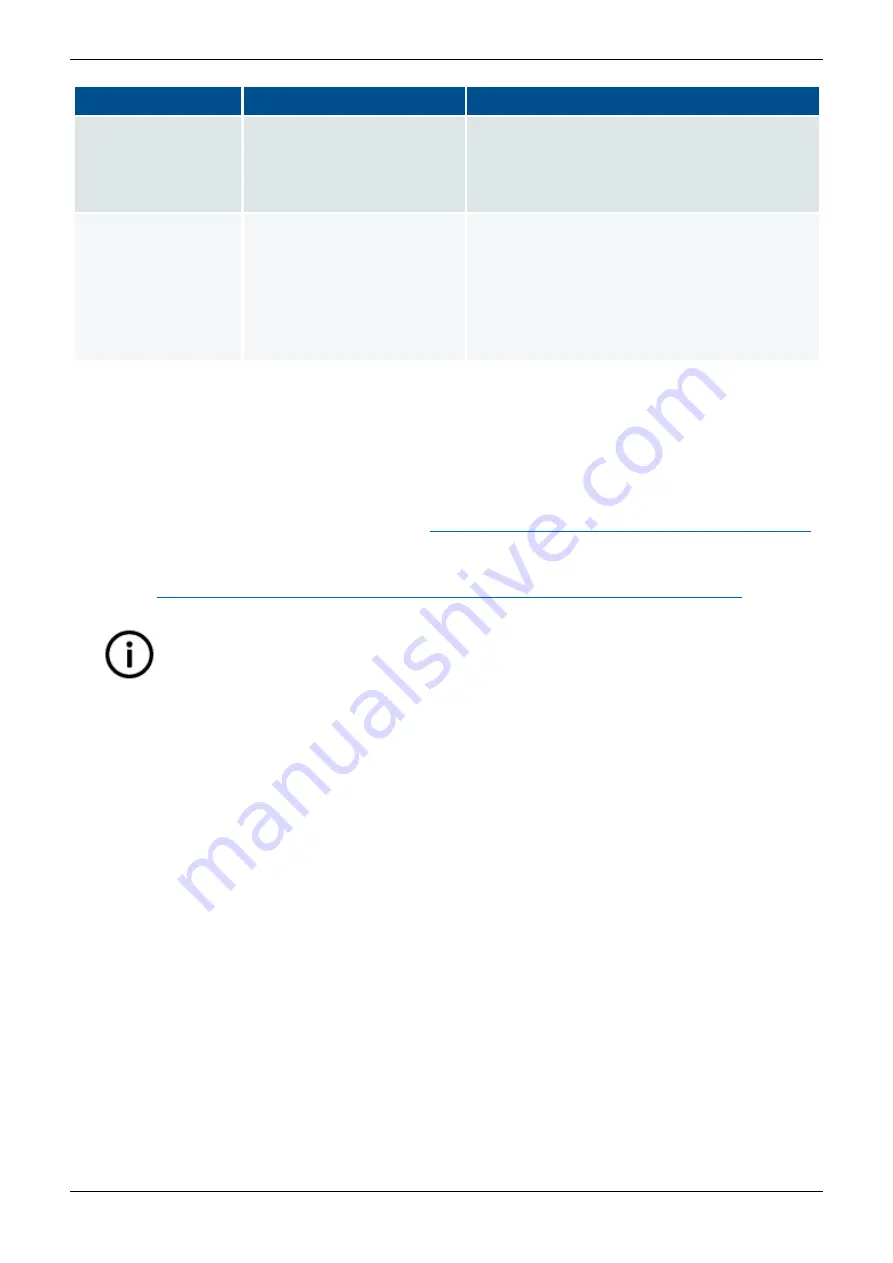
IMD 100 Integration manual 4189360015 Rev. G
Operational procedures
Page 149 of 243
Installation method Files
Description
FW application is installed through CANopen,
using the already installed bootloader.
The bootloader is initiated by a CAN
command.
CANopen files
through USB
“service” connector
•
IMD_Bootloader.out
•
CoU_IMD.out
This is an installation of CANopen files
installed through the “Service” USB
connector. It can be used to prepare the IMD
for later CANopen FW updates.
Programming mode (built-in bootloader) is
initiated by setting CAN ID to 15 and
restarting the IMD.
9.16.1 Updating firmware with the Service USB connector method
9.16.1.1
Prerequisites
•
A computer with Spectrum Digital SDFlash program installed (including V3.3 SDFlash serial patch
for flash programming, September 5, 2008), (
http://emulators.spectrumdigital.com/utilities/sdflash/
Typically, the necessary USB driver will be found automatically if the computer is on-line.
Otherwise, go to Silicon Labs home page and download the latest driver for CP210x USB to UART
Bridge (
http://www.silabs.com/products/mcu/Pages/USBtoUARTBridgeVCPDrivers.aspx
•
The computer must be connected to the IMD with USB cable (male type A to male type B).
•
Prepare the FW files for use:
1. Copy the folder of the new FW.
2. Paste the folder in the folder where other FW is located.
If the FW files are located at their default location, go to
myprojects
folder in
sdflash
folder (where sdflash was installed) and paste the folder under
myprojects.
NOTE The files can be located anywhere. It is possible to brows to the location and sdflash
remembers this location.
3. Copy any of the .sdp files in the folder and paste it (the .sdp.
4. Rename the .sdp file to the same name as the new FW folder:
Info
The links above were valid at the time when this manual was written. If the link does
not work anymore, search for
“
V3.3 SDFlash serial patch
” or “
CP210x USB
to UART Bridge driver
”.






























