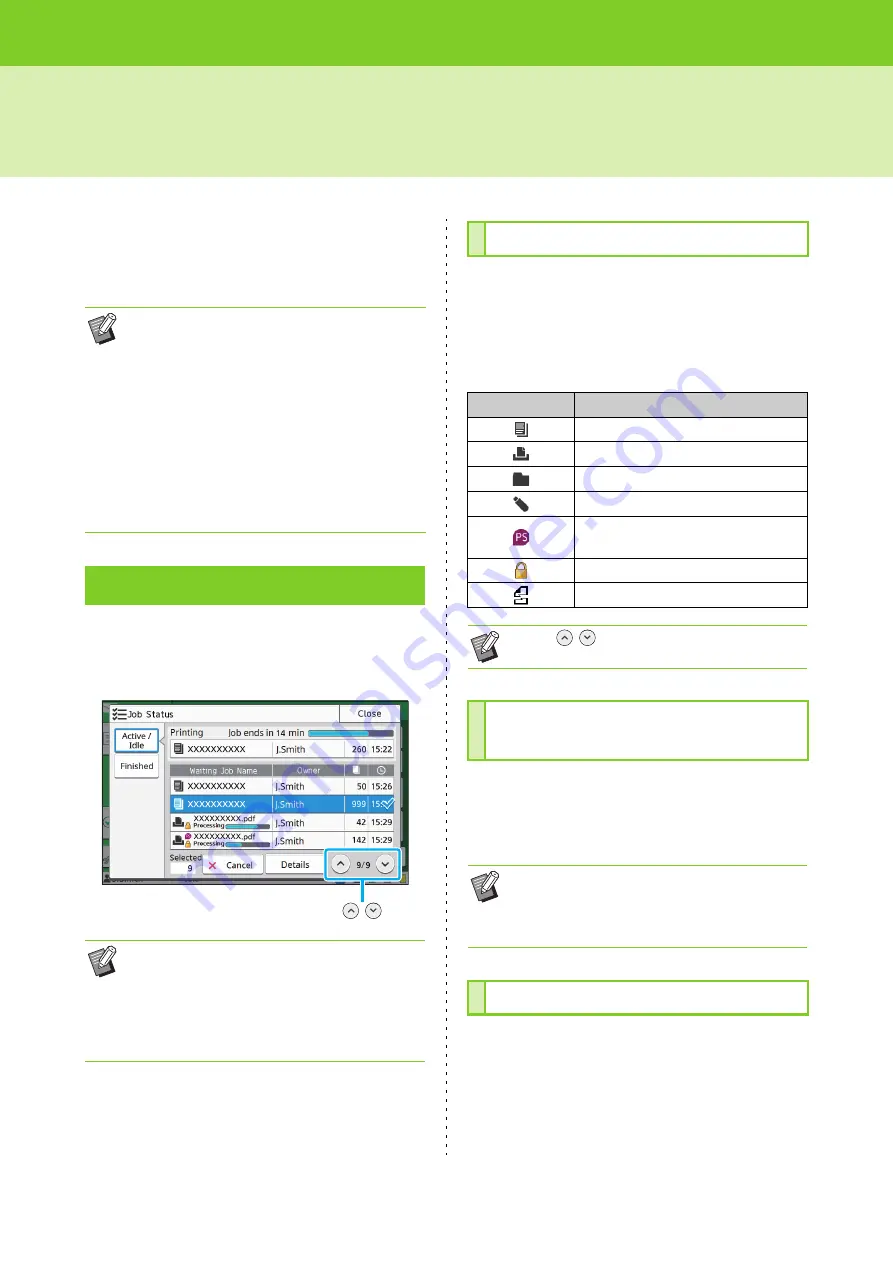
ComColor FW Series User’s Guide
31
About Jobs
This section describes how to use [Details], [Print],
[Delete], and other functions available from the
Document List of each screen. Press the [Job
Status] key to view jobs.
Touching [Active/Idle] displays a list of jobs in
progress and jobs waiting to be printed. Jobs are
printed in order from the top of the list.
The job list displays the job name, status, owner
name, number of copies, and receiving time for
jobs that are being printed, in processing, and
waiting to be printed.
An icon indicating the job type is displayed on the
left side of the job name.
The current status of the job being printed and
processed is displayed with a progress bar. The
expected finish time is also displayed for the jobs
currently printed.
To cancel a job, select the job that you want to
cancel and either touch [Cancel] or press the [Stop]
key. To cancel a job with a PIN code, you need to
enter the PIN code.
• A job is the unit of tasks performed by this
machine in each mode (e.g. Print mode, Copy
mode).
• In the following cases, the job name is displayed
as "*****".
- Jobs with the [Hide Job Name] check box
selected on the printer driver (p. 3-24 "PIN
Code")
- Jobs that belong to users other than the user
currently logged in when [Job Name Display]
is set to [OFF] on the administrator menu
[Active / Idle] Screen
• Output order (order of job priority) under [Active/
Idle]
When copying is performed on the machine, the
copy job has priority over jobs sent from the
printer driver. The selected jobs are processed
after the copy job is finished.
/
Job List
Icon
Job Type
Copy job
Print job
Storage (Load) job
USB (Load) job
PS job (when using the optional
PostScript kit)
Job with a PIN code
Broken job
• Touch
/
to switch the pages in the list.
Checking the Current Status of
a Job
• If the Mixed Size Original function is used or
when the number of pages of the print job is
unknown, the expected finish time will not be
displayed.
Canceling a Job
Содержание FW 5000
Страница 1: ...This guide describes total operation features and specifications User s Guide 060 36034 ...
Страница 62: ...Chapter 1 Copy ComColor FW Series User s Guide 1 28 ...
Страница 120: ...Chapter 5 USB ComColor FW Series User s Guide 5 8 ...
Страница 134: ...Chapter 6 RISO Console ComColor FW Series User s Guide 6 14 ...
Страница 184: ...Chapter 9 Appendix ComColor FW Series User s Guide 9 16 Z Zoom 3 11 060 36034 007 ...
Страница 185: ......
Страница 186: ...Please contact the following for supplies and service Copyright 2016 RISO KAGAKU CORPORATION ...






























