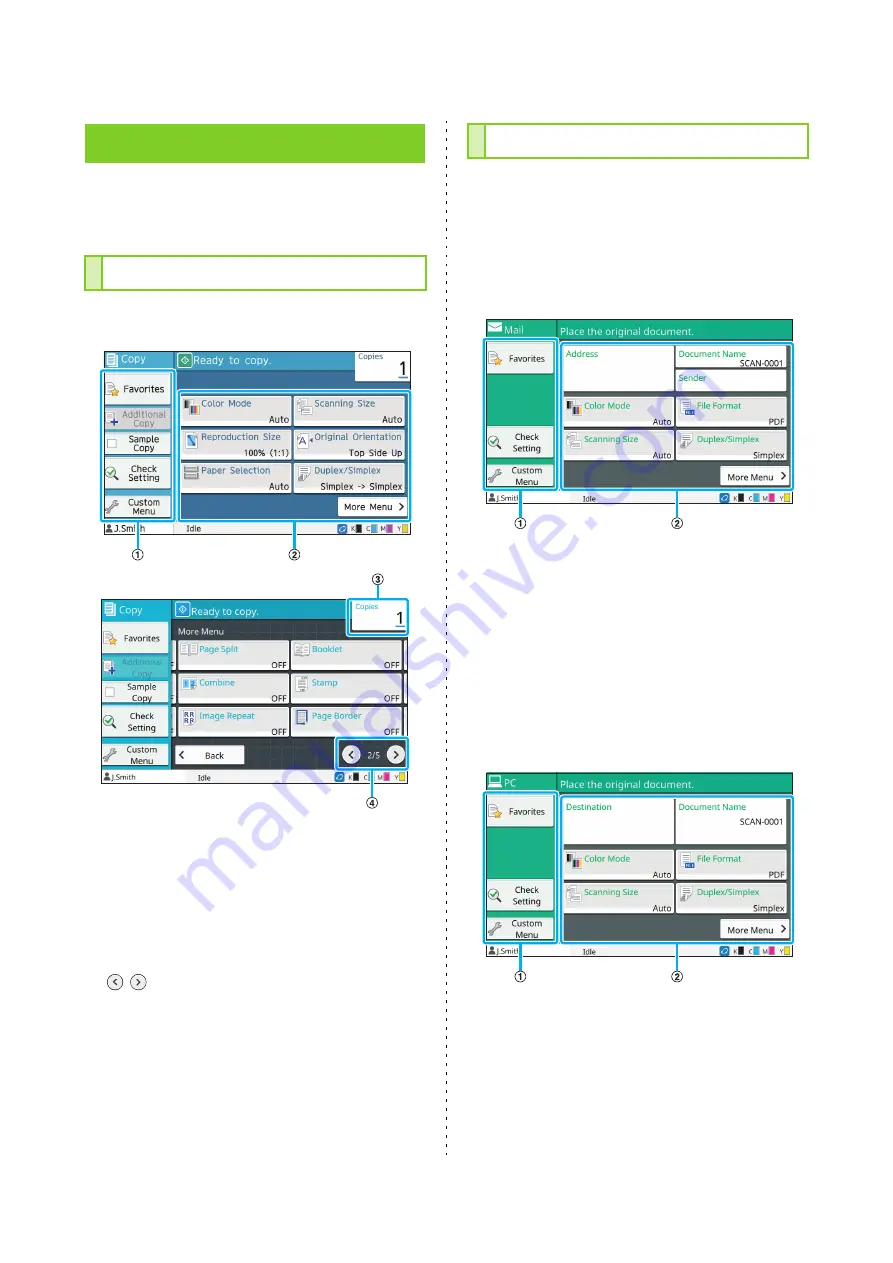
ComColor FW Series User’s Guide
16
Pressing a mode button on the [Home] screen will
bring up the corresponding mode screen.
If you are using an optional scanner, you can
operate or check copy jobs on this screen.
a
Function Buttons
Select a function that can be used in Copy mode.
b
Setting Buttons
Use these buttons to set up copy functions.
Touch [More Menu] to display other setting buttons.
c
Copies
Enter or check the number of copies here.
d
/
Buttons
Use these buttons to switch the setting button pages.
The current page and total number of setting button
pages are displayed.
If you are using an optional scanner, you can
operate or check scan jobs on this screen.
There are three ways to transmit scan data.
■
You can send the scanned data by e-mail.
a
Function Buttons
Select a function that can be used in Scan mode.
b
Setting Buttons
Use these buttons to enter [Address], [Document Name],
and [Sender] as well as to set up scanner functions.
Touch [More Menu] to display other setting buttons.
■
PC
You can send the scanned data to a computer on the
network.
a
Function Buttons
Select a function that can be used in Scan mode.
b
Setting Buttons
Use these buttons to enter [Destination] and [Document
Name] as well as to set up scanner functions.
Touch [More Menu] to display other setting buttons.
Mode Screens
[Copy] Screen
[Scan] Screen
Содержание FW 5000
Страница 1: ...This guide describes total operation features and specifications User s Guide 060 36034 ...
Страница 62: ...Chapter 1 Copy ComColor FW Series User s Guide 1 28 ...
Страница 120: ...Chapter 5 USB ComColor FW Series User s Guide 5 8 ...
Страница 134: ...Chapter 6 RISO Console ComColor FW Series User s Guide 6 14 ...
Страница 184: ...Chapter 9 Appendix ComColor FW Series User s Guide 9 16 Z Zoom 3 11 060 36034 007 ...
Страница 185: ......
Страница 186: ...Please contact the following for supplies and service Copyright 2016 RISO KAGAKU CORPORATION ...






























