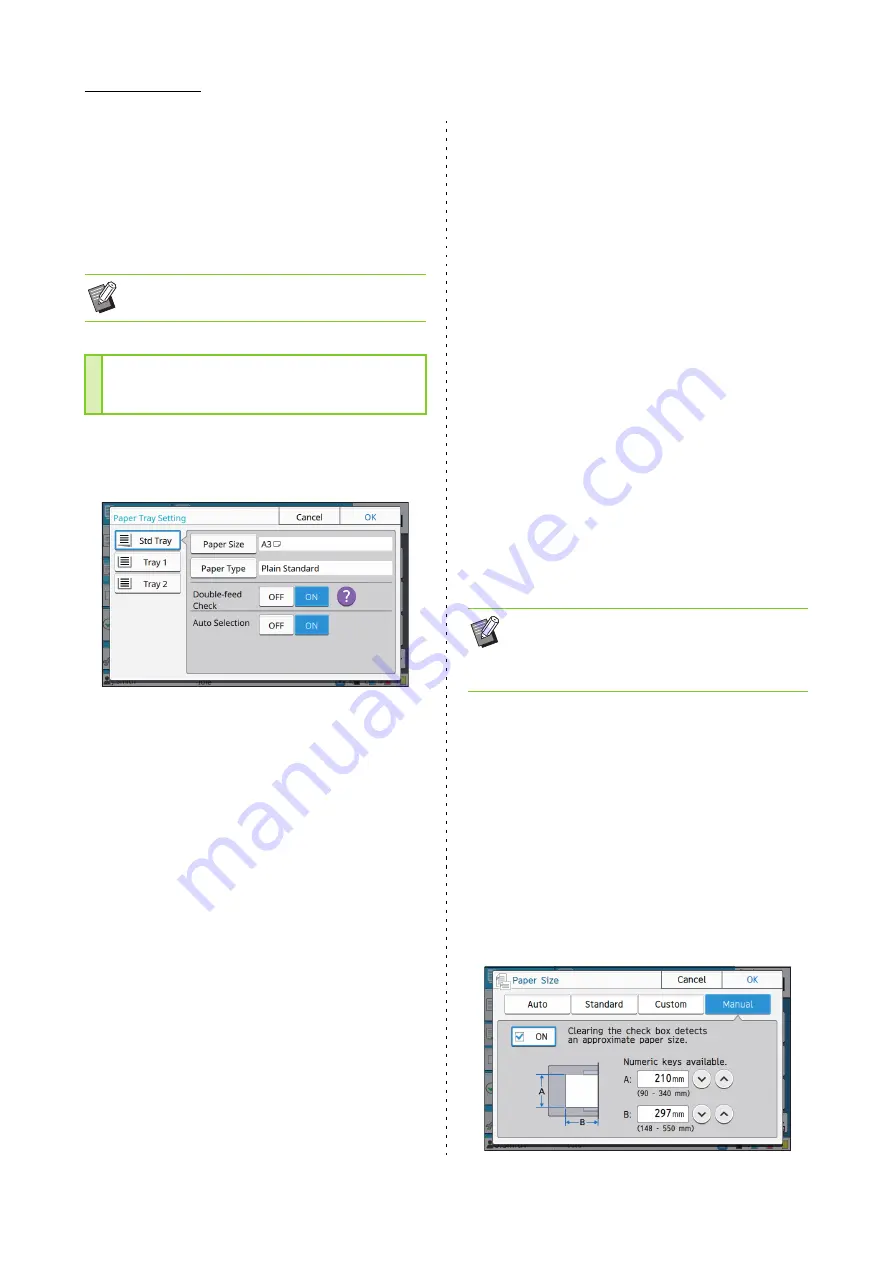
1-8
ComColor FW Series User’s Guide
1
Touch [Paper Selection].
The [Paper Selection] screen is displayed.
2
Select [Auto] or select a paper tray.
3
Touch [OK].
Touch [Paper Tray Setting] to change the paper tray
settings. When changing the paper loaded in a tray,
be sure to change the paper tray settings.
Paper tray selection
Select the paper tray for which you are going to change
the settings.
[Paper Size]
Select the paper size.
[Paper Type]
Select the paper type and thickness.
[Double-feed Check]
Select whether to check for the feeding of multiple sheets
of paper. Normally, this setting is set to [ON]. This
function uses light permeability to detect multiple sheets
of paper, so when using paper printed on the back or
paper with a dark base color or envelopes, select [OFF].
[Auto Selection]
Set this option to [ON] to make a paper tray available for
automatic selection.
1
Touch [Paper Tray Setting] on the
[Paper Selection] screen.
The [Paper Tray Setting] screen is displayed.
2
Select the paper tray for which you
are going to change the settings.
3
Touch [Paper Size].
The [Paper Size] screen is displayed.
4
Select a paper size and touch [OK].
5
Touch [Paper Type].
The [Paper Type] screen is displayed.
6
Select a paper type and touch [OK].
7
Select the double-feed check setting.
8
Select whether to make this paper
tray available for automatic paper
tray selection.
9
Touch [OK].
■
Paper Size
[Auto]
Select this option if you want standard size originals to be
detected automatically.
[Standard]
Specify the standard size.
[Custom]
Select this option to select from non-standard paper sizes
registered by the administrator in advance.
[Manual]
Specify the non-standard paper size that is not registered.
• If you use the "Mixed Size Original" (p. 1-11)
option, [Paper Selection] will be set to [Auto].
Changing the Paper Tray
Setting
• It is recommended that trays that are loaded with
special paper (high-quality paper, color paper,
thick paper, paper with letterhead, etc.) should
not be set to be available for auto selection.
Содержание FW 5000
Страница 1: ...This guide describes total operation features and specifications User s Guide 060 36034 ...
Страница 62: ...Chapter 1 Copy ComColor FW Series User s Guide 1 28 ...
Страница 120: ...Chapter 5 USB ComColor FW Series User s Guide 5 8 ...
Страница 134: ...Chapter 6 RISO Console ComColor FW Series User s Guide 6 14 ...
Страница 184: ...Chapter 9 Appendix ComColor FW Series User s Guide 9 16 Z Zoom 3 11 060 36034 007 ...
Страница 185: ......
Страница 186: ...Please contact the following for supplies and service Copyright 2016 RISO KAGAKU CORPORATION ...






























