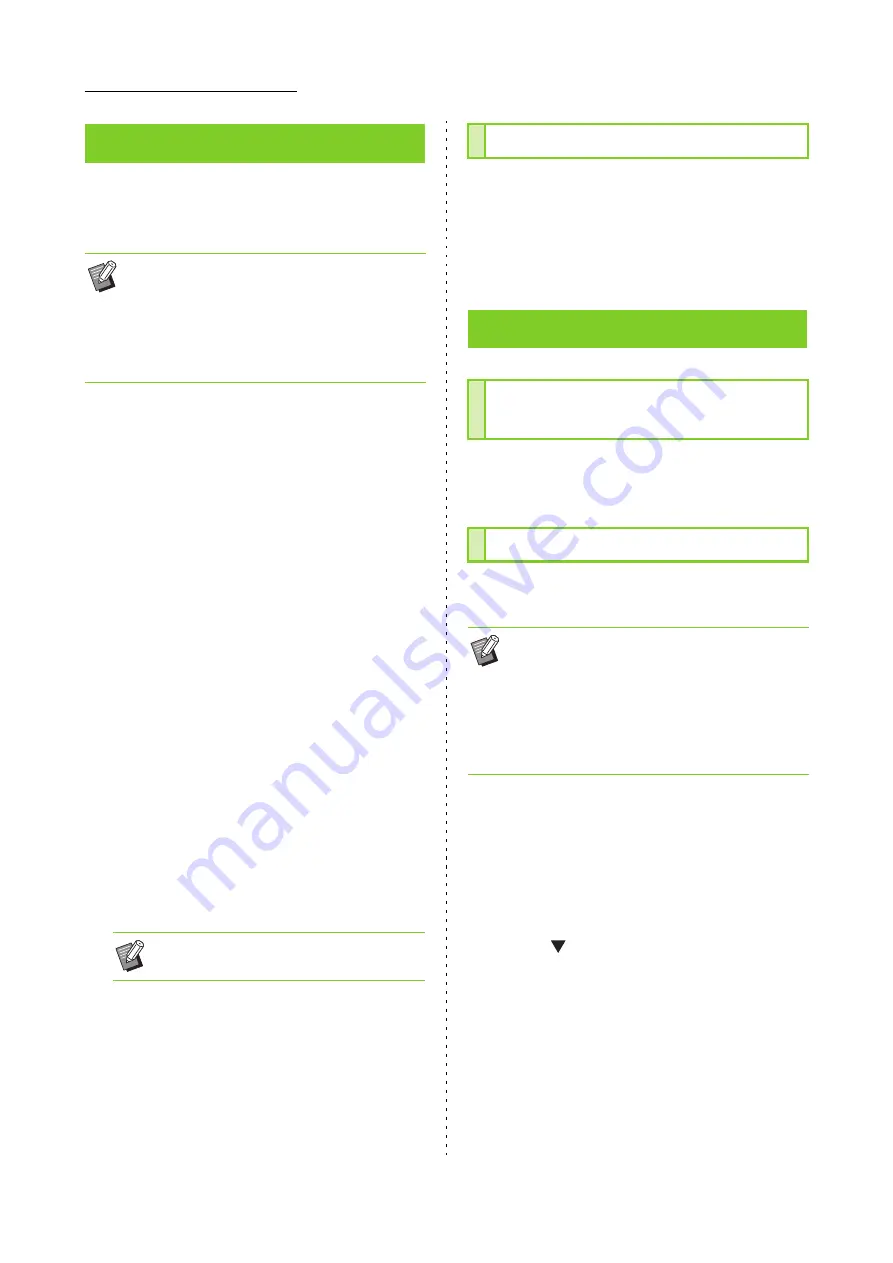
8-14
ComColor FW Series User’s Guide
Printing can be performed from Linux if the PPD file
included on the DVD-ROM is registered to CUPS for
Linux.
1
Open the screen for registering a
printer.
2
Configure the printer.
Follow the on-screen instructions to select the
protocol (LPD, LPR, etc.), and enter the IP address
of the printer.
3
Configure the queue.
Enter "lp" in single-byte lower case characters for the
queue.
4
Select the driver.
Load the included DVD-ROM in the computer’s DVD-
ROM drive, and select the PPD file.
5
Follow the on-screen instructions to
configure the settings.
Enter the printer name and other required
information.
6
Remove the DVD-ROM from the
computer.
1
Open the screen for registering a
printer.
2
Select the printer icon and delete it.
For more information, see "Overview of Print
Operations" (p. 3-2) in "Print".
This section describes the basic procedure for
printing from a Mac.
1
Open the print screen in the
application on the computer.
Select [Print] in the [File] menu.
2
Select the printer.
3
Click [ ].
4
Click [Details].
Change the settings and click [OK].
5
Click [Print] to perform printing.
Installing to Linux
• Before installing, make sure that all of the
necessary Linux system settings are properly
configured.
• The procedure for installing to Linux may vary
depending on your Linux environment. The
standard installation procedure is described here.
• Keep the DVD-ROM in a safe place for
future reference.
Uninstalling the PPD File
How to Print
Printing from a Windows
Computer
Printing from a Mac
• The screens displayed may vary depending on
the operating system and applications used, as
well as the optional equipment connected.
• Some setting items may not be displayed,
depending on how the administrator has
configured the settings. Contact your
administrator for details.
Содержание FW 5000
Страница 1: ...This guide describes total operation features and specifications User s Guide 060 36034 ...
Страница 62: ...Chapter 1 Copy ComColor FW Series User s Guide 1 28 ...
Страница 120: ...Chapter 5 USB ComColor FW Series User s Guide 5 8 ...
Страница 134: ...Chapter 6 RISO Console ComColor FW Series User s Guide 6 14 ...
Страница 184: ...Chapter 9 Appendix ComColor FW Series User s Guide 9 16 Z Zoom 3 11 060 36034 007 ...
Страница 185: ......
Страница 186: ...Please contact the following for supplies and service Copyright 2016 RISO KAGAKU CORPORATION ...






























