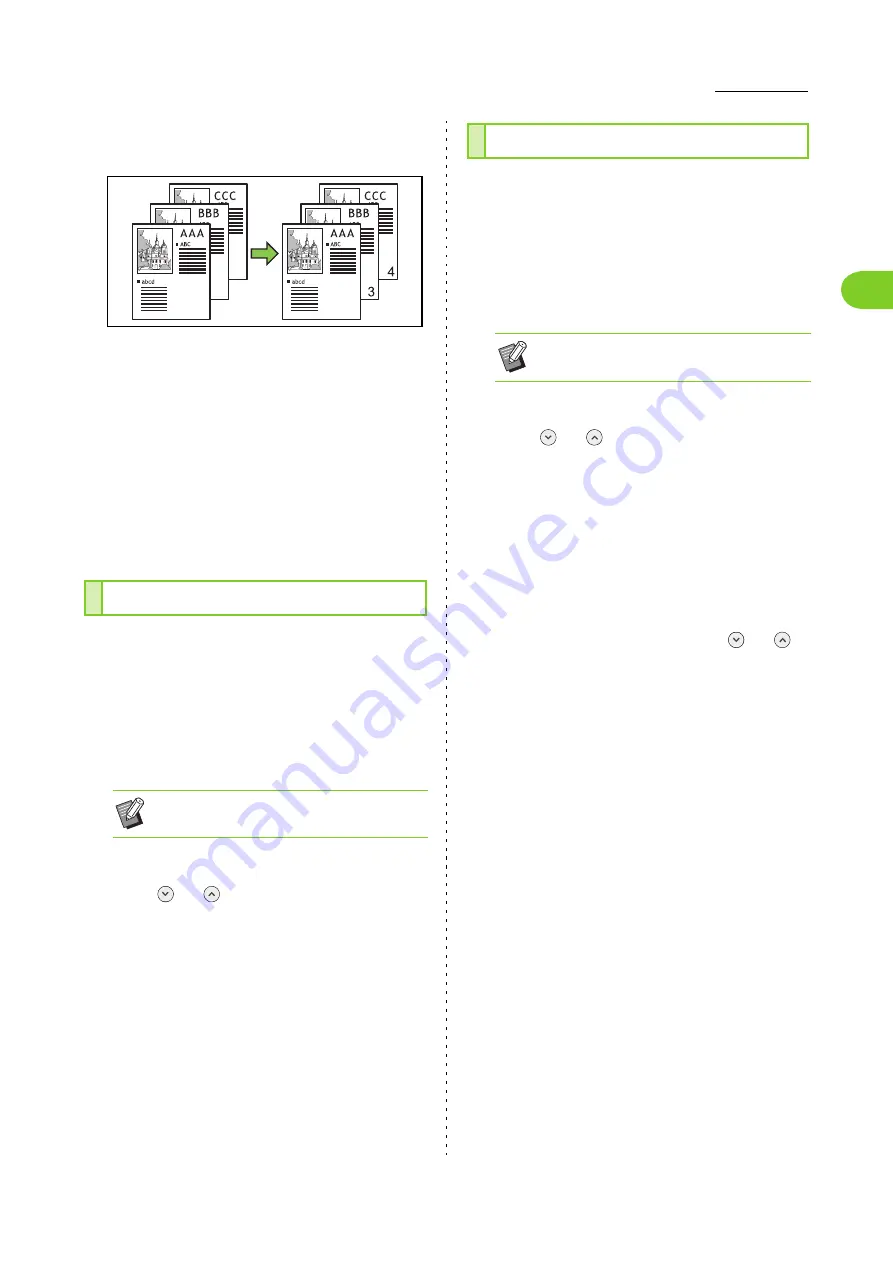
1-15
Copy Settings
1
ComColor FW Series User’s Guide
Example: When the stamp start page is set to "2" and the
stamp start number is set to "3"
[Apply Page]
When this option is set to [All Pages], the stamp is
applied to all pages.
When this option is set to [First Page Only], the stamp is
applied only to the first page.
[Stamp Date]
When this option is set to [Today], today's date (the date
set on the machine) is stamped.
When this option is set to [Specify Date], the specified
date is stamped.
1
Touch [Stamp].
The [Stamp] screen is displayed.
2
Touch [Page].
3
Specify the print position.
4
Specify the text size.
Touch [
] or [
] to specify the text size on the
[Text Size] screen. You can also enter the number
using the numeric keys.
5
Set the transparency option.
6
Specify the start number.
7
Specify the stamp start page.
8
Touch [OK].
1
Touch [Stamp].
The [Stamp] screen is displayed.
2
Touch [Date].
3
Specify the print position.
4
Specify the text size.
Touch [
] or [
] to specify the text size on the
[Text Size] screen. You can also enter the number
using the numeric keys.
5
Set the transparency option.
6
Set the apply page option.
7
Set the date to be stamped.
To stamp a date of your choice, touch [
] or [
]
on the [Specify Date] screen to specify the stamp
date.
You can also enter the number using the numeric
keys.
8
Touch [OK].
Stamping the Page Number
• The page number and date cannot be
stamped together in the same position.
Stamping the Date
• The page number and date cannot be
stamped together in the same position.
Содержание FW 5000
Страница 1: ...This guide describes total operation features and specifications User s Guide 060 36034 ...
Страница 62: ...Chapter 1 Copy ComColor FW Series User s Guide 1 28 ...
Страница 120: ...Chapter 5 USB ComColor FW Series User s Guide 5 8 ...
Страница 134: ...Chapter 6 RISO Console ComColor FW Series User s Guide 6 14 ...
Страница 184: ...Chapter 9 Appendix ComColor FW Series User s Guide 9 16 Z Zoom 3 11 060 36034 007 ...
Страница 185: ......
Страница 186: ...Please contact the following for supplies and service Copyright 2016 RISO KAGAKU CORPORATION ...






























