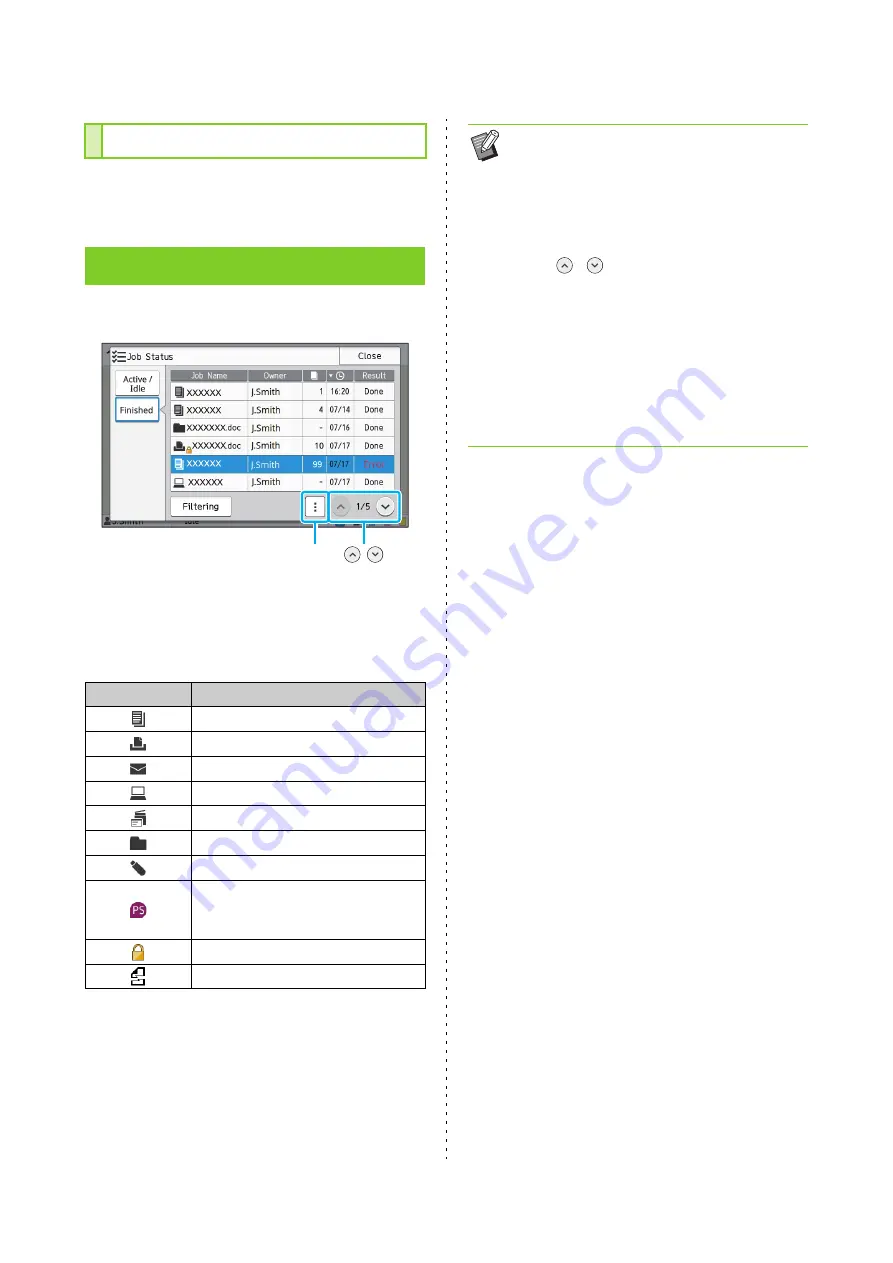
ComColor FW Series User’s Guide
32
Touch [Details] to view the details of a job in
progress or waiting to be printed.
Touch [Finished] to display a list of completed jobs.
You can check the job name, owner, number of
printed copies, print date/time, and processing
result.
An icon indicating the job type is displayed on the
left side of the job name.
Checking the Details of a Job
[Finished] Screen
Icon
Job Type
Copy job
Print job
Scan (Mail) job
Scan (PC) job
Scan (Console) job
Storage (Save/Load) job
USB (Save/Load) job
PS job
(When using the optional
PostScript kit)
Job with a PIN code
Broken job
/
Sub menu
• Touch the sub menu to check the details of a
job, print the job again, or delete the job. If you
are using an external system link, you can
check the billing amount.
• Touch [Filtering] to set the types of completed
jobs to be listed.
• Touch
/
to switch the pages in the list.
• Touch categories such as [Job Name] or
[Owner] to switch the sorting order between
ascending and descending for display.
• This list also displays a history of processed
jobs. The save period and number of jobs
displayed in the list are specified by the
administrator. Contact your administrator for
details.
Содержание FW 5000
Страница 1: ...This guide describes total operation features and specifications User s Guide 060 36034 ...
Страница 62: ...Chapter 1 Copy ComColor FW Series User s Guide 1 28 ...
Страница 120: ...Chapter 5 USB ComColor FW Series User s Guide 5 8 ...
Страница 134: ...Chapter 6 RISO Console ComColor FW Series User s Guide 6 14 ...
Страница 184: ...Chapter 9 Appendix ComColor FW Series User s Guide 9 16 Z Zoom 3 11 060 36034 007 ...
Страница 185: ......
Страница 186: ...Please contact the following for supplies and service Copyright 2016 RISO KAGAKU CORPORATION ...
















































