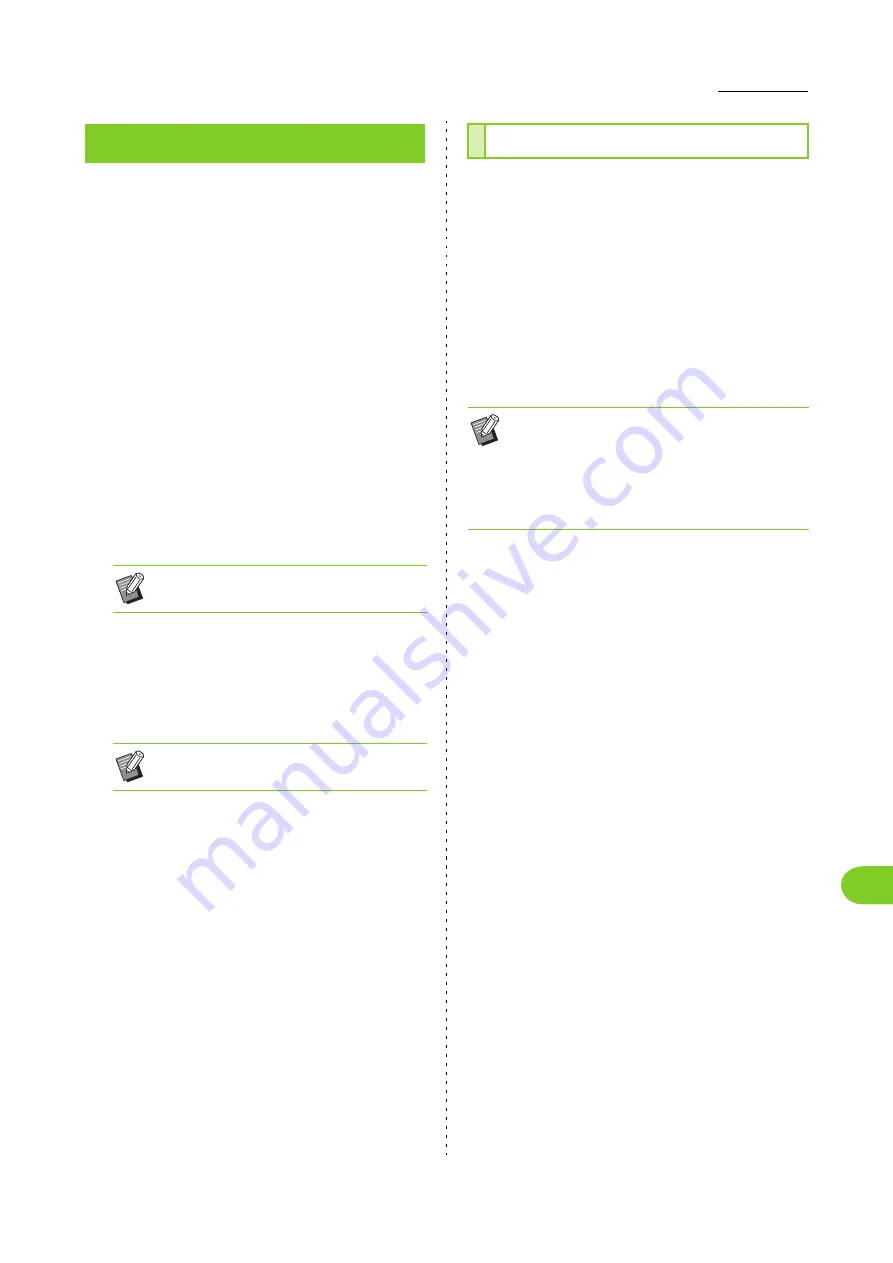
PostScript Kit
8
ComColor FW Series User’s Guide
8-13
1
Load the included DVD-ROM in the
computer’s DVD-ROM drive.
Double-click the installation package file on the
DVD-ROM.
2
Select the desired language in the
pull-down menu and click [OK].
3
Click [Next].
4
Click [Agree].
5
Follow the on-screen instructions to
configure the settings.
On the authentication screen, enter values for
[Name] and [Password], and click [OK].
6
Click [Finish].
7
Remove the DVD-ROM from the
computer.
8
Add a printer.
1 Open the Mac OS X startup volume, and
open [Applications] - [System Preferences].
2 Click [Print & Scan] or [Printers &
Scanners].
3 Click the [+] button.
9
Configure the queue.
On the [Add] screen, click [IP] and enter the IP
address and queue.
Queue: Enter "lp" in lower case characters for the
queue.
1
Open the Mac OS X startup volume,
and open [Applications] - [System
Preferences].
2
Click [Print & Scan] or [Printers &
Scanners].
3
Select the printer you want to delete,
and click the [-] button.
Installing to OS X
• Contact your administrator for [Name] and
[Password] information.
• Keep the DVD-ROM in a safe place for
future reference.
Uninstalling From OS X
• Delete the following folder and file from the Mac
OS X startup volume as needed.
• The [RISO] folder in [Library] - [Printers].
• The "RSFW****.ppd" file in [Library] - [Printers] -
[PPDs] - [Contents] - [Resources].
Содержание FW 5000
Страница 1: ...This guide describes total operation features and specifications User s Guide 060 36034 ...
Страница 62: ...Chapter 1 Copy ComColor FW Series User s Guide 1 28 ...
Страница 120: ...Chapter 5 USB ComColor FW Series User s Guide 5 8 ...
Страница 134: ...Chapter 6 RISO Console ComColor FW Series User s Guide 6 14 ...
Страница 184: ...Chapter 9 Appendix ComColor FW Series User s Guide 9 16 Z Zoom 3 11 060 36034 007 ...
Страница 185: ......
Страница 186: ...Please contact the following for supplies and service Copyright 2016 RISO KAGAKU CORPORATION ...






























