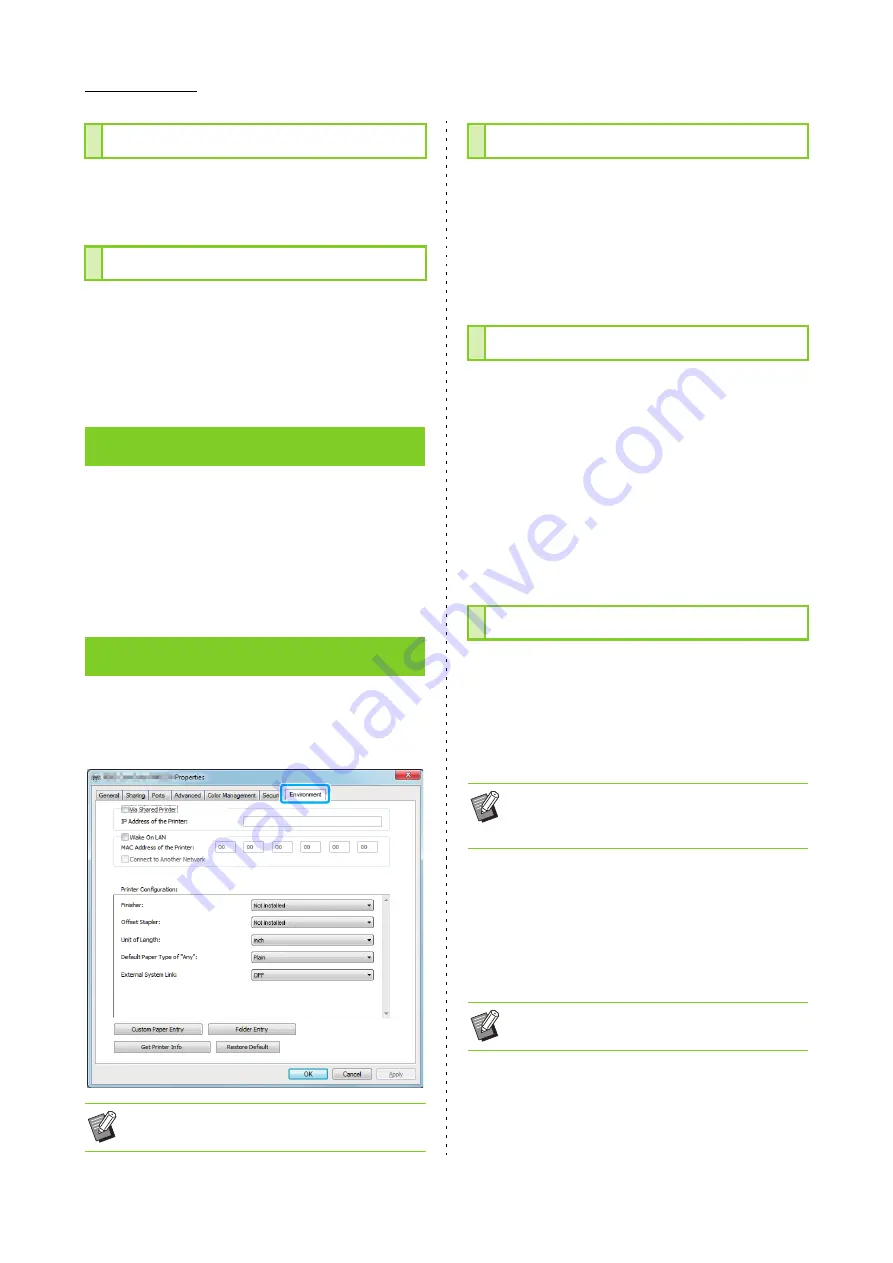
3-26
ComColor FW Series User’s Guide
Check the "version" and "color profile" of the printer
driver, as well as the "model name" of the printer.
The current settings on the printer driver screen
can be saved to retrieve later as needed. Up to 30
groups of settings can be saved.
For more information, see "Add to Favorites"
(p. 3-13).
This section describes how to configure the
environment settings, including the configuration of
optional equipment connected to the machine.
When using the printer driver for the first time or
adding optional equipment to the machine,
configure the printer configuration.
To display the [Environment] tab, go to [Devices
and Printers] from the [Start] menu, right-click the
FW series printer, and open the [Printer Properties].
Select this option to share the printer driver of the
server computer to use this machine.
Select the check box and enter the machine's IP address
in the [IP address of the Printer] field. You can check the
IP address of the printer on the [System Info] - [Machine
Info] screen on the operation panel.
Select [Get Printer Info] and click [Apply] to obtain
the MAC address and display it in [MAC Address of
the Printer]. To enter the MAC address manually,
select the [Wake On LAN] check box and enter the
MAC address in [MAC Address of the Printer] and
select [Connect to Another Network].
[Connect to Another Network]
Normally, leave this check box unselected. Select this
option when the printer's and computer's network
segments are different.
Normally, click [Get Printer Info] to obtain the
optional equipment configuration information from
the printer automatically. The information obtained
from the machine is displayed in [Printer
Configuration]. The obtained information can also
be changed manually.
■
Configuring the Printer Configuration
Automatically
Select [Get Printer Info] and click [Apply] to obtain the
optional equipment configuration information from the
printer and display it in [Printer Configuration].
Version
Add to Favorites
Environment Settings
[Environment] Tab
• Clicking [Restore Default] restores all settings
on the tab to their default values.
Via a Shared Printer
Configuring the MAC Address
Printer Configuration
• The information displayed on the screen varies
depending on the optional equipment
connected.
• [Default Paper Type of ""Any""] and [External
System Link] are not configured automatically.
Содержание FW 5000
Страница 1: ...This guide describes total operation features and specifications User s Guide 060 36034 ...
Страница 62: ...Chapter 1 Copy ComColor FW Series User s Guide 1 28 ...
Страница 120: ...Chapter 5 USB ComColor FW Series User s Guide 5 8 ...
Страница 134: ...Chapter 6 RISO Console ComColor FW Series User s Guide 6 14 ...
Страница 184: ...Chapter 9 Appendix ComColor FW Series User s Guide 9 16 Z Zoom 3 11 060 36034 007 ...
Страница 185: ......
Страница 186: ...Please contact the following for supplies and service Copyright 2016 RISO KAGAKU CORPORATION ...






























