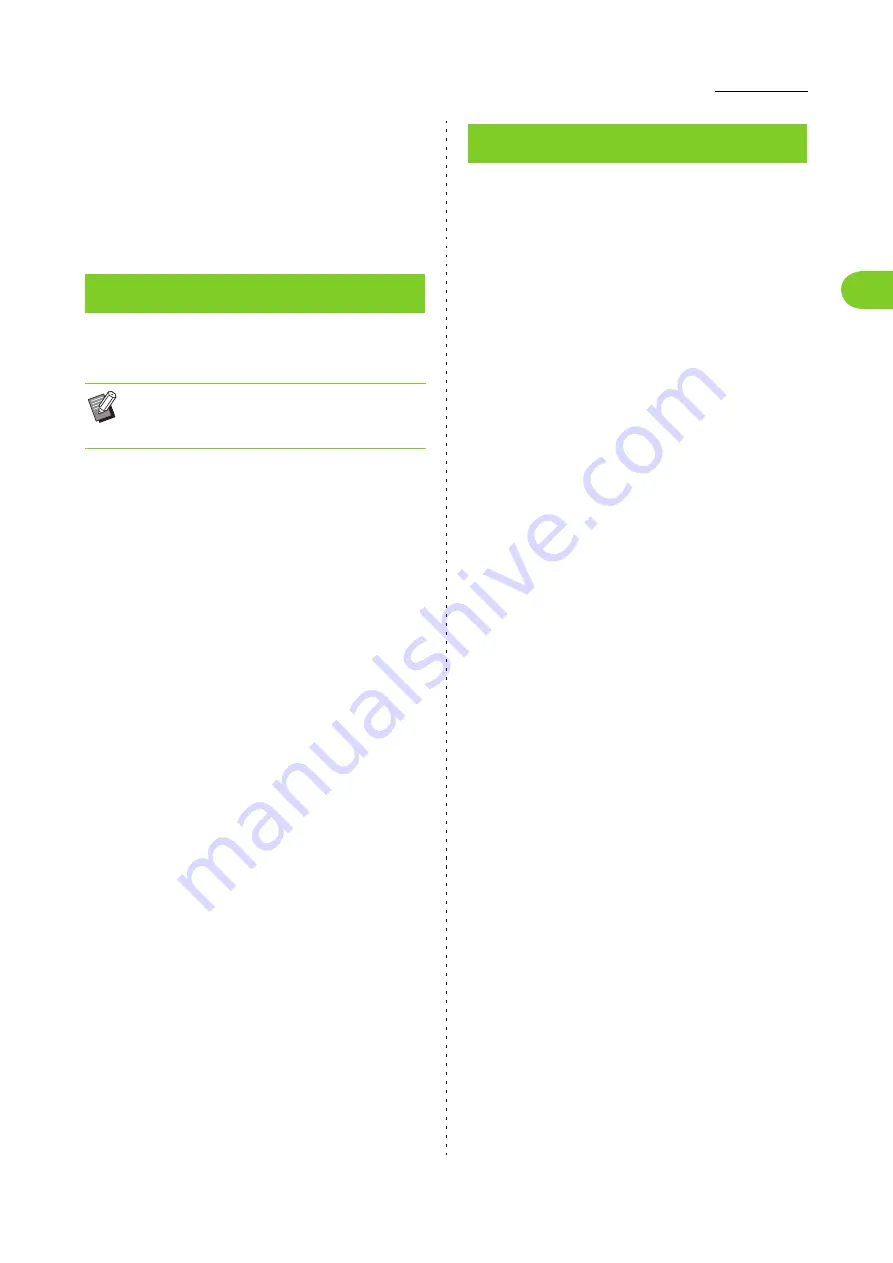
1-17
Copy Settings
1
ComColor FW Series User’s Guide
3
If [Line/Photo], [Photo], or [Map/
Pencil] is selected, set the dot
process option.
4
Touch [OK].
This function adjusts the color balance (CMYK) of
the scanned data.
[C] - [R]
[1], [2], [3], [4], [5], [6], [7]
The lower the value (lowest being [1]), the stronger the
cyan (C) is in the image. The higher the value (highest
being [7]), the stronger the red (R) is in the image.
[M] - [G]
[1], [2], [3], [4], [5], [6], [7]
The lower the value (lowest being [1]), the stronger the
magenta (M) is in the image. The higher the value
(highest being [7]), the stronger the green (G) is in the
image.
[Y] - [B]
[1], [2], [3], [4], [5], [6], [7]
The lower the value (lowest being [1]), the stronger the
yellow (Y) is in the image. The higher the value (highest
being [7]), the stronger the blue (B) is in the image.
[K]
[1], [2], [3], [4], [5], [6], [7]
The higher the value (highest being [7]), the stronger the
black (K) is in the image.
1
Touch [Gamma Correction].
The [Gamma Correction] screen is displayed.
2
Select the balance for each color.
[Output Image] displays a preview of the image with
the adjusted color balance.
3
Touch [OK].
Specify the appropriate image processing settings
for the scanned data.
[Auto]
The values are automatically configured based on the
[Color Mode] and [Original Type] settings. (p. 1-7 "Color
Mode", p. 1-16 "Original Type")
[Line/Photo Level]
[1], [2], [3], [4], [5], [6], [7]
The higher the value (highest being [7]), the higher the
text recognition level applied is (even text with unclear
outlines is recognized as text).
[Edge Enhancement]
[1], [2], [3], [4], [5], [6], [7]
The higher the value (highest being [7]), the greater the
edge emphasis is for parts recognized as text.
[Moire Elimination]
[1], [2], [3], [4], [5], [6], [7]
The higher the value (highest being [7]), the greater the
reduction of moire is for parts recognized as a photo.
1
Touch [Image Control].
The [Image Control] screen is displayed.
2
Set the image control settings.
3
Touch [OK].
Gamma Correction
• When [Color Mode] is set to [Black], [Cyan], or
[Magenta], the gamma value can only be
adjusted for black (K). (p. 1-7 "Color Mode")
Image Control
Содержание FW 5000
Страница 1: ...This guide describes total operation features and specifications User s Guide 060 36034 ...
Страница 62: ...Chapter 1 Copy ComColor FW Series User s Guide 1 28 ...
Страница 120: ...Chapter 5 USB ComColor FW Series User s Guide 5 8 ...
Страница 134: ...Chapter 6 RISO Console ComColor FW Series User s Guide 6 14 ...
Страница 184: ...Chapter 9 Appendix ComColor FW Series User s Guide 9 16 Z Zoom 3 11 060 36034 007 ...
Страница 185: ......
Страница 186: ...Please contact the following for supplies and service Copyright 2016 RISO KAGAKU CORPORATION ...






























